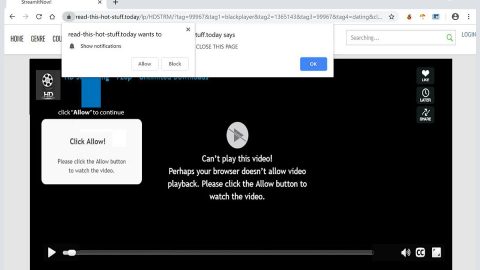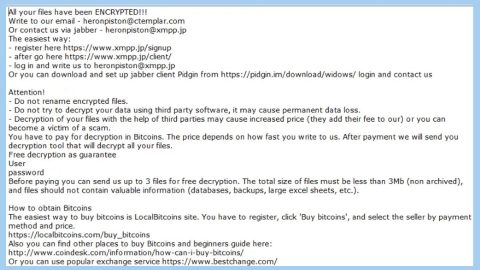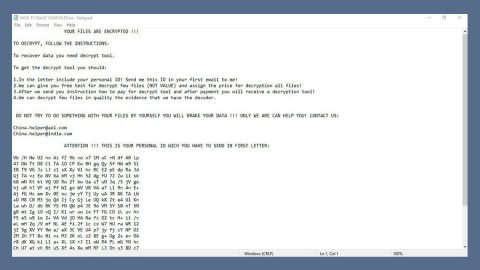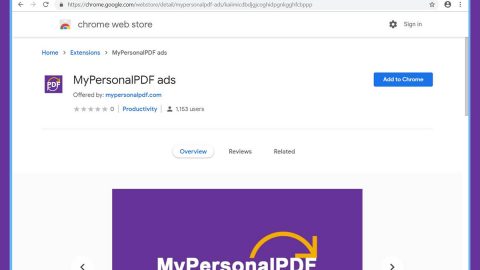What is Slicksearch.com? And how does it work?
Slicksearch.com is a questionable browser extension that works as a search engine. It claims to provide users with an improved search result to enhance the browsing experience. It may appear in commonly used web browsers like Mozilla Firefox, Internet Explorer, Google Chrome and more. If installed, it initiates a sequence of modifications in the background which mainly affects the essential settings of the installed browsers like the default homepage, new tab page, and search engine. Consequently, you may see Slicksearch.com as you open your browser or when you open a new tab. These modifications are applied without user’s permission which is why security experts classified this shady search engine as a browser hijacker and PUP.
Upon the installation of this browser hijacker, you will notice the increasing number of ads as you browse the internet. This is because the developers of Slicksearch.com use the pay-per-click marketing to gain profit online. Meaning to say, it displays sponsored content from its affiliated sites to obtain profit. Aside from these ads, you also have to beware that this browser hijacker tracks all your activities online so it can obtain information which mainly consists of your browsing history, search queries, websites you frequently visit, and many more. The information obtained is then used and even shared with third parties based on its Privacy Policy which states:
“We may rent, sell, or share aggregated information and other non-personally identifiable information with third parties for multiple reasons, including to develop and deliver search results and advertising and to conduct a general business analysis.”
As you can see, nothing good can come out of using Slicksearch.com in browsing the web. Thus, you have to remove it from your computer as soon as you can.
How is Slicksearch.com distributed online?
Slicksearch.com is distributed in free sharing sites. It is a part of the extra programs in a software bundle along with other suspicious and unknown programs. You could end up installing them if you’re not careful enough. So when you install any software bundle, make sure that you do so use the recommended Custom or Advanced setup instead of the standard one. In addition, it’s also better if you read a program’s Privacy Policy or EULA before installing them. That way, you’ll know what the program is capable of.
Use the removal guide given below to remove Slicksearch.com from your computer along with its components.
Step 1: The first thing you have to do to get rid of Slicksearch.com from your computer is to close all the affected browsers manually. If you find it hard to do so, you can close them using the Task Manager just tap on Ctrl + Shift + Esc.
Step 2: Once you’ve pulled up the Task Manager, go to the Processes tab and look for the affected browser’s process and end it.
Step 3: Reset all your browsers to default to their default state.
Internet Explorer
- Launch Internet Explorer.
- Tap Alt + T and select Internet options.
- Click the General tab and then overwrite the URL under the homepage section.
- Click OK to save the changes.
- Now switch to the Advanced tab and click the Reset button.
- Then check the box for “Delete personal settings” and then click Reset again.
Google Chrome
- Launch Google Chrome, press Alt + F, move to More tools, and click Extensions.
- Look for Slicksearch.com or any other unwanted add-ons, click the Recycle Bin button, and choose Remove.
- Restart Google Chrome, then tap Alt + F, and select Settings.
- Navigate to the On Startup section at the bottom.
- Click on Advanced.
- After that, click the Reset button to reset Google Chrome.
Mozilla Firefox
- Open the browser and tap Ctrl + Shift + A to access the Add-ons Manager.
- In the Extensions menu Remove the unwanted extension.
- Restart the browser and tap keys Alt + T.
- Select Options and then move to the General menu.
- Overwrite the URL in the Home Page section.
- Tap Alt + H to access Help.
- Next, select “Troubleshooting information” and click “Refresh Firefox” at the top of the page.
- Now click “Refresh Firefox” again to confirm the reset.
Step 4: Open Control Panel by pressing the Windows key + R, then type in appwiz.cpl and then click OK or press Enter.

Step 5: Look for Slicksearch.com among the list of installed programs and any other suspicious program could be affiliated to it and then Uninstall it.

Step 6: Hold down Windows + E keys simultaneously to open File Explorer.
Step 7: Navigate to the following directories and look for suspicious files related to Slicksearch.com and delete it/them.
- %USERPROFILE%\Downloads
- %USERPROFILE%\Desktop
- %TEMP%
Step 8: Close the File Explorer.
Step 9: Empty the Recycle Bin.
Removing Slicksearch.com won’t be enough so you have to follow the advanced removal guide prepared below.
Perform a full system scan using [product-code]. To do so, follow these steps:
- Turn on your computer. If it’s already on, you have to reboot
- After that, the BIOS screen will be displayed, but if Windows pops up instead, reboot your computer and try again. Once you’re on the BIOS screen, repeat pressing F8, by doing so the Advanced Option shows up.
- To navigate the Advanced Option use the arrow keys and select Safe Mode with Networking then hit
- Windows will now load the SafeMode with Networking.
- Press and hold both R key and Windows key.
- If done correctly, the Windows Run Box will show up.
- Type in the URL address, [product-url] in the Run dialog box and then tap Enter or click OK.
- After that, it will download the program. Wait for the download to finish and then open the launcher to install the program.
- Once the installation process is completed, run [product-code] to perform a full system scan.
- After the scan is completed click the “Fix, Clean & Optimize Now”button.