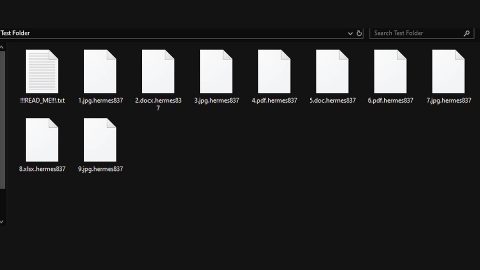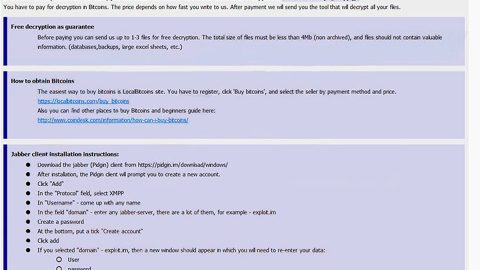What is Searchitnow.info? And how does it work?
Searchitnow.info, also known as SearchItNow, is a browser extension that works as a search engine, albeit an unreliable one. It claims to provide users with improved search results to enhance the browsing experience. If installed, it will modify the default search engine, homepage, and new tab page of the browser. However, these changes are done without the permission of users which is why it is classified as a browser hijacker and a potentially unwanted program or PUP.
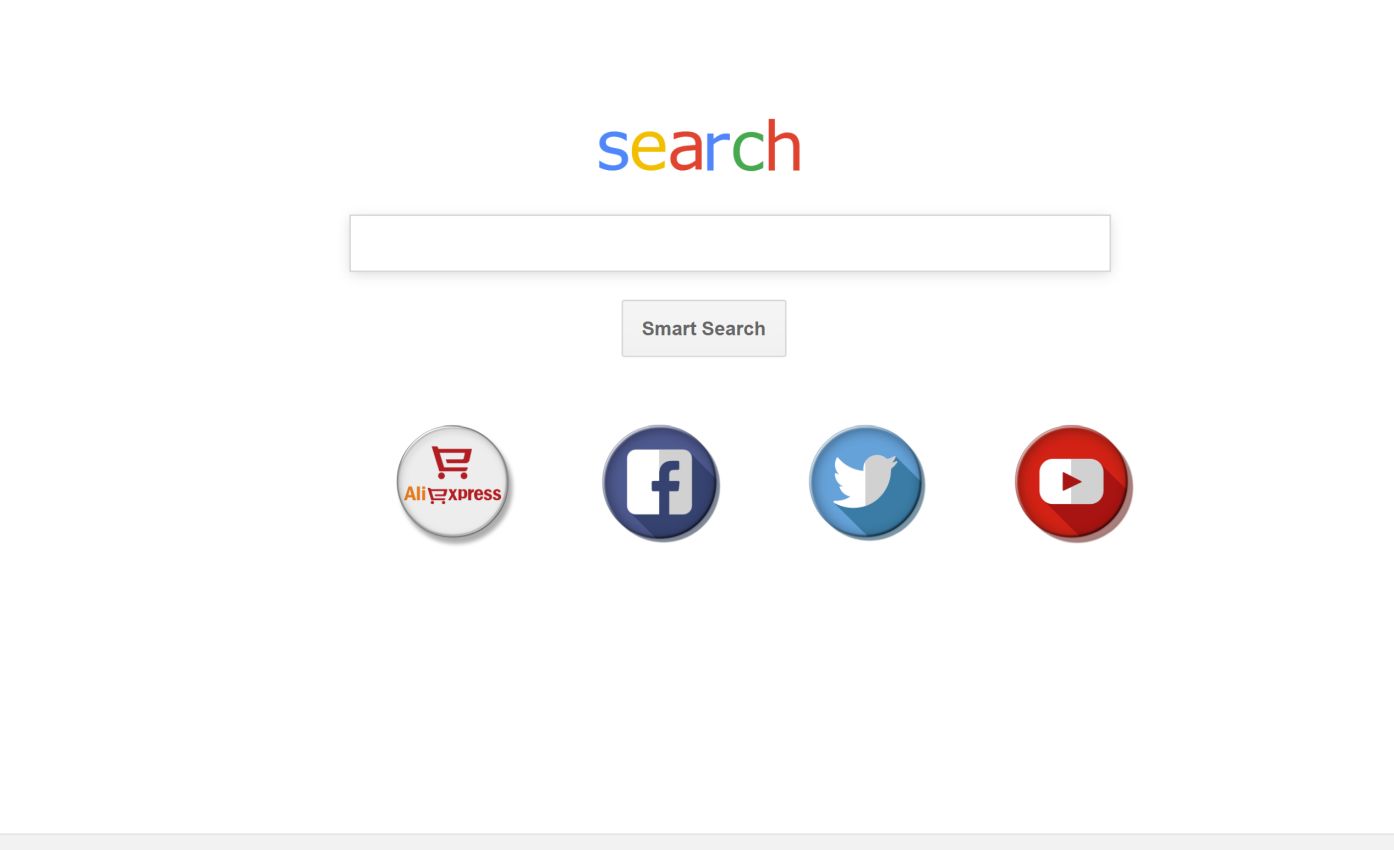
Upon installation, every time you perform a search query, you will be redirected to “goto-searchitnow.global.ssl.fastly.net” and then to a search engine like baysearch.co or alphashoppers.co and other shady search engines which are also browser hijackers. You will notice a sudden increase in ads as you browse the internet using this browser hijacker which means that it is created solely for the purpose of generating revenue for its developers and partnered websites by injecting websites with tons of sponsored content such as pop-ups, banners, in-text links, and many more.
Moreover, Searchitnow.info also tracks and monitors the online activities of users in order to collect browsing-related information. The information obtained may be shared with third parties in order to generate more customized and personalized content. In fact, Searchitnow.info even admits to this activity in its Privacy Policy that states:
“In addition, we may share your information with a parent company, subsidiaries, joint ventures, or other companies under common control solely if and when applicable or necessary for the purposes described in this Privacy Policy. We may share information, in the event of a corporate transaction (e.g. sale of a substantial part of our business, merger, consolidation, or asset sale), provided, however, that our affiliated companies or acquiring company will assume the rights and obligations as described in this Privacy Policy;”
Therefore, if you continue using this browser hijacker, you are allowing your sensitive data to be shared with third parties. This clearly poses a threat to your privacy and security which is why you have to uninstall Searchitnow.info from your browser and computer as soon as possible.
How is Searchitnow.info distributed over the web?
According to security experts, Searchitnow.info is distributed using bogus Flash Player updates. Aside from that, it also spreads using software bundles found on free sharing sites where it is added as one of the extra components and unless you opt for the Custom or Advanced setup, you won’t know its existence until it’s too late. Thus, you have to use the aforementioned setup and not the quick one when you install this kind of software package.
Uninstall Searchitnow.info with the help of the removal instructions laid out below.
Step_1: First, you need to flush the DNS cache of your computer. To do so, right-click on the Start button and click on Command Prompt (administrator). From there, type the “ipconfig /flushdns” command and hit Enter to flush the DNS.
Step_2: After that, restart your computer and then open all the browsers infected by Searchitnow.info. Reset all the affected browsers to default to their default state.
Google Chrome
- Open Google Chrome, then tap the Alt + F keys.
- After that, click on Settings.
- Next, scroll down until you see the Advanced option, once you see it, click on it.
- After clicking the Advanced option, go to the “Restore and clean up option and click on the “Restore settings to their original defaults” option to reset Google Chrome.
- Now restart Google Chrome.
Mozilla Firefox
- Open Mozilla Firefox and tap Ctrl + Shift + A to access the Add-ons Manager.
- In the Extensions menu Remove the unwanted extension.
- Restart the browser and tap keys Alt + T.
- Select Options and then move to the General menu.
- Overwrite the URL in the Home Page section and then restart the browser.
Internet Explorer
- Launch Internet Explorer.
- Next, click the wrench icon for Settings.
- Then click Internet Options.
- After that, go to the Advanced tab.
- From there, click the Reset button. This will reset Internet Explorer’s settings to their default condition.
- Now click OK to save the changes made.
- Restart your computer.
Step_3: Next, tap the Win + R keys to open the Run dialog box and type “appwiz.cpl” in the field and press Enter to open the Programs and Features in Control Panel.
Step_4: From the list of programs installed, look for any programs that could be related to Searchitnow.info or any suspicious program you don’t remember installing under the list of installed programs, and once you’ve found it, uninstall it.
Step_5: Edit your Hosts File.
- Tap the Win + R keys to open then type in %WinDir% and then click OK.
- Go to System32/drivers/etc.
- Open the hosts file using Notepad.
- Delete all the entries that contain Searchitnow.info.
- After that, save the changes you’ve made and close the file.
Step_6: Hold down Windows + E keys simultaneously to open File Explorer.
Step_7: Navigate to the following directories and look for suspicious files associated with the browser hijacker such as the software bundle it came with and delete it/them.
- %USERPROFILE%\Downloads
- %USERPROFILE%\Desktop
- %TEMP%
Step_8: Close the File Explorer.
Step_9: Empty the contents of Recycle Bin.
Congratulations, you have just removed Searchitnow.info Hijacker in Windows 10 all by yourself. If you would like to read more helpful articles and tips about various software and hardware visit fixmypcfree.com daily.
Now that’s how you remove Searchitnow.info Hijacker in Windows 10 on a computer. On the other hand, if your computer is going through some system-related issues that have to get fixed, there is a one-click solution known as Restoro you could check out to resolve them.
This program is a useful tool that could repair corrupted registries and optimize your PC’s overall performance. Aside from that, it also cleans out your computer for any junk or corrupted files that help you eliminate any unwanted files from your system. This is basically a solution that’s within your grasp with just a click. It’s easy to use as it is user-friendly. For a complete set of instructions in downloading and using it, refer to the steps below
Perform a full system scan using Restoro. To do so, follow the instructions below.