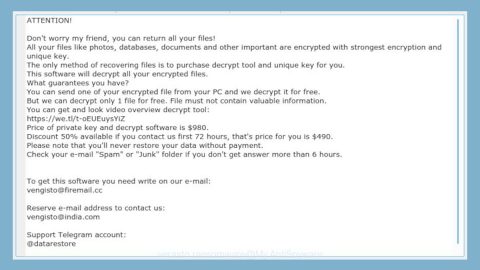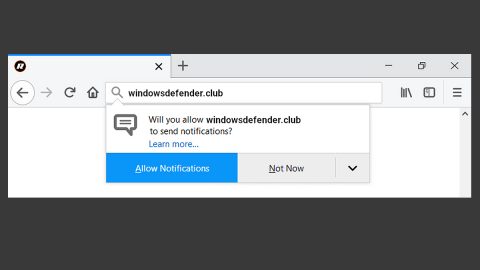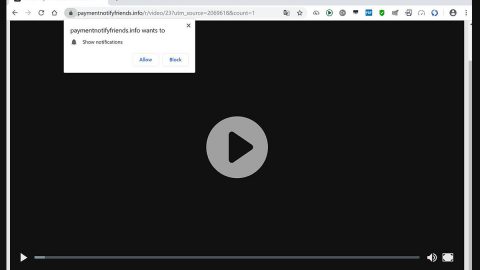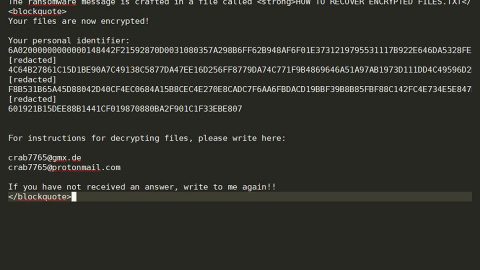What is Scotch Tape Locker ransomware? And how does it work?
Scotch Tape Locker ransomware is a lock-screen type of ransomware infection. It shows you a false message that is supposedly sent by the FBI. It even uses FBI’s logo to make it even more believable. It accuses its victims of doing illegal activities and asks them to pay a fine of $150. Some users who’ve encountered this lock-screen ransomware are deceived because of how believable the message is, the good thing is that, even though it’s a ransomware infection, it does not encrypt any files. Obviously its purpose is to extort money not by making your files accessible but by frightening you using the following message:
“YOUR COMPUTER HAS BEEN LOCKED
Scotch Tape Locker v1.0
After scanning your computer, we detected that your
IP address was being used to visit
illegal websites containing child pornagraphy
After scanning your files and your lP, we detected
the following violations
(1) Downloading child porn
(2) Downloading elements of Zoophilia
(3) Commiting rape
(4) Sending spam messages containing
terrorist motives
(5) Promoting violence
(6) Torturing children
(7) Bestiality
(8) Eating children
(9) Sexual interocourse with children
(10) Selling drugs
You will have to pay a fine of $150 in BitCoin.
Create a wallet on BlockChain.info
Purchase $150 in BitCoin
Send them to this BitCoin address
12mgfmmAWAckQ1HfUtDahE8yWkauayPydh
Key #1
Key #2
Key #3
Unlock
Once you have paid, email us at
[email protected] and give us your
- We will give you you unlock keys to
unlock your computer. Every ID has different keys
Your ID: 97483-91676-07736”
How does Scotch Tape Locker ransomware spread?
Ransomware infections often spread as an infected attachment to spam email messages. Its developers disguise the email as something that one would open to satisfy their curiosity without any clue that they are falling into the trap. To avoid things like that from happening, you need to check the sender of the email first especially the unknown ones.
According to our researchers, lock-screen ransomware can be downloaded by a malware or a potentially unwanted program (PUP) that is currently active on your computer. That’s why a thorough removal must be done to get rid of the ransomware as well as the malware or PUP behind it.
Aside from malicious spam email campaigns and malware or PUP, it also spreads using the following tricks:
- Infected links on social networks
- Fake software download or update
- Malvertising
Infections are rampant all over the internet so you have to be careful in downloading or clicking anything for you might end up getting infected with infections like Scotch Tape Locker ransomware.
Eliminate Scotch Tape Locker ransomware by following the removal instructions below.
Step 1: Open Windows Task Manager by pressing Ctrl + Shift + Esc at the same time.

Step 2: Go to both the Application and Processes tabs and look for any suspicious applications and processes and then kill them.

Step 3: Open Control Panel by pressing the Windows key + R, then type in appwiz.cpl and then click OK or press Enter.

Step 4: Look for Scotch Tape Locker ransomware or any suspicious program and then Uninstall.

Step 5: Hold down Windows + E keys simultaneously to open File Explorer.
Step 6: Go to the directories listed below and delete everything suspicous in it. Or other directories you might have saved the zip file of Scotch Tape Locker ransomware.
- %TEMP%
- %APPDATA%
- %USERPROFILE%\Downloads
- %USERPROFILE%\Desktop
Step 7: Look for the malicious file created by Scotch Tape Locker ransomware and remove it.
The next step below is not recommended for you if you don’t know how to navigate the Registry Editor. Making registry changes can highly impact your computer. So it is highly advised to use PC Cleaner Pro instead to get rid of the entries that Scotch Tape Locker ransomware created. So if you are not familiar with the Windows Registry skip to Step 12 onwards.

However, if you are well-versed in making registry adjustments, then you can proceed to step 8.
Step 8: Open the Registry Editor, to do so, tap Win + R and type in regedit and then press enter.
Step 9: Navigate to the path below:
HKEY_CURRENT_USER\Software\Microsoft\Windows\CurrentVersion\Run
Step 10: Look for suspicious registry entries and delete them.
Step 11: Close the Registry Editor.
Step 12: Empty the Recycle Bin.
Follow the continued advanced steps below to ensure the removal of the ransomware infection:
Perform a full system scan using SpyRemover Pro.
- Turn on your computer. If it’s already on, you have to reboot
- After that, the BIOS screen will be displayed, but if Windows pops up instead, reboot your computer and try again. Once you’re on the BIOS screen, repeat pressing F8, by doing so the Advanced Option shows up.
- To navigate the Advanced Option use the arrow keys and select Safe Mode with Networking then hit
- Windows will now load the Safe Mode with Networking.
- Press and hold both R key and Windows key.
- If done correctly, the Windows Run Box will show up.
- Type in explorer http://www.fixmypcfree.com/install/spyremoverpro
A single space must be in between explorer and http. Click OK. - A dialog box will be displayed by Internet Explorer. Click Run to begin downloading SpyRemover Pro. Installation will start automatically once download is done.
- Click OK to launch SpyRemover Pro.
- Run SpyRemover Pro and perform a full system scan.
- After all the infections are identified, click REMOVE ALL.
- Register SpyRemover Pro to protect your computer from future threats.