What is Search-operator.com? And how does it work?
Search-operator.com is a dubious search engine that hijacks your browser. According to security experts, this search engine came from an unknown entity and might be related to other browser hijackers. If installed, it replaces your browser settings with hxxp://Search-operator.com. So once you load or open your browser, instead of the home page that you were used to, you’ll be taken to Search-operator.com. If installed, it will adjust your browser’s settings like the default search provider and search engine without asking your permission. This is one of the reasons why it is considered a browser hijacker. It can also sneak its way into your computer without you noticing.
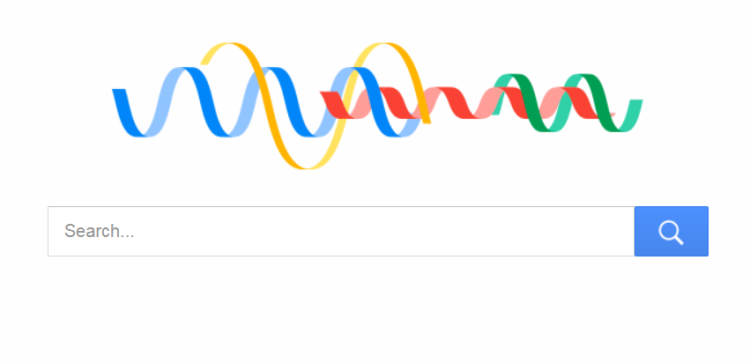
The main goal of this w is to generate profit from the ads it delivers to your browsers. And if you notice that you’re now seeing some ads that match your interests or preferences that is because Search-operator.com is gathering information about you by monitoring all your online activities. Not only that, it even shares that information with third parties. So obviously, it is a threat to your privacy and security.
How is Search-operator.com distributed over the web?
Browser hijackers like Search-operator.com are distributed as an add-on to other programs in a software bundle. Software bundles are found on free sharing sites which you probably have visited a couple of times. This explains how hijackers sneak into your computer because when you install a software bundle, chances are you might end up installing all the programs in the bundle instead of just one especially if you were in a hurry when you installed it. In such cases, you really have to be careful and don’t rush everything because you might end up with many hijackers more than you can handle. Keep in mind that the best way to install a program is always by a Custom or Advanced installation – this way, you can be sure that unwanted programs won’t be installed on your computer and that nothing goes unnoticed.
You can uninstall Search-operator.com from your browser and computer using the removal instructions provided below as well as the advanced steps that follow.
Step_1: First, you have to close the browser infected with the browser hijacker. And if you can’t close it manually, you can close it using the Task Manager instead. Tap the Ctrl + Shift + Esc keys and open the Task Manager.
Step_2: Next, look for the process of your browser, right-click on it and select End task or End process to close it.
Step_3: Afterwards, tap the Win + R keys to open the Run dialog box and type “appwiz.cpl” in the field and press Enter to open the Programs and Features in Control Panel.
Step_4: From the list of programs installed, look for any programs that could be related to Search-operator.com or any suspicious program you don’t remember installing under the list of installed programs, and once you’ve found it, uninstall it.
Step_5: Edit your Hosts File.
- Tap the Win + R keys to open then type in %WinDir% and then click OK.
- Go to System32/drivers/etc.
- Open the hosts file using Notepad.
- Delete all the entries that contain Search-operator.com.
- After that, save the changes you’ve made and close the file.
Step_6: Now you have to flush the DNS cache of your computer. To do so, right-click on the Start button and click on Command Prompt (administrator). From there, type the “ipconfig /flushdns” command and hit Enter to flush the DNS.
Step_7: Next, hold down Windows + E keys simultaneously to open File Explorer.
Step_8: Navigate to the following directories and look for suspicious files associated with the browser hijacker such as the software bundle it came with and delete it/them.
- %USERPROFILE%\Downloads
- %USERPROFILE%\Desktop
- %TEMP%
Step_9: Close the File Explorer and empty the contents of Recycle Bin.
Step_10: After that, restart your computer and then open your browsers and reset them back to their default state.
Google Chrome
- Open Google Chrome, then tap the Alt + F keys.
- After that, click on Settings.
- Next, scroll down until you see the Advanced option, once you see it, click on it.
- After clicking the Advanced option, go to the “Restore and clean up option and click on the “Restore settings to their original defaults” option to reset Google Chrome.
- Now restart Google Chrome.
Mozilla Firefox
- Open Mozilla Firefox and tap Ctrl + Shift + A to access the Add-ons Manager.
- In the Extensions menu Remove the unwanted extension.
- Restart the browser and tap keys Alt + T.
- Select Options and then move to the General menu.
- Overwrite the URL in the Home Page section and then restart the browser.
Internet Explorer
- Launch Internet Explorer.
- Next, click the wrench icon for Settings.
- Then click Internet Options.
- After that, go to the Advanced tab.
- From there, click the Reset button. This will reset Internet Explorer’s settings to their default condition.
- Now click OK to save the changes made.
- Restart your computer.
Congratulations, you have just removed Search-operator.com in Windows 10 all by yourself. If you would like to read more helpful articles and tips about various software and hardware visit fixmypcfree.com daily.
Now that’s how you remove Search-operator.com in Windows 10 on a computer. On the other hand, if your computer is going through some system-related issues that have to get fixed, there is a one-click solution known as Restoro you could check out to resolve them.
This program is a useful tool that could repair corrupted registries and optimize your PC’s overall performance. Aside from that, it also cleans out your computer for any junk or corrupted files that help you eliminate any unwanted files from your system. This is basically a solution that’s within your grasp with just a click. It’s easy to use as it is user-friendly. For a complete set of instructions in downloading and using it, refer to the steps below
Perform a full system scan using Restoro. To do so, follow the instructions below.











