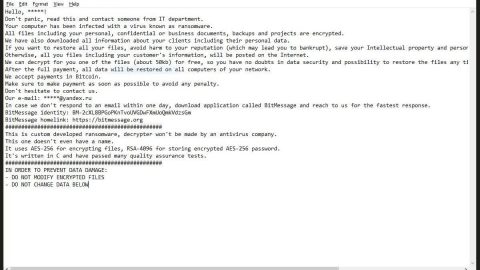What is Navi ransomware? And how does it carry out its attack?
Navi ransomware is yet another variant of Scarab ransomware. It seems that these variants of Scarab ransomware keep coming and there seems to be no end to it. This new strain uses the .navi extension in marking the files it encrypts. Based on the analysis conducted by security experts, there is not much improvement in this new variant as it shares the same code with other new versions of Scarab. The only notable changes are the extension used and its ransom note.
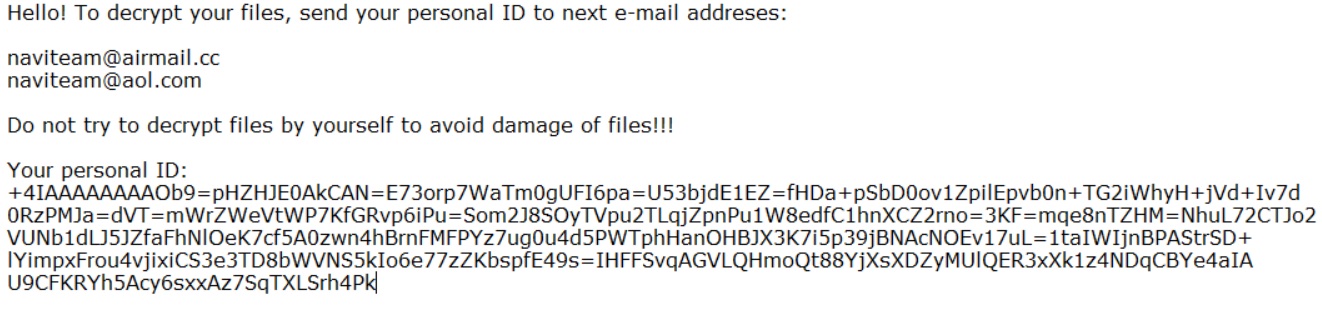
Security experts have mulled over the recent happenings where Scarab has continuously released variants and came up with two possible explanations why the creators of this dangerous ransomware group keep doing so. First, it could be that these crooks are incrementally creating several versions in order to track different campaigns. Second, it could be that they are also offering customization services or have provided the source code on underground markets such as the dark web – this allows other threat actors to create their very own ransomware infection.
Once it is able to infiltrate a computer, it will drop its malicious payload on the system folder like:
- %AppData%
- %Local%
- %LocalLow%
- %Roaming%
- %Temp%
After it drops its malicious payload, Navi ransomware will begin to execute its attack by adding more malicious files. These malicious files may be used to repress or launch system processes that allow the crypto-malware to stay undetected. It may also modify some registry keys and sub-keys in the Windows registry which allows it to run on every system startup. Once these changes are applied, it begins the encryption process using a strong encryption algorithm. Following file encryption, it adds an email address as well as the .Navi suffix to each one of the encrypted files. It then releases its ransom note in a file named “HOW TO RESTORE INFORMATION.txt” which contains the following message:
“Hello! To decrypt your files, send your personal ID to the next e-mail addresses:
[email protected]
[email protected]
Do not try to decrypt files by yourself to avoid damage of files!!!
Your personal ID:
+4IAAAAAAAA***TXLSrh4Pk”
How is the payload file of Navi ransomware distributed online?
Step_1: Tap the Ctrl + Alt + Delete keys at the same time to open a menu and then expand the Shutdown options which are right next to the power button.
Step_2: After that, tap and hold the Shift key and then click on Restart.
Step_3: And in the Troubleshoot menu that opens, click on the Advanced options and then go to the Startup settings.
Step_4: Click on Restart and tap F4 to select Safe Mode or tap F5 to select Safe Mode with Networking.
Step_5: After your PC has successfully rebooted, tap Ctrl + Shift + Esc to open the Task Manager.
Step_6: Go to the Processes tab and look for any suspicious-looking processes that could be related to Navi ransomware and then end their processes.
Step_7: Exit the Task Manager and open the Programs and Features section under Control Panel by pressing the Windows key + R, then type in “appwiz.cpl” and then click OK or tap Enter.
Step_8: From there, look for any suspicious-looking programs that could be related to Navi ransomware and then uninstall it.
Step_9: Close the Control Panel and tap Win + E keys to open File Explorer.
Step_10: Now navigate to the following locations and look for the malicious components created by Navi ransomware like HOW TO RESTORE INFORMATION.txt and [random].exe and then make sure to delete them all.
- %APPDATA%
- %TEMP%
- %APPDATA%\Microsoft\Windows\Start Menu\Programs\Startup\
- %USERPROFILE%\Downloads
- %USERPROFILE%\Desktop
Step_11: Close the File Explorer.
Before you proceed to the next steps below, make sure that you are tech-savvy enough to the point where you know exactly how to use and navigate your computer’s Registry. Keep in mind that any changes you make will highly impact your computer. To save you the trouble and time, you can just use Restoro this system tool is proven to be safe and excellent enough that hackers won’t be able to hack into it. But if you can manage Windows Registry well, then by all means go on to the next steps.
Step_12: Tap Win + R to open Run and then type in Regedit in the field and tap enter to pull up Windows Registry.
Step_13: Navigate to the listed paths below and look for the registry keys and sub-keys created by Navi ransomware.
- HKEY_CURRENT_USER\Control Panel\Desktop\
- HKEY_USERS\.DEFAULT\Control Panel\Desktop\
- HKEY_LOCAL_MACHINE\Software\Microsoft\Windows\CurrentVersion\Run
- HKEY_CURRENT_USER\Software\Microsoft\Windows\CurrentVersion\Run
- HKEY_LOCAL_MACHINE\Software\Microsoft\Windows\CurrentVersion\RunOnce
- HKEY_CURRENT_USER\Software\Microsoft\Windows\CurrentVersion\RunOnce
Step_14: Delete the registry keys and sub-keys created by Navi ransomware.
Step_15: Close the Registry Editor and empty your Recycle Bin.
Try to recover your encrypted files using the Shadow Volume copies
Restoring your encrypted files using Windows Previous Versions feature will only be effective if Navi ransomware hasn’t deleted the shadow copies of your files. But still, this is one of the best and free methods there is, so it’s definitely worth a shot.
To restore the encrypted file, right-click on it and select Properties, a new window will pop up, then proceed to Previous Versions. It will load the file’s previous version before it was modified. After it loads, select any of the previous versions displayed on the list like the one in the illustration below. And then click the Restore button.
Congratulations, you have just removed Navi Ransomware in Windows 10 all by yourself. If you would like to read more helpful articles and tips about various software and hardware visit fixmypcfree.com daily.
Now that’s how you remove Navi Ransomware in Windows 10 on a computer. On the other hand, if your computer is going through some system-related issues that have to get fixed, there is a one-click solution known as Restoro you could check out to resolve them.
This program is a useful tool that could repair corrupted registries and optimize your PC’s overall performance. Aside from that, it also cleans out your computer for any junk or corrupted files that help you eliminate any unwanted files from your system. This is basically a solution that’s within your grasp with just a click. It’s easy to use as it is user-friendly. For a complete set of instructions in downloading and using it, refer to the steps below
Perform a full system scan using Restoro. To do so, follow the instructions below.