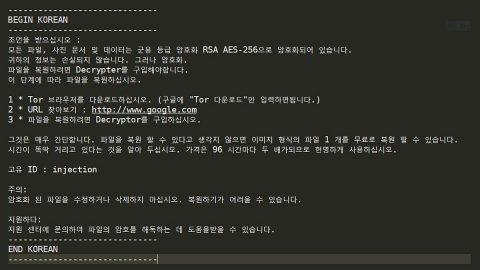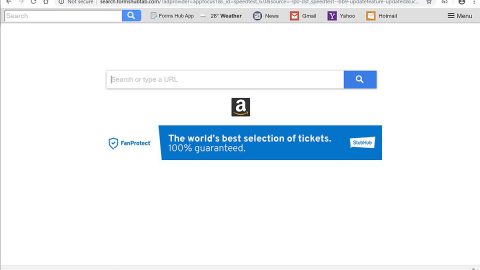What is Mira ransomware? And how does it execute its attack?
Mira ransomware is a file-encrypting virus which according to security experts, is a new variant of Mercury ransomware. This new Mercury variant uses a “.mira” extension to mark its valuable data in a targeted machine. Nothing much has changed in this new variant except for the extension it uses and some minor changes in the ransom note. Other than that, it still executes its attack the same way as it did before.
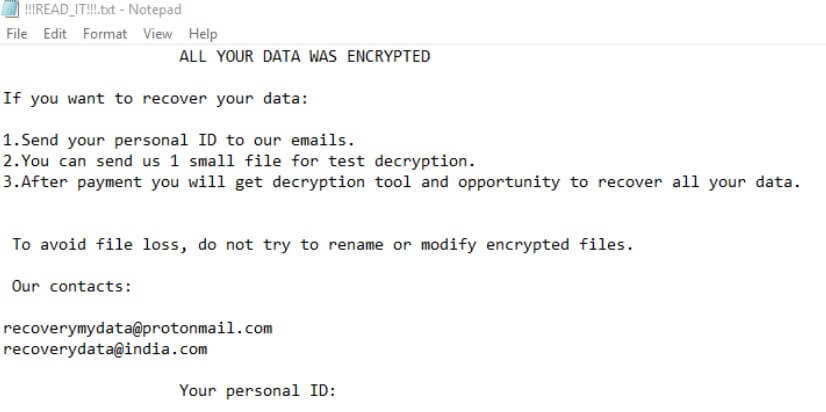
Once it infiltrates a computer, Mira ransomware will drop its malicious executable file in either the %AppData% or %LocalAppData% folders. These folders are also where the crypto-virus creates a file with a random name. It then establishes a connection to a Command and Control remote server where it downloads some of its components and puts them into system folders. After dropping its malicious components, Mira ransomware will use them to control system processes as well as use them for the data gathering and stealth protection modules.
In these modules, Mira ransomware will collect data in the system and process them for the second module where it scans the system in search of security programs and antivirus programs that could interfere with its attack. It also alters some entries in the Windows Registry allowing it to run automatically whenever users turn on their computers. After the system modifications are completed, it starts the encryption using both AES and RSA ciphers in locking its targeted data. Following data encryption, it appends the .mira extension to all the compromised files and drops a text file named “!!!READ_IT!!!.txt” which contains the following content:
“ALL YOUR DATA WAS ENCRYPTED
If you want to recover your data:
1. Send your personal ID to our emails.
2. You can send us 1 small file for test decryption.
3. After payment you will get a decryption tool and the opportunity to recover all your data.
To avoid file loss, do not try to rename or modify encrypted files.
Our contacts:
[email protected]
[email protected]
Your personal ID:”
If your important files were compromised by this file-encrypting virus, the best way to deal with it is not to contact the given email address in the ransom note but to terminate all the running malicious processes of Mira ransomware in your computer and then kill each one of them.
How is the malicious payload of Mira ransomware distributed online?
Just like its predecessor, creators of Mira ransomware uses malicious spam email campaigns in distributing its malicious payload in the form of a document with macro scripts or an executable file or a PDF file, and so on. This file may be disguised as an invoice, receipt, bank statement, etc. Thus, you need to beware of these antics used by cybercriminals to infect your computer with cyber threats like Mira ransomware.
Terminate Mira ransomware from your computer with the help of the removal guide laid out below.
Step_1: First, tap the Ctrl + Shift + Esc keys on your keyboard to open the Task Manager.
Step_2: Under the Task Manager, go to the Processes tab and look for any suspicious-looking process that takes up most of your CPU’s resources and is most likely related to Mira ransomware.
Step_3: After that, close the Task Manager.
Step_4: Next, tap Win + R, type in appwiz.cpl and click OK or tap Enter to open Programs and Features under Control Panel.
Step_5: Under the list of installed programs, look for Mira ransomware or anything similar and then uninstall it.
Step_6: Next, close the Control Panel and tap Win + E keys to launch File Explorer.
Step_7: Navigate to the following locations below and look for Mira ransomware’s malicious components such as “!!!READ_IT!!!.txt” and “[random].exe” as well as other dubious files and then delete all of them.
- %TEMP%
- %WINDIR%\System32\Tasks
- %APPDATA%\Microsoft\Windows\Templates\
- %LocalAppData%
- %USERPROFILE%\Downloads
- %USERPROFILE%\Desktop
Step_8: Close the File Explorer.
Before you proceed to the next steps below, make sure that you are tech-savvy enough to the point where you know exactly how to use and navigate your computer’s Registry. Keep in mind that any changes you make will highly impact your computer. To save you trouble and time, you can just use Restoro, this system tool is proven to be safe and excellent enough that hackers won’t be able to hack into it. But if you can manage Windows Registry well, then by all means go on to the next steps.
Step_9: Tap Win + R to open Run and then type in Regedit in the field and tap enter to pull up Windows Registry.
Step_10: Navigate to the following path:
- HKEY_CURRENT_USER\Control Panel\Desktop\
- HKEY_USERS\.DEFAULT\Control Panel\Desktop\
- HKEY_LOCAL_MACHINE\Software\Microsoft\Windows\CurrentVersion\Run
- HKEY_CURRENT_USER\Software\Microsoft\Windows\CurrentVersion\Run
- HKEY_LOCAL_MACHINE\Software\Microsoft\Windows\CurrentVersion\RunOnce
- HKEY_CURRENT_USER\Software\Microsoft\Windows\CurrentVersion\RunOnce
Step_11: Delete the registry keys and sub-keys created by Mira ransomware.
Step_12: Close the Registry Editor and empty the Recycle Bin.
Try to recover your encrypted files using the Shadow Volume copies
Restoring your encrypted files using Windows Previous Versions feature will only be effective if Mira ransomware hasn’t deleted the shadow copies of your files. But still, this is one of the best and free methods there is, so it’s definitely worth a shot.
To restore the encrypted file, right-click on it and select Properties, a new window will pop up, then proceed to Previous Versions. It will load the file’s previous version before it was modified. After it loads, select any of the previous versions displayed on the list like the one in the illustration below. And then click the Restore button.
Congratulations, you have just removed Mira Ransomware in Windows 10 all by yourself. If you would like to read more helpful articles and tips about various software and hardware visit fixmypcfree.com daily.
Now that’s how you remove Mira Ransomware in Windows 10 on a computer. On the other hand, if your computer is going through some system-related issues that have to get fixed, there is a one-click solution known as Restoro you could check out to resolve them.
This program is a useful tool that could repair corrupted registries and optimize your PC’s overall performance. Aside from that, it also cleans out your computer for any junk or corrupted files that help you eliminate any unwanted files from your system. This is basically a solution that’s within your grasp with just a click. It’s easy to use as it is user-friendly. For a complete set of instructions in downloading and using it, refer to the steps below
Perform a full system scan using Restoro. To do so, follow the instructions below.