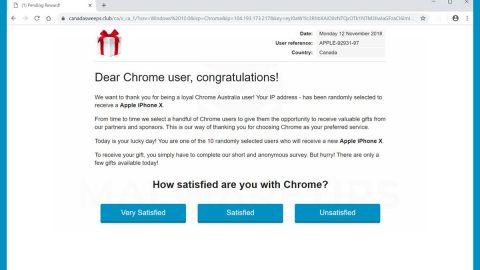What is Adobee ransomware? And how does it implement its attack?
Adobee ransomware is one of the crypto-viruses discovered in the last week of January 2019. It is also known as Adobe ransomware as it uses either “.adobe” or “.adobee” extensions in marking its encrypted files. It is also another addition to the STOP ransomware group. There are only a few changes in this latest variant as it still implements its attack the same way as its predecessors. It now uses two new email addresses as [email protected] and [email protected].
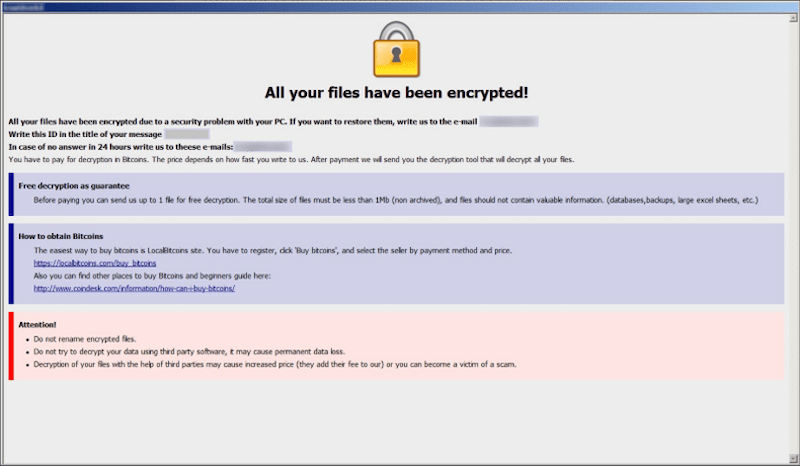
The instant it starts to implement its attack, Adobee ransomware will make a series of changes in the computer. These changes involve downloading other malicious files and placing them in several system folders. This is done in order to launch or repress system processes. Apart from controlling processes, Adobee ransomware also modifies the Windows Registry by messing with the values of registry keys and sub-keys. This allows the crypto-virus to execute its attack automatically each time the computer starts.
Following system modification, Adobee ransomware encrypts important files in the system using the AES encryption algorithm. After the encryption, it appends either the .adobee or .adobe extension to every encrypted file and opens the _openme.txt file which contains the following message:
“———————- ALL YOUR FILES ARE ENCRYPTED ———————-
Don’t worry, you can return all your files!
All your files documents, photos, databases, and other important are encrypted with the strongest encryption and unique key.
The only method of recovering files is to purchase a decrypt tool and unique key for you.
This software will decrypt all your encrypted files.
What guarantees do you have?
You can send one of your encrypted files from your PC and we decrypt it for free.
But we can decrypt only 1 file for free. The file must not contain valuable information.
You can get and look video overview decrypt tool:
hxxps://files.danwin1210.me/uploads/01-2019/Decrypt%20Software%20Overview.avi
The price of the private key and decrypt software is $980.
Discount 50% available if you contact us first 72 hours, that’s the price for you is $490.
Please note that you’ll never restore your data without payment.
Check your e-mail “Spam” folder if you don’t get an answer for more than 6 hours.
—————————————————————————
To get this software you need writes on our e-mail:
[email protected]
Reserve an e-mail address to contact us:
[email protected]
Your personal ID:
{random-44-character-alphanumeric-id}”
How is the payload file of Adobee ransomware disseminated online?
Like the other recent variants of STOP ransomware, Adobee ransomware spreads the web using various methods. It may spread via unprotected Remote Desktop Protocol configuration, freeware or shareware downloads, torrent files, bogus software updates, exploit kits, as well as malicious spam emails. This is why you have to be extra cautious in downloading files online and make sure to always keep both your antivirus program and computer system updated to prevent threats like Adobee ransomware from infiltrating your computer.
Terminate Adobee ransomware from your compromised PC with the help of the following removal instructions.
Step_1: First, tap the Ctrl + Shift + Esc keys on your keyboard to open the Task Manager.
Step_2: After opening the Task Manager, go to the Processes tab and look for a process named “Cossy.exe” as well as any suspicious-looking process that takes up most of your CPU’s resources and is most likely related to Adobee ransomware.
Step_3: After that, close the Task Manager.
Step_4: Tap Win + R, type in appwiz.cpl and click OK or tap Enter to open Programs and Features under Control Panel.
Step_5: Under the list of installed programs, look for Adobee ransomware or anything similar and then uninstall it.
Step_6: Next, close the Control Panel and tap Win + E keys to launch File Explorer.
Step_7: Navigate to the following locations below and look for Adobee ransomware’s malicious components such as “_openme.txt”, [random].exe, and other suspicious files, then delete all of them.
- %TEMP%
- %WINDIR%\System32\Tasks
- %APPDATA%\Microsoft\Windows\Templates\
- %USERPROFILE%\Downloads
- %USERPROFILE%\Desktop
Step_8: Close the File Explorer.
Before you proceed to the next steps below, make sure that you are tech-savvy enough to the point where you know exactly how to use and navigate your computer’s Registry. Keep in mind that any changes you make will highly impact your computer. To save you trouble and time, you can just use Restoro, this system tool is proven to be safe and excellent enough that hackers won’t be able to hack into it. But if you can manage Windows Registry well, then by all means go on to the next steps.
Step_9: Tap Win + R to open Run and then type in Regedit in the field and tap enter to pull up Windows Registry.
Step_10: Navigate to the following path:
- HKEY_CURRENT_USER\Control Panel\Desktop\
- HKEY_USERS\.DEFAULT\Control Panel\Desktop\
- HKEY_LOCAL_MACHINE\Software\Microsoft\Windows\CurrentVersion\Run
- HKEY_CURRENT_USER\Software\Microsoft\Windows\CurrentVersion\Run
- HKEY_LOCAL_MACHINE\Software\Microsoft\Windows\CurrentVersion\RunOnce
- HKEY_CURRENT_USER\Software\Microsoft\Windows\CurrentVersion\RunOnce
Step_11: Delete the registry keys and sub-keys created by Adobee ransomware.
Step_12: Close the Registry Editor and empty the Recycle Bin.
Try to recover your encrypted files using the Shadow Volume copies
Restoring your encrypted files using Windows Previous Versions feature will only be effective if Adobee ransomware hasn’t deleted the shadow copies of your files. But still, this is one of the best and free methods there is, so it’s definitely worth a shot.
To restore the encrypted file, right-click on it and select Properties, a new window will pop up, then proceed to Previous Versions. It will load the file’s previous version before it was modified. After it loads, select any of the previous versions displayed on the list like the one in the illustration below. And then click the Restore button.
Congratulations, you have just removed Adobee Ransomware in Windows 10 all by yourself. If you would like to read more helpful articles and tips about various software and hardware visit fixmypcfree.com daily.
Now that’s how you remove Adobee Ransomware in Windows 10 on a computer. On the other hand, if your computer is going through some system-related issues that have to get fixed, there is a one-click solution known as Restoro you could check out to resolve them.
This program is a useful tool that could repair corrupted registries and optimize your PC’s overall performance. Aside from that, it also cleans out your computer for any junk or corrupted files that help you eliminate any unwanted files from your system. This is basically a solution that’s within your grasp with just a click. It’s easy to use as it is user-friendly. For a complete set of instructions in downloading and using it, refer to the steps below
Perform a full system scan using Restoro. To do so, follow the instructions below.