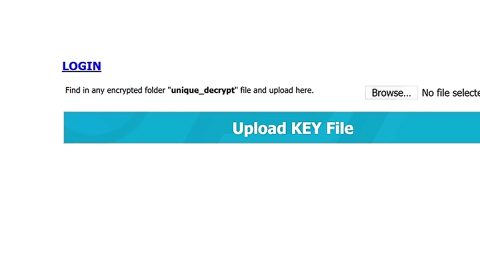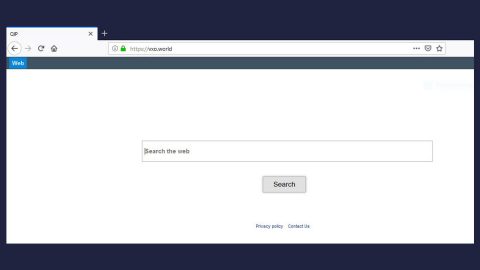What is EasyDirections.org? And how does it function?
EasyDirections.org is a browser extension that functions as a program that provides users with maps and driving directions. It supposedly gives users detailed instructions on how to get to a place that is the same as Google Maps. You might find this browser extension useful but it’s really not as useful as you think. In fact, it is tagged as a browser hijacker by security experts as it hijacks browsers and modifies their default settings without consent from users.
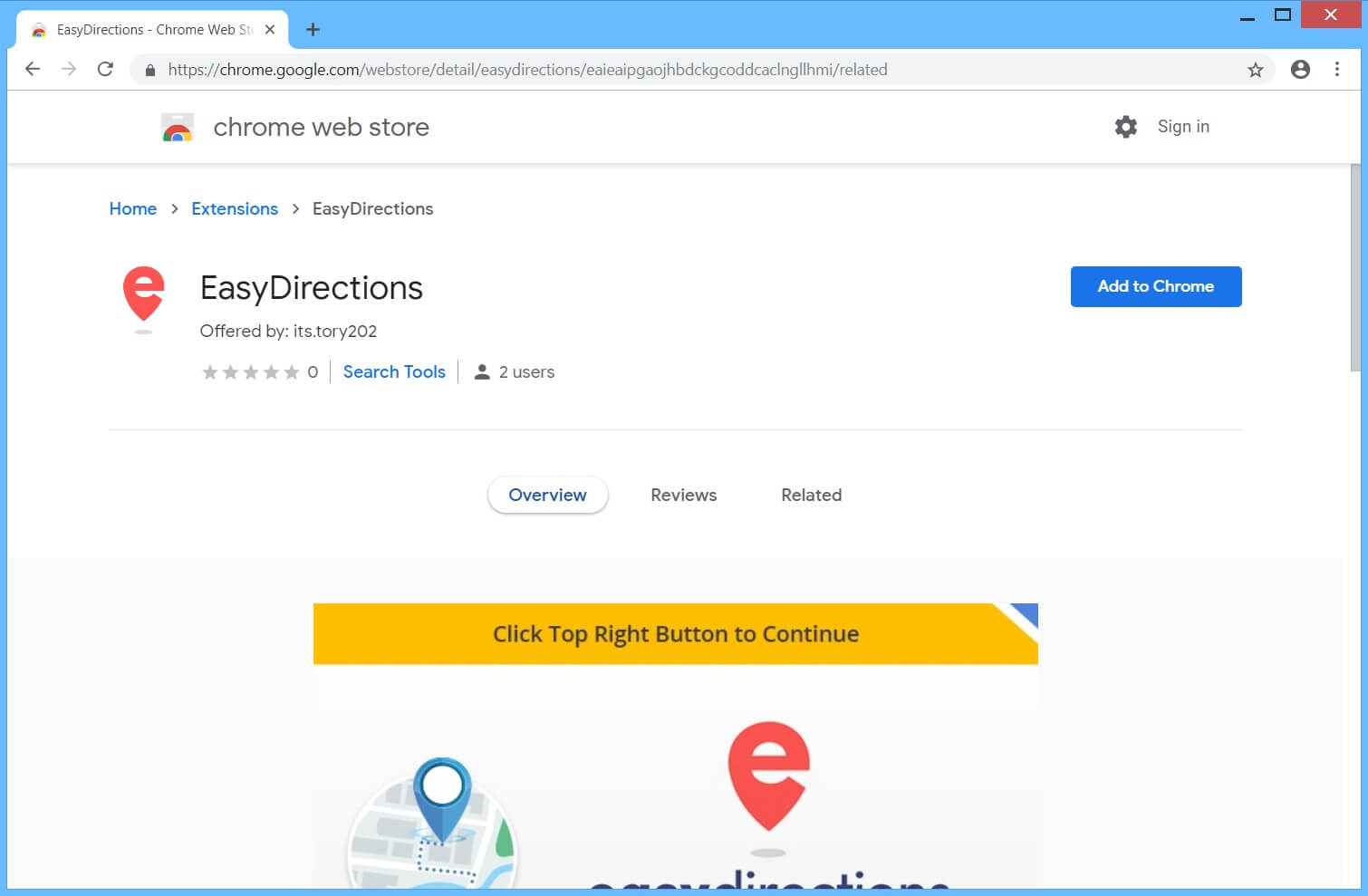
So if you install EasyDirections.org, it will change the default settings in your browser immediately without you knowing. This affects the default homepage, new tab page, and search engine in your browser. Whenever you browse the internet, you will often experience redirects to websites affiliated with EasyDirections.org as well as encounter pesky ads like in-text links, banners, and pop-ups. Moreover, it also monitors your online activities in order to obtain browsing information such as:
- Type of browser you use
- OS version
- Time and date stamp
- Landing page
- Search queries
- IP addresses
- Browser information
- Operating system information
- URLs, HTML, and the content of web pages you visit
- Computer data, such as installed programs and running processes/services
In fact, this browser hijacker also admits to its monitoring activities in its Privacy Policy that states:
“This Chrome extension shows advertisements to you while you are on the web. This extension monitors browsing data in order to serve you relevant ads. For more details please check our Privacy Policy.”
How is EasyDirections.org disseminated over the web?
EasyDirections.org can be found in the Chrome Web Store. It can also be found on its official website. In addition, it is also found to be disseminated using software bundles on free sharing sites. Software bundling is the most common distribution method used by browser hijackers so it’s no wonder that EasyDirections.org is also distributed using the same method.
Remove EasyDirections.org from your computer and browser with the help of the following removal guide.
Step_1: Close the browser infected with EasyDirections.org but if you are unable to do so, you can close it via Task Manager. Tap Ctrl + Shift + Esc keys to open the Task Manager and from there, end the browser’s process.
Step_2: Afterwards, you have to flush the DNS cache. To do that, just, right-click on the Start button and click on Command Prompt (administrator). From there, type the “ipconfig /flushdns” command and hit Enter to flush the DNS.
Step_3: After that, restart your computer and then open all the browsers infected by EasyDirections.org. Reset all the affected browsers to default to their default state.
Google Chrome
- Open Google Chrome, then tap the Alt + F keys.
- After that, click on Settings.
- Next, scroll down until you see the Advanced option, once you see it, click on it.
- After clicking the Advanced option, go to the “Restore and clean up option and click on the “Restore settings to their original defaults” option to reset Google Chrome.
- Now restart Google Chrome.
Mozilla Firefox
- Open Mozilla Firefox and tap Ctrl + Shift + A to access the Add-ons Manager.
- In the Extensions menu Remove the unwanted extension.
- Restart the browser and tap keys Alt + T.
- Select Options and then move to the General menu.
- Overwrite the URL in the Home Page section and then restart the browser.
Internet Explorer
- Launch Internet Explorer.
- Next, click the wrench icon for Settings.
- Then click Internet Options.
- After that, go to the Advanced tab.
- From there, click the Reset button. This will reset Internet Explorer’s settings to their default condition.
- Now click OK to save the changes made.
- Restart your computer.
Step_4: Next, tap the Win + R keys to open the Run dialog box and type “appwiz.cpl” in the field and press Enter to open the Programs and Features in Control Panel.
Step_5: From the list of programs installed, look for EasyDirections.org or any unfamiliar program that could be related to it under the list of installed programs, and once you’ve found it, uninstall it.
Step_6: Edit your Hosts File.
- Tap the Win + R keys to open then type in %WinDir% and then click OK.
- Go to System32/drivers/etc.
- Open the hosts file using Notepad.
- Delete all the entries that contain EasyDirections.org.
- After that, save the changes you’ve made and close the file.
Step_7: Hold down Windows + E keys simultaneously to open File Explorer.
Step_8: Navigate to the following directories and look for suspicious files associated with the browser hijacker such as the software bundle it came with and delete it/them.
- %USERPROFILE%\Downloads
- %USERPROFILE%\Desktop
- %TEMP%
Step_9: Close the File Explorer.
Step_10: Empty the contents of Recycle Bin.
Congratulations, you have just removed EasyDirections.org in Windows 10 all by yourself. If you would like to read more helpful articles and tips about various software and hardware visit fixmypcfree.com daily.
Now that’s how you remove EasyDirections.org in Windows 10 on a computer. On the other hand, if your computer is going through some system-related issues that have to get fixed, there is a one-click solution known as Restoro you could check out to resolve them.
This program is a useful tool that could repair corrupted registries and optimize your PC’s overall performance. Aside from that, it also cleans out your computer for any junk or corrupted files that help you eliminate any unwanted files from your system. This is basically a solution that’s within your grasp with just a click. It’s easy to use as it is user-friendly. For a complete set of instructions in downloading and using it, refer to the steps below
Perform a full system scan using Restoro. To do so, follow the instructions below.