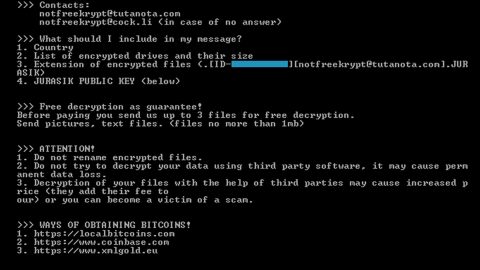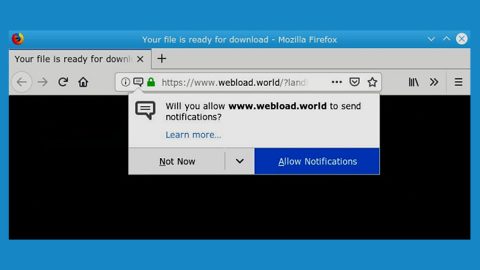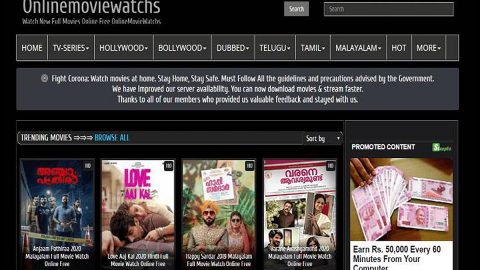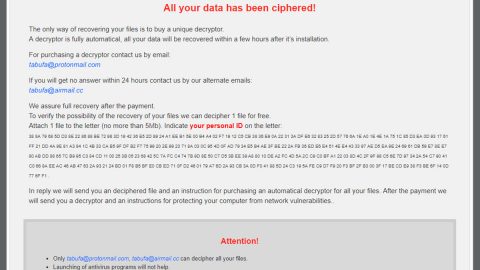What is Downloadmyinboxhelper? And how does it work?
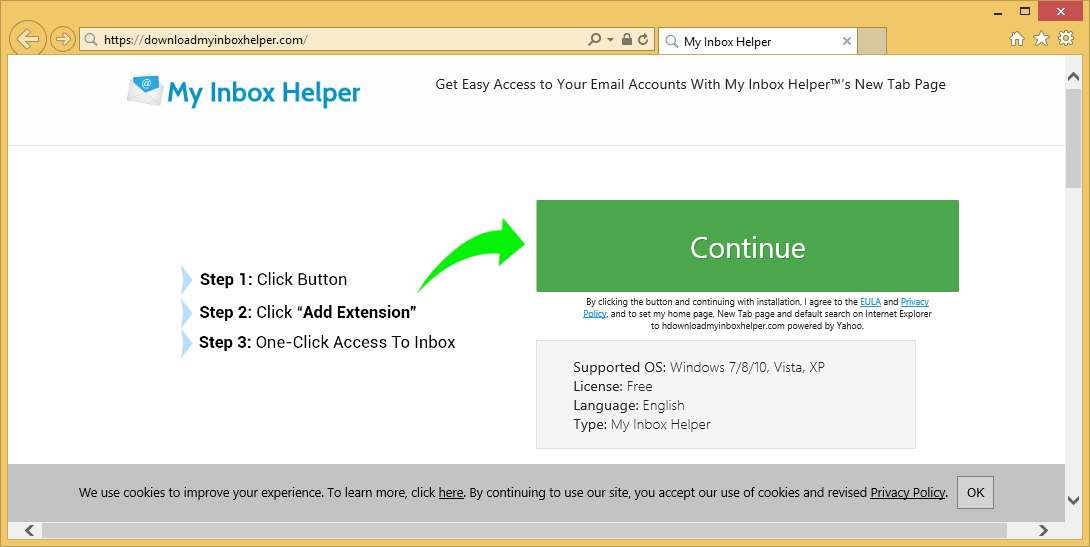
Downloadmyinboxhelper is a questionable browser extension that can stealthily enter your computer and modify the settings of your browser. This is why it is classified as a browser hijacker and a potentially unwanted program by security experts. It supposedly functions as an online search provider that claims to improve users’ browsing experience by giving them better search results. However, contrary to what it claims, Downloadmyinboxhelper does not really improve your browsing experience. In fact, when you use it and search for information online, instead of getting relevant search results, it mostly provides sponsored content from its affiliated sites.
Downloadmyinboxhelper might also install add-ons, other dubious browser extensions, and toolbars in your browser upon its installation. Because of this, you might experience constant redirects to unknown websites that you know nothing about. Such a trait is common on browser hijackers like Downloadmyinboxhelper. Aside from that, it also tracks and monitors your browsing activities in order to obtain your browsing-related information such as your search queries, browser type, source of traffic acquisition, IP address, browsing history, websites you visit frequently, and many more.
The harvested data is used by crooks to produce more browsing-related content. What’s more, is that the collected data might also be shared with its affiliated websites. This clearly shows that Downloadmyinboxhelper is not safe to use and is definitely a threat to your privacy. Moreover, it also has a tendency to deliver your ads like pop-ups, banners, in-text links. Some of which could redirect you to harmful websites that could potentially harm your computer.
How does Downloadmyinboxhelper spread over the web?
Downloadmyinboxhelper is disseminated on free sharing sites. It is a part of free software packages known as software bundles where it is added as one of the extra components along with other unwanted programs. This means that when you install software bundles, you may end up installing other unwanted programs like Downloadmyinboxhelper. To prevent this from happening, it would be better if you opt for the Advanced or Custom setup instead of the quick one when installing this kind of software package.
To successfully remove Downloadmyinboxhelper from your computer, refer to the removal guide laid out below.
Step_1: First, you have to close the browser infected with the browser hijacker. And if you can’t close it manually, you can close it using the Task Manager instead. Tap the Ctrl + Shift + Esc keys and open the Task Manager.
Step_2: Next, look for the process of your browser, right-click on it and select End task or End process to close it.
Step_3: Afterwards, tap the Win + R keys to open the Run dialog box and type “appwiz.cpl” in the field and press Enter to open the Programs and Features in Control Panel.
Step_4: From the list of programs installed, look for any programs that could be related to Downloadmyinboxhelper or any suspicious program you don’t remember installing under the list of installed programs, and once you’ve found it, uninstall it.
Step_5: After that, restart your computer and then open your browsers and reset them back to their default state.
Google Chrome
- Open Google Chrome, then tap the Alt + F keys.
- After that, click on Settings.
- Next, scroll down until you see the Advanced option, once you see it, click on it.
- After clicking the Advanced option, go to the “Restore and clean up option and click on the “Restore settings to their original defaults” option to reset Google Chrome.
- Now restart Google Chrome.
Mozilla Firefox
- Open Mozilla Firefox and tap Ctrl + Shift + A to access the Add-ons Manager.
- In the Extensions menu Remove the unwanted extension.
- Restart the browser and tap keys Alt + T.
- Select Options and then move to the General menu.
- Overwrite the URL in the Home Page section and then restart the browser.
Internet Explorer
- Launch Internet Explorer.
- Next, click the wrench icon for Settings.
- Then click Internet Options.
- After that, go to the Advanced tab.
- From there, click the Reset button. This will reset Internet Explorer’s settings to their default condition.
- Now click OK to save the changes made.
- Restart your computer.
Step_6: Edit your Hosts File.
- Tap the Win + R keys to open then type in %WinDir% and then click OK.
- Go to System32/drivers/etc.
- Open the hosts file using Notepad.
- Delete all the entries that contain Downloadmyinboxhelper.
- After that, save the changes you’ve made and close the file.
Step_7: Now you have to flush the DNS cache of your computer. To do so, right-click on the Start button and click on Command Prompt (administrator). From there, type the “ipconfig /flushdns” command and hit Enter to flush the DNS.
Step_8: Hold down Windows + E keys simultaneously to open File Explorer.
Step_9: Navigate to the following directories and look for suspicious files associated with the browser hijacker such as the software bundle it came with and delete it/them.
- %USERPROFILE%\Downloads
- %USERPROFILE%\Desktop
- %TEMP%
Step_10: Close the File Explorer and empty the contents of Recycle Bin.
Congratulations, you have just removed Downloadmyinboxhelper in Windows 10 all by yourself. If you would like to read more helpful articles and tips about various software and hardware visit fixmypcfree.com daily.
Now that’s how you remove Downloadmyinboxhelper in Windows 10 on a computer. On the other hand, if your computer is going through some system-related issues that have to get fixed, there is a one-click solution known as Restoro you could check out to resolve them.
This program is a useful tool that could repair corrupted registries and optimize your PC’s overall performance. Aside from that, it also cleans out your computer for any junk or corrupted files that help you eliminate any unwanted files from your system. This is basically a solution that’s within your grasp with just a click. It’s easy to use as it is user-friendly. For a complete set of instructions in downloading and using it, refer to the steps below
Perform a full system scan using Restoro. To do so, follow the instructions below.