What is Outsider ransomware? And how does it implement its attack?
Outsider ransomware is a data-encrypting virus which is also known as “.protected Files ransomware” since it uses a .protected extension in marking the files it encrypts. This crypto-malware was first discovered in the first week of December 2018. According to security experts, it seems to copy CryptoWall ransomware.
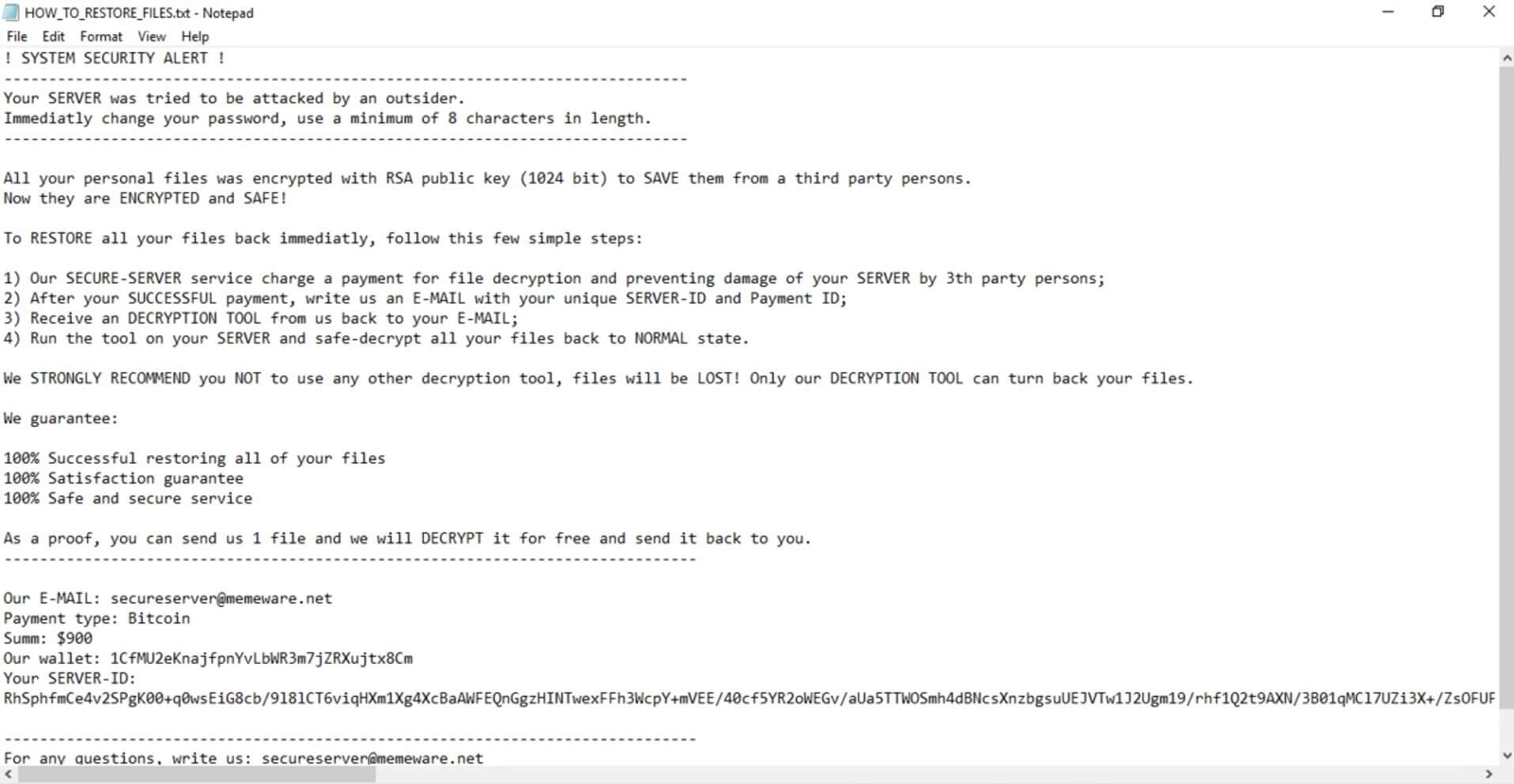
It starts to implement its attack by applying a series of modifications to the system. First, it connects the computer to a remote server managed by the attackers. From this server, Outsider ransomware downloads its malicious components and places them on system folders, allowing it to control system processes by either launching or repressing them. After that, it runs a data harvesting module to gather data in the system.
The data collected is used for the next module called stealth protection which is used to scan the system for strings of security and antivirus programs. Once it finds any of these programs, Outsider ransomware will either disable or completely remove them from the system to prevent them from interfering with the attack. It also modifies some entries in the Windows Registry to allow it to execute automatically on every system boot. Once these modifications are applied, it will scan the system for the following file types:
.doc, .docx, .jpg, .jpeg, .xls, .xlsx, .pdf
After it finds these files, Outsider ransomware will encrypt them using the RSA encryption algorithm. Once the encryption is completed, it opens a text file named “HOW_TO_RESTORE_FILES.txt” which contains the following message:
“! SYSTEM SECURITY ALERT!
—————————————————————————–
Your SERVER was tried to be attacked by an outsider.
Immediately change your password, use a minimum of 8 characters in length.
—————————————————————————–
All your personal files were encrypted with RSA public key (1024 bit) to SAVE them from a third party person.
Now they are ENCRYPTED and SAFE!
To RESTORE all your files back immediately, follow these few simple steps:
1) Our secure-server service charges a payment for file decryption and preventing damage of your SERVER by 3rd party persons;
2) After your SUCCESSFUL payment, write us an E-MAIL with your unique SERVER-ID and Payment ID;
3) Receive a DECRYPTION TOOL from us back to your E-MAIL;
4) Run the tool on your SERVER and safe-decrypt all your files back to NORMAL state.
We STRONGLY RECOMMEND you NOT to use any other decryption tool, files will be LOST! Only our DECRYPTION TOOL can turn back your files.
We guarantee:
100% Successful restoring all of your files
100% Satisfaction guarantee
100% Safe and secure service
As proof, you can send us 1 file and we will DECRYPT it for free and send it back to you.
——————————————————————————
Our E-MAIL: [email protected]
Payment type: Bitcoin
Sum: $900
Our wallet: 1CfMU2eKnajfpnYvLbWR3m7jZRXujtx8Cm
Your SERVER-ID:
[Redacted] ——————————————————————————
For any questions, write us:
[email protected]
MEMEWARE SECURE-SERVER SYSTEMS (c) 2018”
How does Outsider ransomware proliferate?
Outsider ransomware proliferates using spam emails that carry an infected file. This file may be a PDF, .exe, ZIP, or document file which contains malicious scripts used to launch Outsider ransomware in the system. So the next time you open a suspicious-looking email, you must not click any link in it or download its attached file.
Be sure to follow the removal guide given below to successfully obliterate Outsider ransomware from your computer.
Step_1: Open the Task Manager by simply tapping Ctrl + Shift + Esc keys on your keyboard.
Step_2: Under the Task Manager, go to the Processes tab and look for the process named 900.exe as well as other suspicious-looking processes that take up most of your CPU’s resources and are most likely related to Outsider ransomware.
Step_3: After that, close the Task Manager.
Step_4: Tap Win + R, type in appwiz.cpl and click OK or tap Enter to open Programs and Features under Control Panel.
Step_5: Under the list of installed programs, look for Outsider ransomware or anything similar and then uninstall it.
Step_6: Next, close the Control Panel and tap Win + E keys to launch File Explorer.
Step_7: Navigate to the following locations below and look for Outsider ransomware’s malicious components such as 900.exe, HOW_TO_RESTORE_FILES.txt, [random].exe, and other suspicious files, then delete all of them.
- %TEMP%
- %WINDIR%\System32\Tasks
- %APPDATA%\Microsoft\Windows\Templates\
- %USERPROFILE%\Downloads
- %USERPROFILE%\Desktop
Step_8: Close the File Explorer.
Before you proceed to the next steps below, make sure that you are tech-savvy enough to the point where you know exactly how to use and navigate your computer’s Registry. Keep in mind that any changes you make will highly impact your computer. To save you trouble and time, you can just use Restoro, this system tool is proven to be safe and excellent enough that hackers won’t be able to hack into it. But if you can manage Windows Registry well, then by all means go on to the next steps.
Step_9: Tap Win + R to open Run and then type in Regedit in the field and tap enter to pull up Windows Registry.
Step_10: Navigate to the following path:
- HKEY_CURRENT_USER\Control Panel\Desktop\
- HKEY_USERS\.DEFAULT\Control Panel\Desktop\
- HKEY_LOCAL_MACHINE\Software\Microsoft\Windows\CurrentVersion\Run
- HKEY_CURRENT_USER\Software\Microsoft\Windows\CurrentVersion\Run
- HKEY_LOCAL_MACHINE\Software\Microsoft\Windows\CurrentVersion\RunOnce
- HKEY_CURRENT_USER\Software\Microsoft\Windows\CurrentVersion\RunOnce
Step_11: Delete the registry keys and sub-keys created by Outsider ransomware.
Step_12: Close the Registry Editor and empty the Recycle Bin.
Try to recover your encrypted files using the Shadow Volume copies
Restoring your encrypted files using Windows Previous Versions feature will only be effective if Outsider ransomware hasn’t deleted the shadow copies of your files. But still, this is one of the best and free methods there is, so it’s definitely worth a shot.
To restore the encrypted file, right-click on it and select Properties, a new window will pop up, then proceed to Previous Versions. It will load the file’s previous version before it was modified. After it loads, select any of the previous versions displayed on the list like the one in the illustration below. And then click the Restore button.
Congratulations, you have just removed Outsider Ransomware in Windows 10 all by yourself. If you would like to read more helpful articles and tips about various software and hardware visit fixmypcfree.com daily.
Now that’s how you remove Outsider Ransomware in Windows 10 on a computer. On the other hand, if your computer is going through some system-related issues that have to get fixed, there is a one-click solution known as Restoro you could check out to resolve them.
This program is a useful tool that could repair corrupted registries and optimize your PC’s overall performance. Aside from that, it also cleans out your computer for any junk or corrupted files that help you eliminate any unwanted files from your system. This is basically a solution that’s within your grasp with just a click. It’s easy to use as it is user-friendly. For a complete set of instructions in downloading and using it, refer to the steps below
Perform a full system scan using Restoro. To do so, follow the instructions below.













