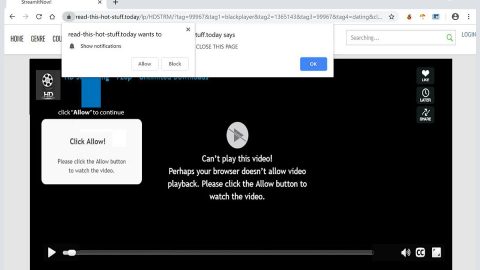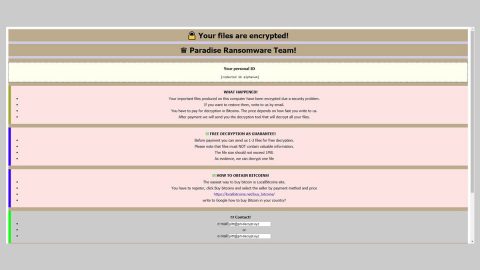What is .FUNNY ransomware? And how does it carry out its attack?
.FUNNY ransomware is one of the latest variants of the infamous Dharma ransomware. This new threat now uses the “[email protected]” email address as the contact detail and the .FUNNY extension in marking the files it encrypts. Aside from the aforementioned changes, nothing much has changed in this new variant as it still follows the same sequence in its attack as other variants of Dharma ransomware.
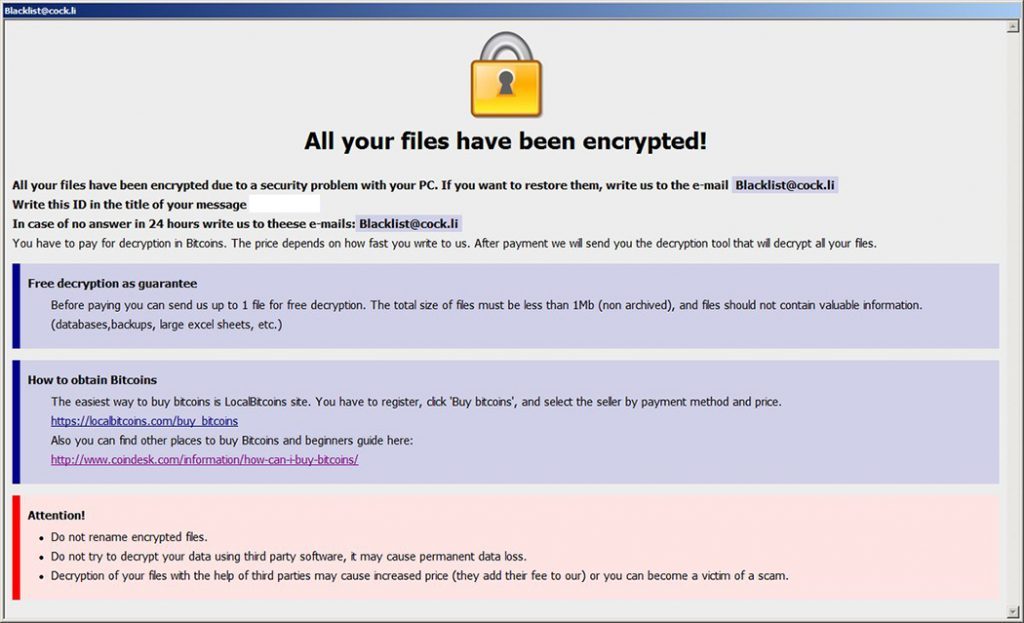
Once its malicious payload is dropped in a targeted computer, .FUNNY ransomware will start to carry out its attack. After that, it connects the infected system to a Command and Control server controlled by the cybercriminals behind .FUNNY ransomware. From this remote server, more malicious components will be downloaded and placed in system folders to help the crypto-malware in carrying out its attack. Moreover, .FUNNY ransomware also makes changes in the Windows Registry so that it can automatically run every time a victim turns on the computer which makes its attack persistent. After making all these system changes, .FUNNY ransomware will look for its targeted files and encrypt them using sophisticated cryptography. Once the encryption is done, it drops a text file named “FILES ENCRYPTED.txt” which contains the following message:
“all your data has been locked us.
Do you want to return?
Write email [email protected]”
In addition, .FUNNY ransomware also opens a program window, the same with other Dharma variants which contains the following message:
“All your files have been encrypted!
All your files have been encrypted due to a security problem with your PC. If you want to restore them, write us the e-mail [email protected]
Write this ID in the title of your message
In case of no answer in 24 hours write us to these e-mails: [email protected]
You have to pay for decryption in Bitcoins. The price depends on how fast you write to us. After payment, we will send you the decryption tool that will decrypt all your files.
Free decryption as a guarantee
Before paying you can send us up to 1 file for free decryption. The total size of files must be less than 1Mb (non-archived), and files should not contain valuable information. (databases, backups, large excel sheets, etc.)
How to obtain Bitcoins
The easiest way to buy bitcoins is the LocalBitcoins site. You have to register, click ‘Buy bitcoins’, and select the seller by payment method and price.
https://localbitcoins.com/buy_bitcoins
Also, you can find other places to buy Bitcoins and beginners guide here:
http://www.coindesk.com/information/how-can-i-buy-bitcoins/
Attention!
Do not rename encrypted files.
Do not try to decrypt your data using third-party software, it may cause permanent data loss.
The decryption of your files with the help of third parties may cause increased price (they add their fee to our) or you can become a victim of a scam.”
How does .FUNNY ransomware proliferate?
.FUNNY ransomware proliferate using several methods. For one, it may spread using a payload dropper that initiates the malicious script so that it can spread all over the web. Thus, extra precautions must be taken when you browse the internet or download a file from an unknown or suspicious source.
Make use of the removal guide prepared below to obliterate .FUNNY ransomware from your computer.
Step_1: Tap the Ctrl + Alt + Delete keys to open a menu and then expand the Shutdown options which are right next to the power button.
Step_2: After that, tap and hold the Shift key and then click on Restart.
Step_3: And in the Troubleshoot menu that opens, click on the Advanced options and then go to the Startup settings.
Step_4: Click on Restart and tap F4 to select Safe Mode or tap F5 to select Safe Mode with Networking.
Step_5: After your PC has successfully rebooted, tap Ctrl + Shift + Esc to open the Task Manager.
Step_6: Go to the Processes tab and look for any suspicious-looking processes that could be related to .FUNNY ransomware and then end their processes.
Step_7: Exit the Task Manager and open Control Panel by pressing the Windows key + R, then type in appwiz.cpl and then click OK or press Enter.
Step_8: Look for .FUNNY Ransomware and other dubious program and then uninstall them.
Step_9: Close the Control Panel and tap Win + E keys to open File Explorer.
Step_10: Navigate to the following locations and look for the malicious components created by .FUNNY ransomware such as 29320eedebbf9198c3dad888578d0707.virus , [ransomware_file_name].exe, Info.hta and FILES ENCRYPTED.txt then make sure to delete them all.
- %APPDATA%
- %TEMP%
- %APPDATA%\Microsoft\Windows\Start Menu\Programs\Startup\
- %USERPROFILE%\Downloads
- %USERPROFILE%\Desktop
Step_11: Close the File Explorer.
Before you proceed to the next steps below, make sure that you are tech-savvy enough to the point where you know exactly how to use and navigate your computer’s Registry. Keep in mind that any changes you make will highly impact your computer. To save you the trouble and time, you can just use Restoro this system tool is proven to be safe and excellent enough that hackers won’t be able to hack into it. But if you can manage Windows Registry well, then by all means go on to the next steps.
Step_12: Tap Win + R to open Run and then type in Regedit in the field and tap enter to pull up Windows Registry.
Step_13: Navigate to the listed paths below and look for the registry keys and sub-keys created by .FUNNY ransomware.
- HKEY_LOCAL_MACHINE\SOFTWARE\Microsoft\Windows\CurrentVersion\Run [ransomware_file_name].exe” “%AppData%\[ransomware_file_name].exe”
- HKEY_CURRENT_USER\Software\Microsoft\Windows\CurrentVersion\Run %AppData%\Roaming\Info.hta” mshta.exe “%AppData%\Roaming\Info.hta”
- HKEY_LOCAL_MACHINE\SOFTWARE\Microsoft\Windows\CurrentVersion\Run [ransomware_file_name].exe” “%AppData%\[ransomware_file_name].exe”
Step_14: Delete the registry keys and sub-keys created by .FUNNY ransomware.
Step_15: Close the Registry Editor and empty your Recycle Bin.
Congratulations, you have just removed FUNNY Ransomware in Windows 10 all by yourself. If you would like to read more helpful articles and tips about various software and hardware visit fixmypcfree.com daily.
Now that’s how you remove FUNNY Ransomware in Windows 10 on a computer. On the other hand, if your computer is going through some system-related issues that have to get fixed, there is a one-click solution known as Restoro you could check out to resolve them.
This program is a useful tool that could repair corrupted registries and optimize your PC’s overall performance. Aside from that, it also cleans out your computer for any junk or corrupted files that help you eliminate any unwanted files from your system. This is basically a solution that’s within your grasp with just a click. It’s easy to use as it is user-friendly. For a complete set of instructions in downloading and using it, refer to the steps below
Perform a full system scan using Restoro. To do so, follow the instructions below.