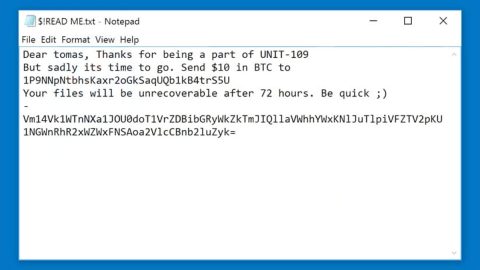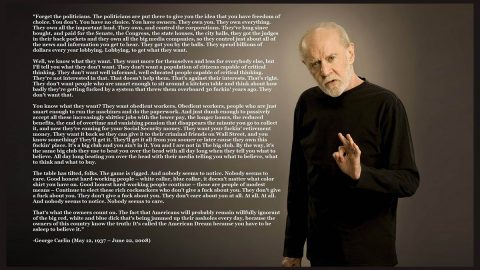What is Junior ransomware? And how does it implement its attack?
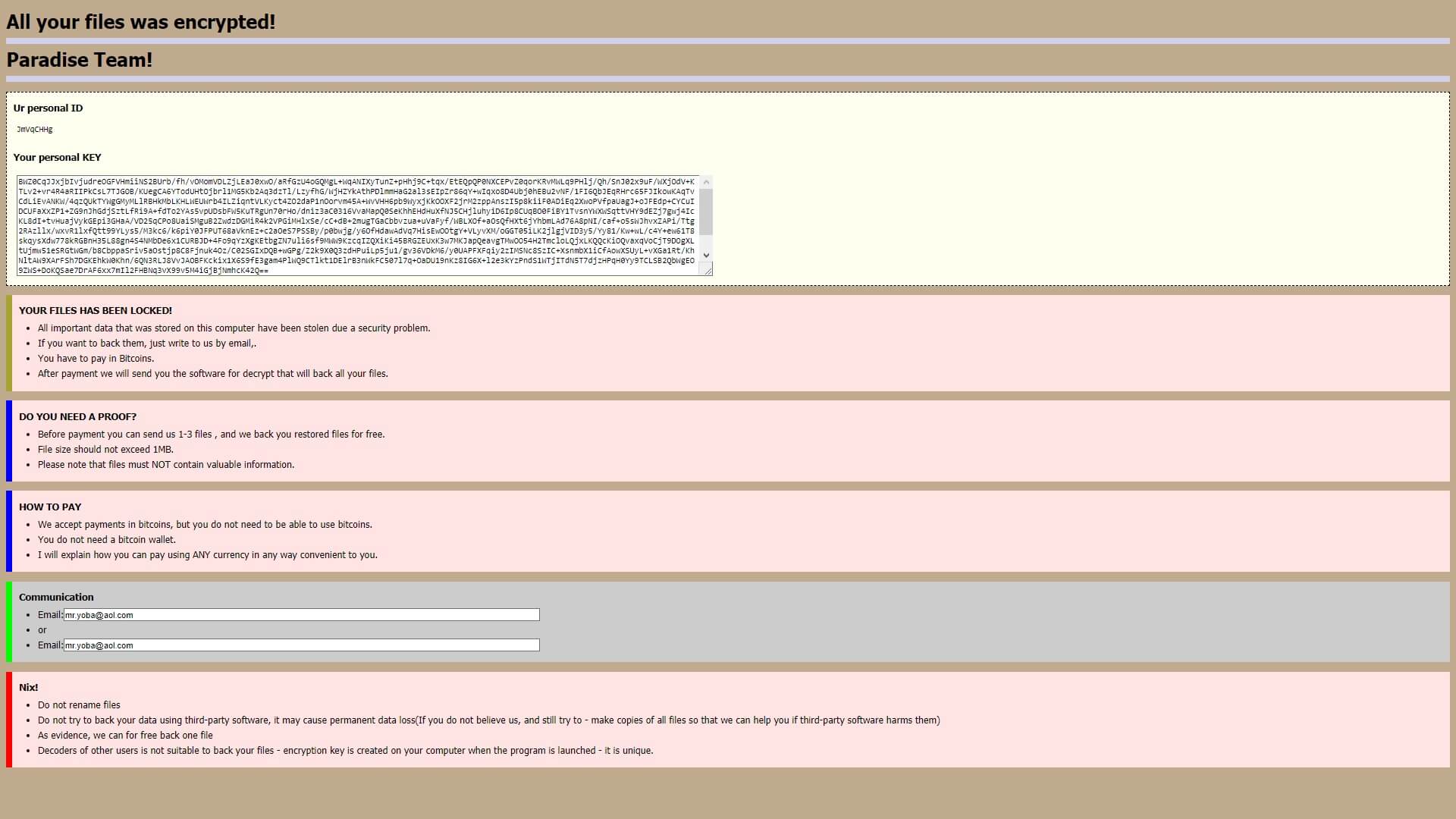
Junior ransomware is the latest variant of Paradise ransomware. This new Paradise variant uses a “.junior” extension to mark the files it encrypts. Nothing much has changed in this new variant as it still implements its attack the same way as other variants of Paradise ransomware. The only noticeable changes in this new malware strain are the extension it uses and some parts of the ransom note, as well as the email address used.
Junior ransomware begins to carry out its attack by dropping several malicious files in the infected computer. After it creates additional files, this ransomware might mess with the key system Windows files that could allow it to run files and scripts as an administrator. It depends on a modular and complex infection engine that scans the infected system first in search of any programs that could interfere with its attack. It looks for specific signatures that might belong to antivirus programs, debug environments, as well as virtual machine hosts. Once it finds them, their real-time engines will either be removed or bypassed.
After these changes, it will modify some registry keys and sub-keys in the Windows Registry to make its removal difficult for users. It then scans the computer for files with specific formats and encrypts them using a military-grade encryption algorithm. After file encryption, it adds the “.junior” extension to every affected file and opens an HTML file named “%= RETURN FILES =&.html” which contains the following content:
“All your files were encrypted!
Paradise Team!
Ur personal ID
JmVqCHHg
Your personal KEY
BWZ0CqJJxjbIvjudreOGFVHmiiNS2BUrb/fh/vOMomVDLZjLEaJ0xwO/aRfGzU4oGQMgL+WqANIXyTunZ+pHhj9C+tqx/EtEQpQP0NXCEPvZ0qorKRvMWLq9PHlj/Qh/SnJ02x9uF/WXjOdV+KTLv2+vr4R4aRIIPkCsL7TJGOB/KUegCA6YTodUHtOjbrl1MG5Kb2Aq3dzTl/LzyfhG/WjHZYkAthPDlmmHaG2al3sEIpZr86qY+wIqxo8D4Ubj0hEBu2vNF/1FI6QbJEqRHrc65FJIkowKAqTvCdLiEvANKW/4qzQUkTYWgGMyMLlRBHkMbLKHLWEUWrb4ILZiqntVLKyct4ZO2daP1nOorvm45A+WvVHH6pb9WyxjKkOOXF2jrM2zppAnszI5p8kiiF0ADiEq2XwoPVfpaUagJ+oJFEdp+CYCuIDCUFaXxZP1+ZG9nJhGdjSztLfRi9A+fdTo2YAs5vpUDsbFW5KuTRgUn70rHo/dniz3aC0316VvaMapQ0SeKhhEHdHuXfNJ5CHjluhyiD6Ip8CUqBO0FiBY1TvsnYWXWSqttVHY9dEZj7gwj4IcKL8dI+tvHuajVykGEpi3GHaA/VD25qCPo8UaiSMguB2ZwdzDGMiR4k2VPGiMHlxSe/cC+dB+2mugTGaCbbvzua+uVaFyf/WBLXOf+aOsQfHXt6jYhbmLAd76A8pNI/caf+o5sWJhvxZAPi/Ttg2RAzllx/wxvR1lxfQtt99YLys5/M3kc6/k6piY0JFPUT68aVknEz+c2aOeS7PSSBy/p0bwjg/y6OfHdawAdVq7HisEwOOtgY+VLyvXM/oGGT05iLK2jlgjVID3y5/Yy81/Kw+wL/c4Y+ew61T8skqysXdw778kRGBnH35L88gn4S4NMbDe6x1CURBJD+4Fo9qYzXgKEtbgZN7uli6sf9MWW9KzcqIZQXiKi45BRGZEUxK3w7MKJapQeavgTMwOO54H2TmcloLQjxLKQQcKiOQvaxqVoCjT9DOgXLtUjmw51eSRGtWGm/b8CbppaSriv5aOstjp8C8Fjnuk4Oz/C02SGIxDQB+wGPg/Z2k9X0Q3zdHPuiLp5ju1/gv36VDkM6/y0UAPFXFqiy2zIMSNc8SzIC+XsnmbX1iCfAowXSUyL+vXGa1Rt/KhNltAW9XArFSh7DGKEhkW0Khn/6QN3RLJ8VvJAOBFKckix1X6S9fE3gam4PlWQ9CTlkt1DElrB3nWkFC507l7q+OaDU19nKz8IG6X+l2e3kYzPndS1WTjITdN5T7djzHPqH0Yy9TCLSB2QbWgEO9ZWS+DoKQSae7DrAF6xx7mIl2FHBNq3vX99v5M4iGjBjNmhcK42Q==
jQEaqK8OqRusYHhnEXxEnnOkWnSJNZ62bo4J790tyO3Tchif5uWht0NHOZefy2HF8nFvl2XlY7sf5zIT+6wZa4yWx8A2KlNXdiZYVx73flVsPxperghGJTRsLJ6eoSuYReTzZuvzXuS+4kihabGoTDQY7IHcQTiGzPsvx+V49fk=AQAB
YOUR FILES HAS BEEN LOCKED!
All important data that was stored on this computer has been stolen due to a security problem.
If you want to back them, just write to us by email,
You have to pay in Bitcoins.
After payment, we will send you the software for decrypt that will back all your files.
DO YOU NEED A PROOF?
Before payment, you can send us 1-3 files, and we back you restored files for free.
File size should not exceed 1MB.
Please note that files must NOT contain valuable information.
HOW TO PAY
We accept payments in bitcoins, but you do not need to be able to use bitcoins.
You do not need a bitcoin wallet.
I will explain how you can pay using ANY currency in any way convenient to you.
Communication
Email:
[email protected]
or
Email:
[email protected]
Nix!
Do not rename files
Do not try to back your data using third-party software, it may cause permanent data loss(If you do not believe us, and still try to – make copies of all files so that we can help you if third-party software harms them)
As evidence, we can for free back one file
Decoders of other users are not suitable to back your files – encryption key is created on your computer when the program is launched – it is unique.”
How does Junior ransomware proliferate?
Junior ransomware could proliferate through spam emails. Usually, these kinds of malware-laden emails are disguised as legitimate emails that urge users to download the corrupted attachment. The attachment may be a document containing macro scripts used to install Junior ransomware into the targeted system. To prevent this from happening again, the moment you see a suspicious email in your inbox, you need to erase it right away – chances are it might be the one sent by cyber crooks to infect your computer with threats like Paradise ransomware.
Refer to the removal guide prepared below to kill Junior ransomware and its malicious components from the infected computer.
Step_1: You need to kill the malicious processes of Junior ransomware first and you can do that via Task Manager. To open it, just tap the Ctrl + Shift + Esc keys on your keyboard.
Step_2: After opening the Task Manager, go to the Processes tab and look for any suspicious-looking processes that take up most of your CPU’s resources and are most likely related to Junior ransomware.
Step_3: After that, close the Task Manager.
Step_4: Tap Win + R, type in appwiz.cpl and click OK or tap Enter to open Programs and Features under Control Panel.
Step_5: Under the list of installed programs, look for Junior ransomware or anything similar and then uninstall it.
Step_6: Next, close Control Panel and tap the Win + E keys to open File Explorer.
Step_7: Navigate to the following locations below and look for Junior ransomware’s malicious components such as %= RETURN FILES =&.html, [random].exe, and other suspicious files, then delete all of them.
- %TEMP%
- %WINDIR%\System32\Tasks
- %APPDATA%\Microsoft\Windows\Templates\
- %USERPROFILE%\Downloads
- %USERPROFILE%\Desktop
Step_8: Close the File Explorer.
Before you proceed to the next steps below, make sure that you are tech-savvy enough to the point where you know exactly how to use and navigate your computer’s Registry. Keep in mind that any changes you make will highly impact your computer. To save you trouble and time, you can just use Restoro, this system tool is proven to be safe and excellent enough that hackers won’t be able to hack into it. But if you can manage Windows Registry well, then by all means go on to the next steps.
Step_9: Tap Win + R to open Run and then type in Regedit in the field and tap enter to pull up Windows Registry.
Step_10: Navigate to the following path:
- HKEY_CURRENT_USER\Control Panel\Desktop\
- HKEY_USERS\.DEFAULT\Control Panel\Desktop\
- HKEY_LOCAL_MACHINE\Software\Microsoft\Windows\CurrentVersion\Run
- HKEY_CURRENT_USER\Software\Microsoft\Windows\CurrentVersion\Run
- HKEY_LOCAL_MACHINE\Software\Microsoft\Windows\CurrentVersion\RunOnce
- HKEY_CURRENT_USER\Software\Microsoft\Windows\CurrentVersion\RunOnce
Step_11: Delete the registry keys and sub-keys created by Junior ransomware.
Step_12: Close the Registry Editor and empty the Recycle Bin.
Try to recover your encrypted files using the Shadow Volume copies
Restoring your encrypted files using Windows Previous Versions feature will only be effective if Junior ransomware hasn’t deleted the shadow copies of your files. But still, this is one of the best and free methods there is, so it’s definitely worth a shot.
To restore the encrypted file, right-click on it and select Properties, a new window will pop up, then proceed to Previous Versions. It will load the file’s previous version before it was modified. After it loads, select any of the previous versions displayed on the list like the one in the illustration below. And then click the Restore button.
Congratulations, you have just removed Junior Ransomware CryptoMalware in Windows 10 all by yourself. If you would like to read more helpful articles and tips about various software and hardware visit fixmypcfree.com daily.
Now that’s how you remove Junior Ransomware CryptoMalware in Windows 10 on a computer. On the other hand, if your computer is going through some system-related issues that have to get fixed, there is a one-click solution known as Restoro you could check out to resolve them.
This program is a useful tool that could repair corrupted registries and optimize your PC’s overall performance. Aside from that, it also cleans out your computer for any junk or corrupted files that help you eliminate any unwanted files from your system. This is basically a solution that’s within your grasp with just a click. It’s easy to use as it is user-friendly. For a complete set of instructions in downloading and using it, refer to the steps below
Perform a full system scan using Restoro. To do so, follow the instructions below.