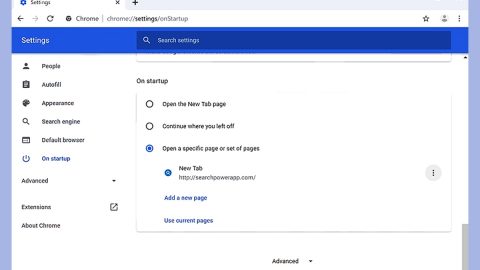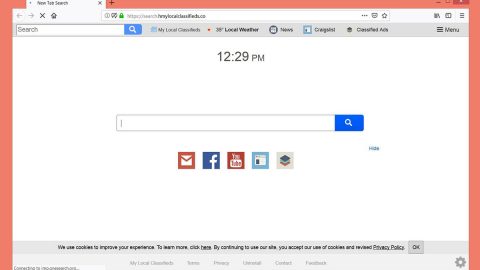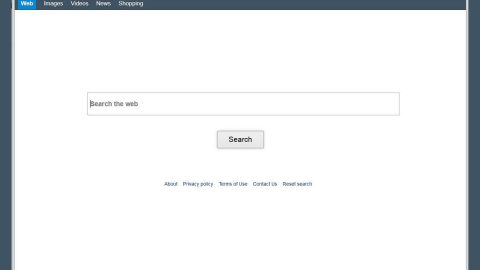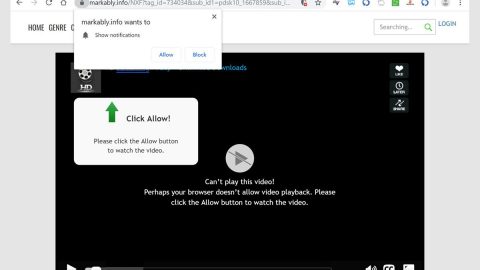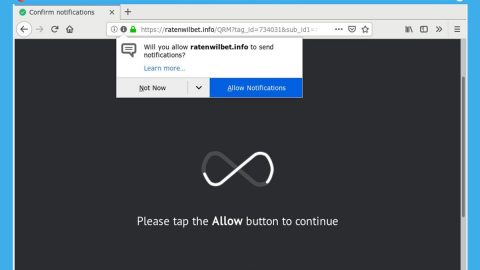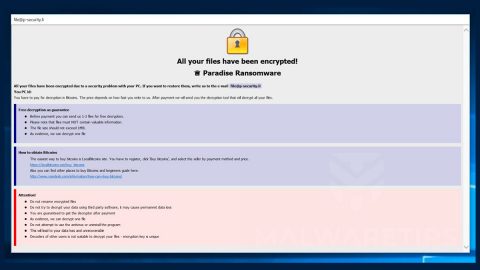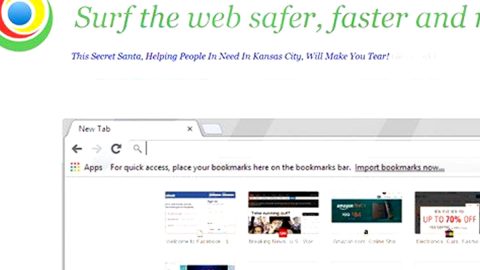What is Search-me.club? And how does it function?
Search-me.club is a questionable browser extension that can infiltrate your browser when you install software bundles. This browser extension functions as a search engine that claims to provide users with improved search results to enhance users’ browsing experience. Once installed, Search-me.club will modify the settings in the browser like the default new tab page, search provider, and homepage. These modifications are done without your permission which is why it is categorized as a browser hijacker and a PUP.
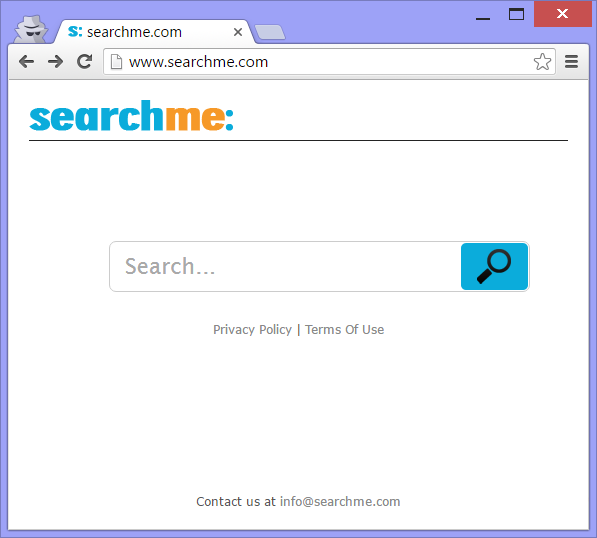
After its installation, you will be bombarded with tons of ads from different websites affiliated with this browser hijacker. The ads vary from pop-ups, banners to in-text links, etc. This clearly shows that Search-me.club is only after gaining profit rather than enhancing users’ browsing experience. In addition, it also collects your browsing information by monitoring all your browsing activities. The information gathered consists of your browsing history, search queries, websites you often visit, and a whole lot more. The harvested data is used and processed to give you more personalized and customized ads to lure you into clicking them.
How does Search-me.club spread online?
Search-me.club spreads using several distribution techniques. For one, it may be distributed on suspicious and unknown websites although it mostly spreads via software bundles. Along with other browser hijackers and PUPs, Search-me.club is added as one of the optional components in a software package that stays hidden unless you opt for the Custom or Advanced setup instead of the standard one. Thus, to avoid installing unwanted programs, you must select the recommended setting during installation.
Refer to the removal guide prepared below to get rid of Search-me.club from your computer.
Step_1: First, you have to flush the DNS cache. To do that, just, right-click on the Start button and click on Command Prompt (administrator). From there, type the “ipconfig /flushdns” command and hit Enter to flush the DNS.
Step_2: Next, close the browser infected with Search-me.club but if you are unable to do so, you can close it via Task Manager. Tap Ctrl + Shift + Esc keys to open the Task Manager and from there, end the browser’s process.
Step_3: After that, restart your computer and then open all the browsers infected by Search-me.club. Reset all the affected browsers to default to their default state.
Google Chrome
- Open Google Chrome, then tap the Alt + F keys.
- After that, click on Settings.
- Next, scroll down until you see the Advanced option, once you see it, click on it.
- After clicking the Advanced option, go to the “Restore and clean up option and click on the “Restore settings to their original defaults” option to reset Google Chrome.
- Now restart Google Chrome.
Mozilla Firefox
- Open Mozilla Firefox and tap Ctrl + Shift + A to access the Add-ons Manager.
- In the Extensions, menu Remove the unwanted extension.
- Restart the browser and tap keys Alt + T.
- Select Options and then move to the General menu.
- Overwrite the URL in the Home Page section and then restart the browser.
Internet Explorer
- Launch Internet Explorer.
- Next, click the wrench icon for Settings.
- Then click Internet Options.
- After that, go to the Advanced tab.
- From there, click the Reset button. This will reset Internet Explorer’s settings to their default condition.
- Now click OK to save the changes made.
- Restart your computer.
Step_4: Next, tap the Win + R keys to open the Run dialog box and type “appwiz.cpl” in the field and press Enter to open the Programs and Features in Control Panel.
Step_5: From the list of programs installed, look for Search-me.club or any unfamiliar program that could be related to it under the list of installed programs, and once you’ve found it, uninstall it.
Step_6: Edit your Hosts File.
- Tap the Win + R keys to open then type in %WinDir% and then click OK.
- Go to System32/drivers/etc.
- Open the hosts file using Notepad.
- Delete all the entries that contain Search-me.club.
- After that, save the changes you’ve made and close the file.
Step_7: Hold down Windows + E keys simultaneously to open File Explorer.
Step_8: Navigate to the following directories and look for suspicious files associated with the browser hijacker such as the software bundle it came with and delete it/them.
- %USERPROFILE%\Downloads
- %USERPROFILE%\Desktop
- %TEMP%
Step_9: Close the File Explorer.
Step_10: Empty the contents of Recycle Bin.
Congratulations, you have just removed Search-me.club Hijacker in Windows 10 all by yourself. If you would like to read more helpful articles and tips about various software and hardware visit fixmypcfree.com daily.
Now that’s how you remove Search-me.club Hijacker in Windows 10 on a computer. On the other hand, if your computer is going through some system-related issues that have to get fixed, there is a one-click solution known as Restoro you could check out to resolve them.
This program is a useful tool that could repair corrupted registries and optimize your PC’s overall performance. Aside from that, it also cleans out your computer for any junk or corrupted files that help you eliminate any unwanted files from your system. This is basically a solution that’s within your grasp with just a click. It’s easy to use as it is user-friendly. For a complete set of instructions in downloading and using it, refer to the steps below
Perform a full system scan using Restoro. To do so, follow the instructions below.