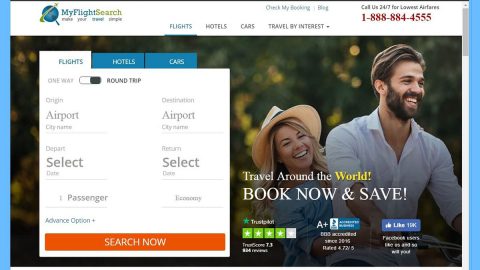What is ERROR #AP7MQ79 scam? And how does it function?
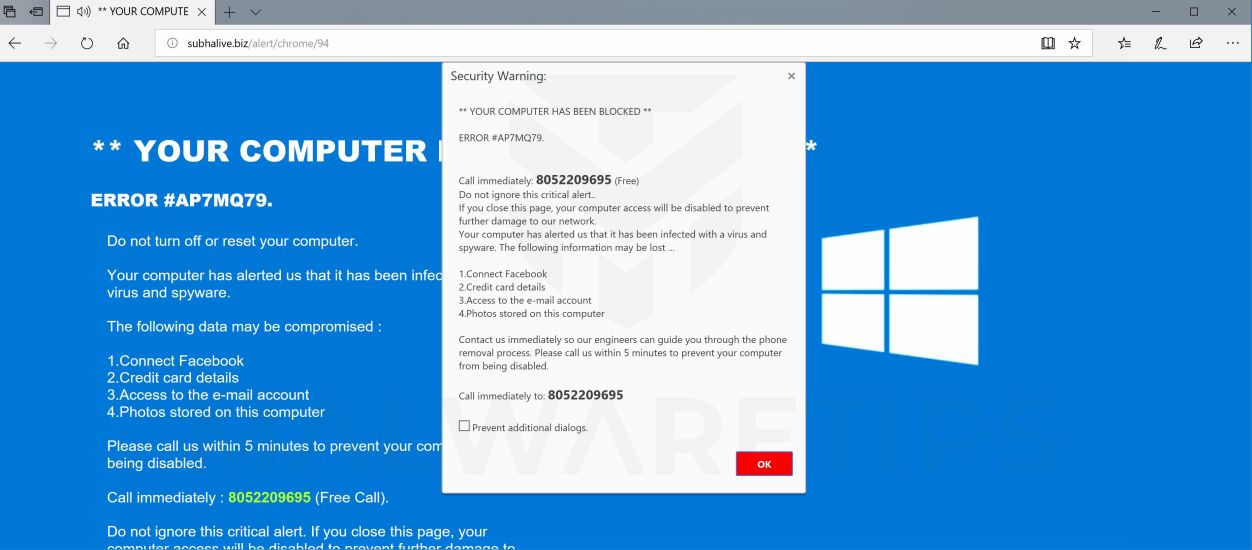
ERROR #AP7MQ79 scam is a tech support scam that aims to trick users into believing that their Windows computers are blocked due to some suspicious activity and that their sensitive data may be lost. Like other tech support scams, ERROR #AP7MQ79 scam is hosted on malicious domains and when you get redirected into one, you will see the following message on your browser:
“*** ERROR # AP7MQ79. ***
Windows was blocked due to suspicious activity
The following information may be lost:
- Passwords
- Browsing history
- Sensitive information (credit cards)
- Files on the hard disk
Do not ignore this critical warning. Closing this page will disable your computer access to prevent further damage to our network
Please call: + 1-800-865-097
Contact us immediately so that our technicians can guide you through the process of removing the phone. Please call us within 5 minutes to prevent your computer from being disabled.”
The ERROR #AP7MQ79 scam urges you to call the toll-free number (+ 1-800-865-097) in order to deal with the supposed problem but that’s something you should not do as you will only be reaching out to fake tech support who will only charge you for unnecessary services. You might also end up divulging your sensitive data to the cybercriminals behind this scam, so calling the number is definitely not recommended. If you keep seeing this kind of alert on your browser, and adware program might be installed in your computer and causing such redirects to the malicious domain displaying the ERROR #AP7MQ79 scam. You need to find that ad-supported program so you can get to the root cause of the problem. Once you’ve found it, you have to uninstall it right away.
How does the ERROR #AP7MQ79 scam circulate online?
You can get redirected to the website displaying ERROR #AP7MQ79 scam when you click on some ads online. However, if you notice that you’ve been experiencing redirects to this scam quite often, then there might be some adware installed on your computer. Adware programs are distributed via software bundles so it might have gotten installed in your computer right after you install a software bundle so you have to look for the adware program behind this scam to put an end to it.
Get rid of the ERROR #AP7MQ79 scam from both your browser and computer with the help of the instructions given below.
Step_1: You need to first close the tab or the browser that’s displaying the ERROR #AP7MQ79 scam. However, if your browser is forced to go into full-screen mode because of the fake alert, tap F11 on your keyboard to exit full-screen mode.
Step_2: After that, try to close the browser manually. If you find it hard to do so, close the browser through the Task Manager.
Step_3: Tap the Ctrl + Shift + Esc keys to launch the Task Manager.
Step_4: After opening the Task Manager, go to the Processes tab and look for the affected browser’s process and end it by clicking End Task or End Process.
Step_5: Close the Task Manager and reset all the affected browsers to default.
Google Chrome
- Open Google Chrome, then tap the Alt + F keys.
- After that, click on Settings.
- Next, scroll down until you see the Advanced option, once you see it, click on it.
- After clicking the Advanced option, go to the “Restore and clean up option and click on the “Restore settings to their original defaults” option to reset Google Chrome.
- Now restart Google Chrome.
Mozilla Firefox
- Open Mozilla Firefox and tap Ctrl + Shift + A to access the Add-ons Manager.
- In the Extensions menu Remove the unwanted extension.
- Restart the browser and tap keys Alt + T.
- Select Options and then move to the General menu.
- Overwrite the URL in the Home Page section and then restart the browser.
Internet Explorer
- Launch Internet Explorer.
- Next, click the wrench icon for Settings.
- Then click Internet Options.
- After that, go to the Advanced tab.
- From there, click the Reset button. This will reset Internet Explorer’s settings to their default condition.
- Now click OK to save the changes made.
- Restart your computer.
Step_6: Tap the Win + R keys to open Run and then type in “appwiz.cpl” to open Programs and Features in Control Panel.
Step_7: From there, look for the adware program or any unfamiliar program that could be related to the ERROR #AP7MQ79 scam under the list of installed programs and once you’ve found it, uninstall it.
Step_8: Close the Control Panel and tap the Win + E keys to open File Explorer.
Step_9: Navigate to the following directories and look for the adware installer like the software bundle it came with as well as other suspicious files and delete them.
- %USERPROFILE%\Downloads
- %USERPROFILE%\Desktop
- %TEMP%
Step_10: Edit your Hosts File.
- Tap the Win + R keys to open then type in %WinDir% and then click OK.
- Go to System32/drivers/etc.
- Open the hosts file using Notepad.
- Delete all the entries of any suspicious web URL.
- After that, save the changes you’ve made and close the file.
Step_11: Now you have to flush the DNS cache of your computer. To do so, right-click on the Start button and click on Command Prompt (administrator). From there, type the “ipconfig /flushdns” command and hit Enter to flush the DNS.
Step_12: Close the File Explorer and empty your Recycle Bin.
Congratulations, you have just removed ERROR #AP7MQ79 Scam in Windows 10 all by yourself. If you would like to read more helpful articles and tips about various software and hardware visit fixmypcfree.com daily.
Now that’s how you remove ERROR #AP7MQ79 Scam in Windows 10 on a computer. On the other hand, if your computer is going through some system-related issues that have to get fixed, there is a one-click solution known as Restoro you could check out to resolve them.
This program is a useful tool that could repair corrupted registries and optimize your PC’s overall performance. Aside from that, it also cleans out your computer for any junk or corrupted files that help you eliminate any unwanted files from your system. This is basically a solution that’s within your grasp with just a click. It’s easy to use as it is user-friendly. For a complete set of instructions in downloading and using it, refer to the steps below
Perform a full system scan using Restoro. To do so, follow the instructions below.