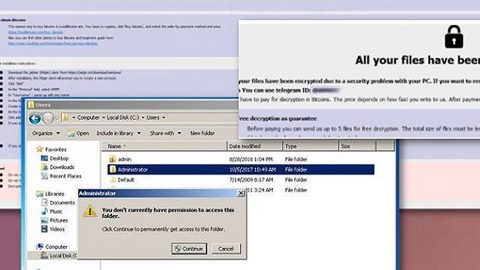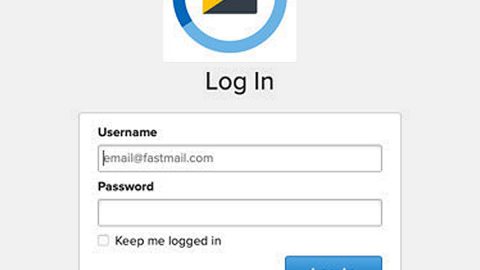What is “This is a VIRUS. Your computer is BLOCKED” scam? And how does it work?
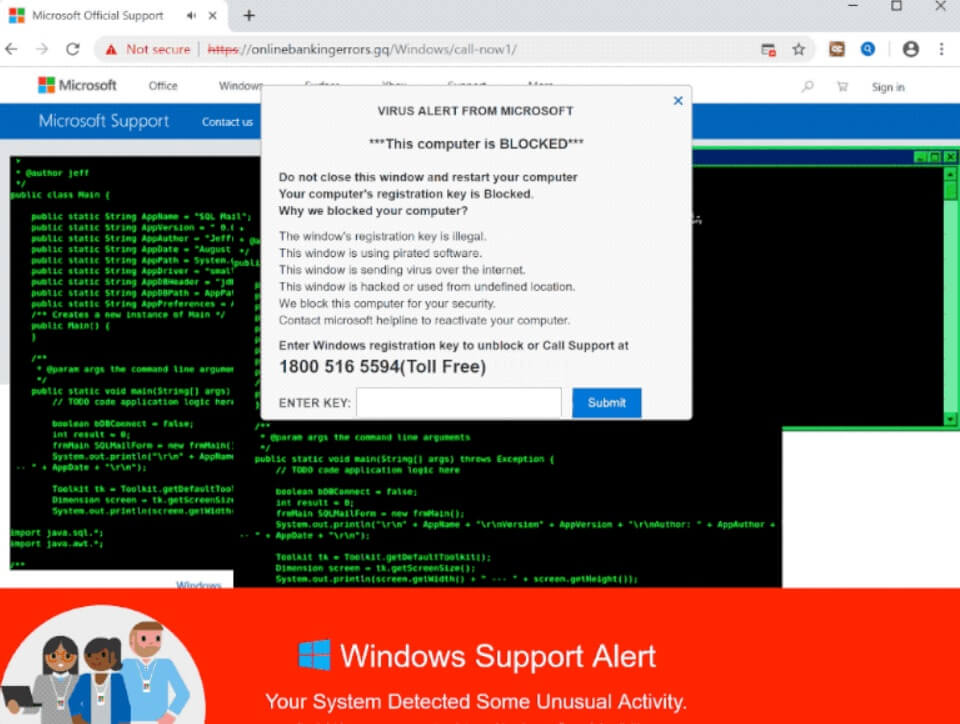
“This is a VIRUS. Your computer is BLOCKED” scam is a new tech support scam that was recently found lurking over the web. This scam has been reportedly displaying fake error messages in order to trick users into calling a fake Microsoft helpline to supposedly reactivate the blocked computer. As usual, tech support scams like this one is hosted on malicious websites. In fact, it might even be hard for you to remove this scam as it can lock your web browser. When you encounter this scam, you will see an alert with the following message:
“VIRUS ALERT FROM MICROSOFT
This computer is BLOCKED
Do not close these windows and restart your computer
Your computer’s registration key is Blocked.
Why we blocked your computer?
The window’s registration key is illegal.
This window is using pirated software.
this window is sending viruses over the Internet.
This window is hacked or used from an undefined location.
We block this computer for your security
Contact Microsoft helpline to reactivate your computer.”
This bogus alert may seem believable, however, as alarming as the message may be, you should know better than to believe this scam since there really nothing wrong with your computer except that there might be adware installed in it. You must not contact the fake tech support number given as you would only end up talking to the crooks behind this scam. In fact, they might only convince you to install some shady program, or pay for some unwanted and unnecessary service, or worse, unknowingly give them remote access to your computer.
How does “This is a VIRUS. Your computer is BLOCKED” scam spread over the web?
If you have encountered fake alerts like the “This is a VIRUS. Your computer is BLOCKED” scam before, then it is possible that there is an adware program installed on your computer. Most adware programs trigger not only intrusive ads but also tech support scams to promote shady software. Adware programs are spread as an add-on in a software bundle. Many users often end up installing adware and browser hijackers especially if they only use the Standard or the quick setup during the installation process instead of the recommended Custom or Advanced setup.
Erase the “This is a VIRUS. Your computer is BLOCKED” scam by following the guidelines below. Before you proceed, take note that if you are having trouble closing the browser displaying the fake alerts that means the web page has a pop-up loop enabled so you will have to select the “Prevent this page from loading messages” option or you can simply terminate the browser’s process if you can’t find the option.
Step_1: Close the tab or the browser displaying the “This is a VIRUS. Your computer is BLOCKED” scam. However, if your browser is forced to go into full-screen mode because of the fake alert, tap F11 on your keyboard to exit full-screen mode.
Step_2: After that, try to close the browser manually. If you find it hard to do so, close the browser through the Task Manager.
Step_3: Tap the Ctrl + Shift + Esc keys to launch the Task Manager.
Step_4: After opening the Task Manager, go to the Processes tab and look for the affected browser’s process and end it by clicking End Task or End Process.
Step_5: Close the Task Manager and reset all the affected browsers to default.
Google Chrome
- Open Google Chrome, then tap the Alt + F keys.
- After that, click on Settings.
- Next, scroll down until you see the Advanced option, once you see it, click on it.
- After clicking the Advanced option, go to the “Restore and clean up option and click on the “Restore settings to their original defaults” option to reset Google Chrome.
- Now restart Google Chrome.
Mozilla Firefox
- Open Mozilla Firefox and tap Ctrl + Shift + A to access the Add-ons Manager.
- In the Extensions menu Remove the unwanted extension.
- Restart the browser and tap keys Alt + T.
- Select Options and then move to the General menu.
- Overwrite the URL in the Home Page section and then restart the browser.
Internet Explorer
- Launch Internet Explorer.
- Next, click the wrench icon for Settings.
- Then click Internet Options.
- After that, go to the Advanced tab.
- From there, click the Reset button. This will reset Internet Explorer’s settings to their default condition.
- Now click OK to save the changes made.
- Restart your computer.
Step_6: Tap the Win + R keys to open Run and then type in “appwiz.cpl” to open Programs and Features in Control Panel.
Step_7: From there, look for the adware program or any unfamiliar program that could be related to the “This is a VIRUS. Your computer is BLOCKED” scam under the list of installed programs and once you’ve found it, uninstall it.
Step_8: Close the Control Panel and tap the Win + E keys to open File Explorer.
Step_9: Navigate to the following directories and look for the adware installer like the software bundle it came with as well as other suspicious files and delete them.
- %USERPROFILE%\Downloads
- %USERPROFILE%\Desktop
- %TEMP%
Step_10: Edit your Hosts File.
- Tap the Win + R keys to open then type in %WinDir% and then click OK.
- Go to System32/drivers/etc.
- Open the hosts file using Notepad.
- Delete all the entries that contain suspicious web URL.
- After that, save the changes you’ve made and close the file.
Step_11: Now you have to flush the DNS cache of your computer. To do so, right-click on the Start button and click on Command Prompt (administrator). From there, type the “ipconfig /flushdns” command and hit Enter to flush the DNS.
Step_12: Close the File Explorer and empty your Recycle Bin.
Congratulations, you have just removed This is a VIRUS. Your computer is BLOCKED in Windows 10 all by yourself. If you would like to read more helpful articles and tips about various software and hardware visit fixmypcfree.com daily.
Now that’s how you remove This is a VIRUS. Your computer is BLOCKED in Windows 10 on a computer. On the other hand, if your computer is going through some system-related issues that have to get fixed, there is a one-click solution known as Restoro you could check out to resolve them.
This program is a useful tool that could repair corrupted registries and optimize your PC’s overall performance. Aside from that, it also cleans out your computer for any junk or corrupted files that help you eliminate any unwanted files from your system. This is basically a solution that’s within your grasp with just a click. It’s easy to use as it is user-friendly. For a complete set of instructions in downloading and using it, refer to the steps below
Perform a full system scan using Restoro. To do so, follow the instructions below.