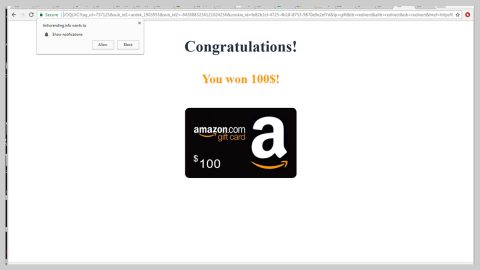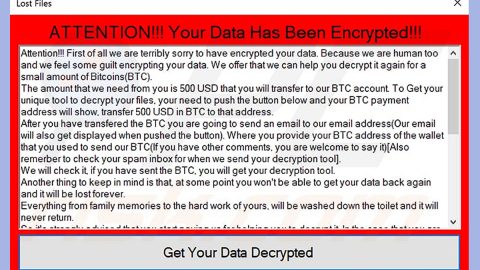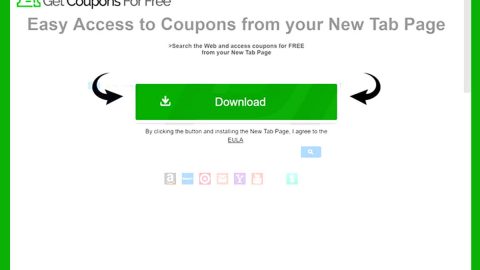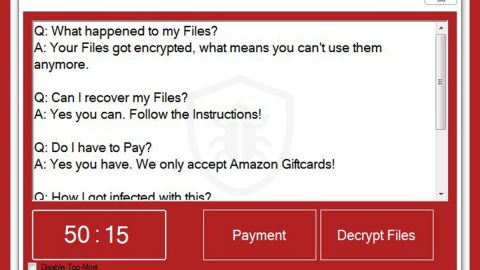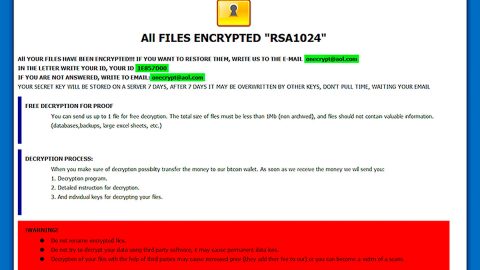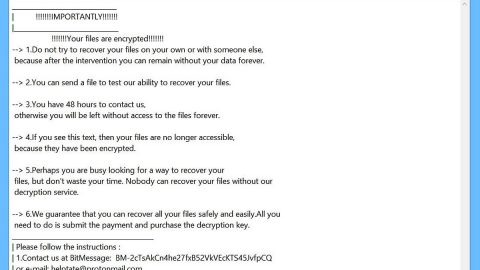What is Cales ransomware? And how does it execute its attack?
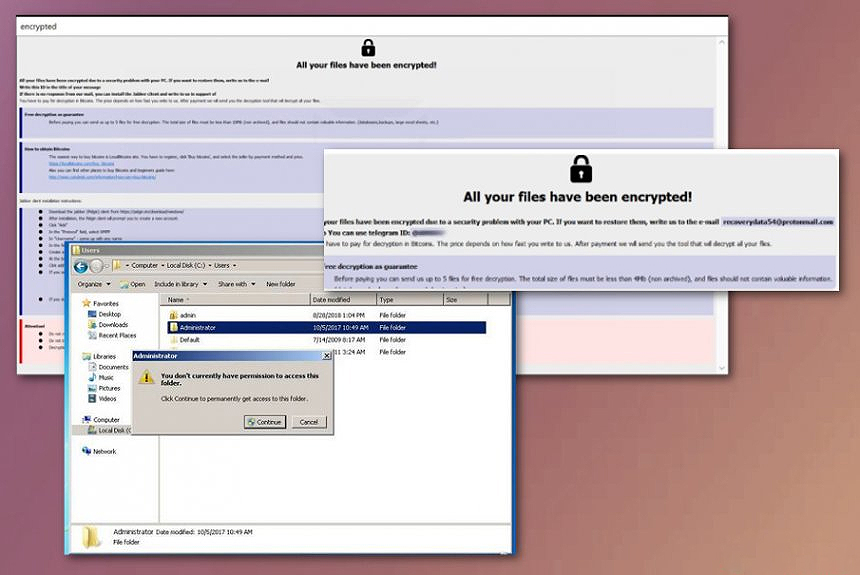
Cales ransomware is a new data-encrypting threat that adds a “.cales” suffix to each one of the files it encrypts. It is also one of the latest variants of Phobos ransomware. Like other Phobos variants, Cales ransomware is designed to encrypt valuable files in a compromised computer and extort money from victims for the recovery of the encrypted files. There are only a few modifications in this new variant like the extension and the email address it uses.
The instant it invades a computer, Cales ransomware starts to implement its attack by establishing a connection to a remote server controlled by the Red Team. This is where the other components of Cales ransomware will be downloaded. After that, it places these components on several system folders. This allows the crypto-virus to launch or repress system processes. And as it continues its attack, it employs a data harvesting module used to obtain information from the infected machine.
The data obtained is then used for the stealth protection module which allows Cales ransomware to bypass any security programs installed in the computer. After that, it alters some registry keys and sub-keys in the Windows Registry in order to automatically execute its attack on every system boot. After that is the encryption process but before it starts the encryption, Cales ransomware will drop additional files into the system as well as modifies some entries in the Registry so it can run on every system boot. Once all of these things are covered, it will begin to encrypt the files and append the “.Cales” suffix to each one of the affected files. After that, it places a file named “Info.hta” that contains the ransom note. It states:
“All your files have been encrypted!
All your files have been encrypted due to a security problem with your PC. If you want to restore them, write us to the e-mail [email protected]
Write this ID in the title of your message 1E857D00-2412
In case of no answer in 24 hours write us to this e-mail:[email protected]
You have to pay for decryption in Bitcoins. The price depends on how fast you write to us. After payment, we will send you the tool that will decrypt all your files.
Free decryption as a guarantee
Before paying you can send us up to 5 files for free decryption. The total size of files must be less than 4Mb (nonarchived), and files should not contain valuable information. (databases, backups, large excel sheets, etc.)
How to obtain Bitcoins
The easiest way to buy bitcoins is the LocalBitcoins site. You have to register, click ‘Buy bitcoins’, and select the seller by payment method and price.
hxxps://localbitcoins.com/buy_bitcoins
Also, you can find other places to buy Bitcoins and beginners guide here:
hxxp://www.coindesk.com/information/how-can-i-buy-bitcoins/
Attention!
Do not rename encrypted files.
Do not try to decrypt your data using third-party software, it may cause permanent data loss.
The decryption of your files with the help of third parties may cause increased price (they add their fee to our) or you can become a victim of a scam.”
Apart from the hta file, Cales ransomware also opens a text file named “info.txt” which has the following content:
“!!!All of your files are encrypted!!!
To decrypt them send an e-mail to this address: r[email protected].
If we don’t answer in 24h., send an e-mail to this address: [email protected]”
How does Cales ransomware spread online?
Cales ransomware spreads the web using spam emails. Usually, ransomware developers use obfuscated files and attach them to spam emails. These obfuscated files might be ZIP files, executable files, and documents with macro scripts that are used in installing ransomware threats like this one. These spam emails could also contain some malicious link that redirects you to the source of ransomware infections
Wipe Out Cales ransomware using the removal instructions laid out below.
Step_1: Tap the Ctrl + Alt + Delete keys at the same time to open a menu and then expand the Shutdown options which are right next to the power button.
Step_2: After that, tap and hold the Shift key and then click on Restart.
Step_3: And in the Troubleshoot menu that opens, click on the Advanced options and then go to the Startup settings.
Step_4: Click on Restart and tap F4 to select Safe Mode or tap F5 to select Safe Mode with Networking.
Step_5: After your PC has successfully rebooted, tap Ctrl + Shift + Esc to open the Task Manager.
Step_6: Go to the Processes tab and look for any suspicious-looking processes that could be related to Cales ransomware and then end their processes.
Step_7: Exit the Task Manager and open the Programs and Features section under Control Panel by pressing the Windows key + R, then type in “appwiz.cpl” and then click OK or tap Enter.
Step_8: From there, look for any suspicious-looking programs that could be related to Cales ransomware and then uninstall it.
Step_9: Close the Control Panel and tap Win + E keys to open File Explorer.
Step_10: Now navigate to the following locations and look for the malicious components created by Cales ransomware like info.txt, info.hta and [random].exe and then make sure to delete them all.
- %APPDATA%
- %TEMP%
- %APPDATA%\Microsoft\Windows\Start Menu\Programs\Startup\
- %USERPROFILE%\Downloads
- %USERPROFILE%\Desktop
Step_11: Close the File Explorer.
Before you proceed to the next steps below, make sure that you are tech-savvy enough to the point where you know exactly how to use and navigate your computer’s Registry. Keep in mind that any changes you make will highly impact your computer. To save you the trouble and time, you can just use Restoro this system tool is proven to be safe and excellent enough that hackers won’t be able to hack into it. But if you can manage Windows Registry well, then by all means go on to the next steps.
Step_12: Tap Win + R to open Run and then type in Regedit in the field and tap enter to pull up Windows Registry.
Step_13: Navigate to the listed paths below and look for the registry keys and sub-keys created by Cales ransomware.
- HKEY_CURRENT_USER\Control Panel\Desktop\
- HKEY_USERS\.DEFAULT\Control Panel\Desktop\
- HKEY_LOCAL_MACHINE\Software\Microsoft\Windows\CurrentVersion\Run
- HKEY_CURRENT_USER\Software\Microsoft\Windows\CurrentVersion\Run
- HKEY_LOCAL_MACHINE\Software\Microsoft\Windows\CurrentVersion\RunOnce
- HKEY_CURRENT_USER\Software\Microsoft\Windows\CurrentVersion\RunOnce
Step_14: Delete the registry keys and sub-keys created by Cales ransomware.
Step_15: Close the Registry Editor and empty your Recycle Bin.
Try to recover your encrypted files using the Shadow Volume copies
Restoring your encrypted files using Windows Previous Versions feature will only be effective if Cales ransomware hasn’t deleted the shadow copies of your files. But still, this is one of the best and free methods there is, so it’s definitely worth a shot.
To restore the encrypted file, right-click on it and select Properties, a new window will pop up, then proceed to Previous Versions. It will load the file’s previous version before it was modified. After it loads, select any of the previous versions displayed on the list like the one in the illustration below. And then click the Restore button.
Congratulations, you have just removed Cales Ransomware Crypto-Malware in Windows 10 all by yourself. If you would like to read more helpful articles and tips about various software and hardware visit fixmypcfree.com daily.
Now that’s how you remove Cales Ransomware Crypto-Malware in Windows 10 on a computer. On the other hand, if your computer is going through some system-related issues that have to get fixed, there is a one-click solution known as Restoro you could check out to resolve them.
This program is a useful tool that could repair corrupted registries and optimize your PC’s overall performance. Aside from that, it also cleans out your computer for any junk or corrupted files that help you eliminate any unwanted files from your system. This is basically a solution that’s within your grasp with just a click. It’s easy to use as it is user-friendly. For a complete set of instructions in downloading and using it, refer to the steps below
Perform a full system scan using Restoro. To do so, follow the instructions below.