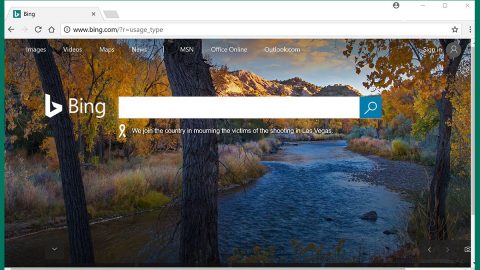What is Search.obtenezemail.com? And how does it function?
Search.obtenezemail.com is a browser extension that functions as a questionable search engine. It works on various browsers like Google Chrome, Microsoft Edge, Internet Explorer, Mozilla Firefox, etc., and is created by the infamous Polarity Technologies Ltd. – a company that has spawned tons of browser hijackers and other unwanted programs. Obviously, Search.obtenezemail.com is also a browser hijacker that hijacks your browser once installed by changing the default settings of your browser such as the default homepage, search provider, and new tab page. These changes are made without your permission which further proves that its dubious search engine is nothing but a browser hijacker despite its claims to enhance users’ browsing experience by giving improved search results.
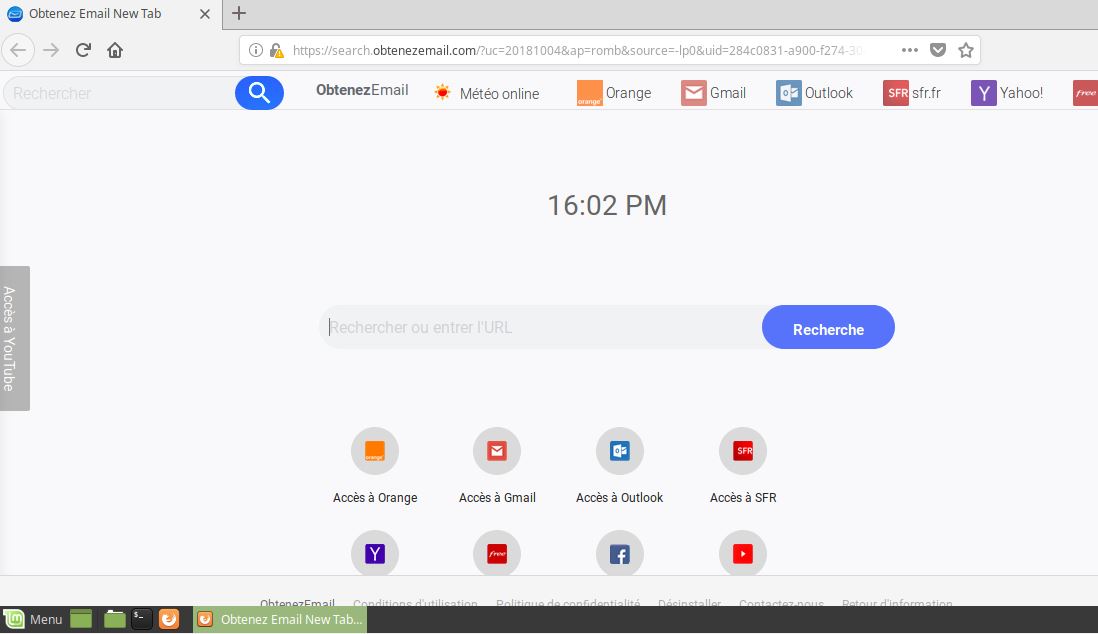
After its installation, Search.obtenezemail.com will quickly control your internet browsing by delivering you a bunch of sponsored content from its affiliated sites. These sponsored content can get quite irritating as some of them can pop out of nowhere and can even cover the content of the website you are visiting. And when you try to use its search engine and look up some search queries, most of the search results you’ll see are sponsored content instead of relevant ones. It could even redirect you to misleading sites that might contain harmful content. Moreover, this browser hijacker can also monitor your activities online in order to obtain browsing-related data such as:
- All the websites you visited
- Browser type
- Search queries
- Search queries on the visited web pages
- Browsing history
- Operating system type
- Internet protocol (IP) address
- Geographic location
- The domain name of the current Internet service provider (ISP)
- Diagnostic information which describes how their Services are operating on the system
As you can see, there is nothing useful about Search.obtenezemail.com and there’s no way it can improve your browsing experience. In fact, it poses a threat both to your privacy and computer security. Thus, you need to erase Search.obtenezemail.com from your browser and computer before it’s too late.
How is Search.obtenezemail.com distributed over the web?
Just like other browser hijackers created by Polarity Technologies, Search.obtenezemail.com is distributed via software bundles that are found on free sharing sites. It is added as one of the optional programs in a software bundle. This is why if you’re not careful enough you could unknowingly install unwanted programs like Search.obtenezemail.com. To avoid that from happening, you have to use the Custom or Advanced setup instead of the quick one.
Make use of the removal instructions prepared below to erase Search.obtenezemail.com from your computer.
Step_1: Start the removal process by closing all the browsers infected with Search.obtenezemail.com. If you’re having a hard time closing them, you can close them using the Task Manager just tap on Ctrl + Shift + Esc.
Step_2: After you open the Task Manager, go to the Processes tab and look for the infected browser’s process and end it.
Step_3: Then close the Task Manager and tap the Win + R keys to open Run and then type in appwiz.cpl to open Programs & Features in Control Panel.
Step_4: From there, look for Search.obtenezemail.com or any unfamiliar program that could be related to it under the list of installed programs and once you’ve found it, uninstall it.
Step_5: Edit your Hosts File.
- Tap the Win + R keys to open then type in %WinDir% and then click OK.
- Go to System32/drivers/etc.
- Open the hosts file using Notepad.
- Delete all the entries that contain Search.obtenezemail.com.
- After that, save the changes you’ve made and close the file.
Step_6: Reset all your browsers to default to their default state.
Google Chrome
- Launch Google Chrome, press Alt + F, move to More tools, and click Extensions.
- Look for Search.obtenezemail.com or any other unwanted add-ons, click the Recycle Bin button, and choose Remove.
- Restart Google Chrome, then tap Alt + F, and select Settings.
- Navigate to the On Startup section at the bottom.
- Select “Open a specific page or set of pages”.
- Click the More actions button next to the hijacker and click Remove.
Mozilla Firefox
- Open the browser and tap Ctrl + Shift + A to access the Add-ons Manager.
- In the Extensions menu Remove the unwanted extension.
- Restart the browser and tap keys Alt + T.
- Select Options and then move to the General menu.
- Overwrite the URL in the Home Page section and then restart the browser.
Internet Explorer
- Launch Internet Explorer.
- Tap Alt + T and select Internet options.
- Click the General tab and then overwrite the URL under the homepage section.
- Click OK to save the changes.
Step_7: Hold down Windows + E keys simultaneously to open File Explorer.
Step_8: Navigate to the following directories and look for suspicious files associated with the browser hijacker such as the software bundle it came with and delete it/them.
- %USERPROFILE%\Downloads
- %USERPROFILE%\Desktop
- %TEMP%
Step_9: Close the File Explorer.
Step_10: Empty the contents of Recycle Bin.
Congratulations, you have just removed Search.obtenezemail Hijacker in Windows 10 all by yourself. If you would like to read more helpful articles and tips about various software and hardware visit fixmypcfree.com daily.
Now that’s how you remove Search.obtenezemail Hijacker in Windows 10 on a computer. On the other hand, if your computer is going through some system-related issues that have to get fixed, there is a one-click solution known as Restoro you could check out to resolve them.
This program is a useful tool that could repair corrupted registries and optimize your PC’s overall performance. Aside from that, it also cleans out your computer for any junk or corrupted files that help you eliminate any unwanted files from your system. This is basically a solution that’s within your grasp with just a click. It’s easy to use as it is user-friendly. For a complete set of instructions in downloading and using it, refer to the steps below
Perform a full system scan using Restoro. To do so, follow the instructions below.