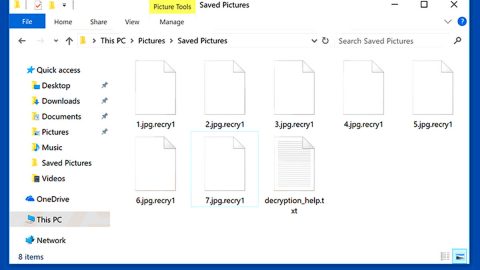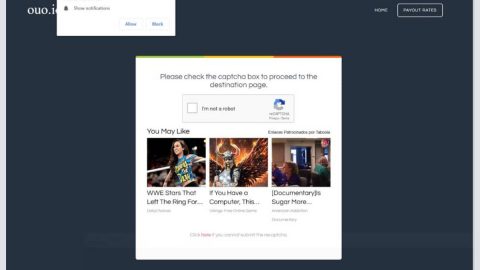What is Windows Antivirus Helper? And how does it work?
Windows Antivirus Helper is a rogue cyber security tool that is related to Rogue.FakeVines which belongs to a family of malicious programs. It is promoted as a utility that locates and removes all the present threats on the computer system. This rogue program solely relies on its deceiving techniques to trick users into thinking that this program is a legitimate one by displaying notifications regarding a supposed infection in your computer. So normally, naïve users would think that their computer is somewhat in danger and may rush to purchase the full version of the program. And in doing so, you will be asked to sign up and enter your credit card information to pay for the program which is worth $100. After that, you will see the transaction and Windows Antivirus Helper phone number which may be promoted in the program as well.
Compared to other unwanted security applications, Windows Antivirus Helper will directly interfere with your legitimate Windows programs and processes. It can even prevent your browsers such as Google Chrome, Mozilla Firefox and Internet Explorer from running. And of course, it can also meddle with your legitimate antivirus programs that would affect its functionality. That’s why it is highly recommended that you remove this rogue application as soon as you can.
One of the annoying traits of this program is that it starts right after you log into Windows. Its scanning process takes only a couple of minutes and you’ll be bothered by these alerts:
“Firewall has blocked a program from accessing the Internet
c:\windows\system32\taskmanger.exe
is suspected to have infected your PC.
This type of virus intercepts entered data and transmits them
to a remote server.”
As well as display other fake notifications like:
“Error
System data security is at risk!
To prevent potential PC errors, run a full system scan.
Warning! Identity theft attempt detected
Hidden connection IP: xx.xxx.xxx.xxx
Target: Microsoft Corporation keys
Your IP: XXXXXXXXXXX
Promoting rogue applications”
How does Windows Antivirus Helper online to your computer?
You can come across this suspicious program when you click on a promotional ad in a sponsored website. Usually, the sites who promote rogue programs like Windows Antivirus Helper are promoted on suspicious sites as well as browser hijackers. Aside from that, it can also be added in a bundle together with other programs. To avoid such occurrence, you must pay attention to the installation details and opt for the Custom or Advanced setup. It would also help if you install programs directly from its official distribution site, that way, you can make sure that the program is legitimate and safe.
To remove this rogue security program, carefully try the steps below as well as the advanced removal guide that follows.
Step 1: Open Windows Task Manager by pressing Ctrl + Shift + Esc at the same time.

Step 2: Go to the Processes tab and look for Windows Antivirus Helper and other suspicious processes.

Step 3: Right-click on the files, click Open File Location and then scan them using a reputable antivirus program such as SpyRemover Pro. After opening their folders, end their processes and delete their folders. If the virus scanner fails to detect something that you know is suspicious, don’t hesitate to delete it.
Step 4: Open Control Panel by pressing the Windows key + R, then type in appwiz.cpl and then click OK or press Enter.

Step 5: Look for Windows Antivirus Helper or any suspicious program responsible for the scam and then Uninstall it.

Step 6: Hold down Windows + E keys simultaneously to open File Explorer.
Step 7: Go to the directories listed below and delete everything in it. Or other directories you might have saved the file related to Windows Antivirus Helper.
- Local Disk/User/admin/AppData/Roaming
- %USERPROFILE%\Downloads
- %USERPROFILE%\Desktop
- %TEMP%
Step 8: Look for data.sec and svc-wmfw as well asWindows Antivirus Helper’s installer or the software bundle it came with.
Step 9: Right-click on it and click Delete.
The next step below is not recommended for you if you don’t know how to navigate the Registry Editor. Making registry changes can highly impact your computer. So it is highly advised to use PC Cleaner Pro instead to get rid of the entries that the unwanted program created. So if you are not familiar with the Windows Registry skip to Step 14 onwards.

However, if you are well-versed in making registry adjustments, then you can proceed to step 10.
Step 10: Open the Registry Editor, to do so, tap Win + R and type in regedit and then press enter.
Step 11: Navigate to the path below:
MyComputer/HKEY_CURRENTY_USER/Software/Microsoft/Windows/CurrentVersion/Run/
Step 12: Look for the ZSFT file and right-click and delete it.
Step 13: Close the Registry Editor.
Step 14: Empty your Recycle Bin.
To ensure the removal of Windows Antivirus Helper and its components, follow the advanced guide below:
Perform a full system scan using SpyRemover Pro. To do so, follow these steps:
- Turn on your computer. If it’s already on, you have to reboot
- After that, the BIOS screen will be displayed, but if Windows pops up instead, reboot your computer and try again. Once you’re on the BIOS screen, repeat pressing F8, by doing so the Advanced Option shows up.
- To navigate the Advanced Option use the arrow keys and select Safe Mode with Networking then hit
- Windows will now load the Safe Mode with Networking.
- Press and hold both R key and Windows key.
- If done correctly, the Windows Run Box will show up.
- Type in explorer http://www.fixmypcfree.com/install/spyremoverpro
A single space must be in between explorer and http. Click OK.
- A dialog box will be displayed by Internet Explorer. Click Run to begin downloading SpyRemover Pro. Installation will start automatically once download is done.
- Click OK to launch SpyRemover Pro.
- Run SpyRemover Pro and perform a full system scan.
- After all the infections are identified, click REMOVE ALL.
- Register SpyRemover Pro to protect your computer from future threats.