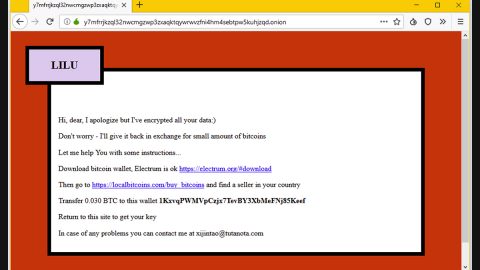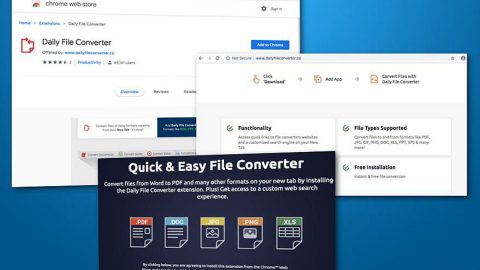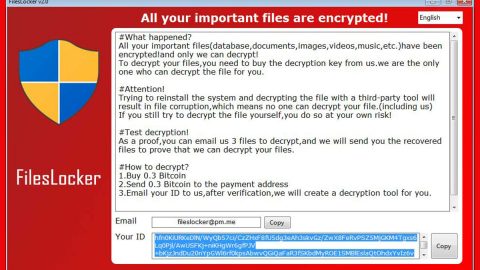What is Rapidyl.net? And why is it categorized as an adware program?
Rapidyl.net is a dubious extension that is identified as an adware program. It can redirect you to suspicious sites that could bring potential harm to your computer. One of the telltale signs that your computer might be infected with this adware is when your browsing activities are constantly interrupted by redirects to pornographic, phishing and other suspicious sites. This adware targets four browsers – Google Chrome, Mozilla Firefox, Internet Explorer and Microsoft Edge.
This dubious extension’s main goal is to generate profit by delivering you with countless ads and even forces users to open suspicious links. And to gain profit, this adware program spies on your every online move. In other words, this adware program monitors your browsing-related information and shares it with third parties for them to gain profit by delivering the ads whenever you browse the internet. Aside from spying, it also alters your browsers’ settings to force you into using its suspicious site.
How does this adware program spread?
Many file-sharing sites and networks offers download to many programs. The thing is, many programs are bundled into one package so if you want to download a certain application, you’ll have to download the whole package to get the program you wanted to install. The tricky part is during the installation – most users rush in installing the program that they always opt for the quickest way to install the program without knowing that by doing so, they are also installing the other programs that are part of the software bundle. It would be better if you select the Advanced or Custom setup to deselect the extra programs in the bundle.
Remove the adware program with the help of the guide below.
Step 1: Remove Rapidyl.net from your Google Chrome, Mozilla Firefox, Internet Explorer and Microsoft Edge browsers by resetting them.
Google Chrome
- Launch Google Chrome and open its menu by pressing Alt + F.
- Click Settings.
- Click Show advanced settings located at the bottom part of the page.
- Click the Reset settings.
- And then click the Reset button.
Mozilla Firefox
- Launch Mozilla Firefox.
- Press Alt + H.
- Look for Refresh Firefox a t the top and click on this button.
- In the confirmation window, click Refresh Firefox again.
Internet Explorer
- Open Internet Explorer.
- Press Alt + T and click Internet Options.
- Click on the Advanced tab and then click Reset.
- Mark the box next to Delete personal settings.
- Click Reset.
Microsoft Edge
- Open Microsoft Edge.
- Click the three dots located at the upper-right corner of the browser.
- After that, select Extensions under the drop down.
- Delete all the unwanted contents there.
Step 2: Open Windows Task Manager by pressing Ctrl + Shift + Esc at the same time.

Step 3: Go to the Processes tab and look for Rapidyl.net and other suspicious processes.

Step 4: Right-click on the files, click Open File Location and then scan them using a reputable antivirus program such as SpyRemover Pro. After opening their folders, end their processes and delete their folders. If the virus scanner fails to detect something that you know is suspicious, don’t hesitate to delete it.
Step 5: Open Control Panel by pressing the Windows key + R, then type in appwiz.cpl and then click OK or press Enter.

Step 6: Look for Rapidyl.net or any suspicious program responsible for it and then Uninstall.

Step 7: Hold down Windows + E keys simultaneously to open File Explorer.
Step 8: Go to the directories listed below and delete everything in it. Or other directories you might have saved the file related to the adware program.
- %USERPROFILE%\Downloads
- %USERPROFILE%\Desktop
- %TEMP%
Step 9: Look for Rapidyl.net’s installer or the software bundle it came with.
Step 10: Right-click on it and click Delete.
Step 11: Empty your Recycle Bin.
To ensure the removal of Rapidyl.net and its components, follow the advanced guide below:
Perform a full system scan using SpyRemover Pro. To do so, follow these steps:
- Turn on your computer. If it’s already on, you have to reboot
- After that, the BIOS screen will be displayed, but if Windows pops up instead, reboot your computer and try again. Once you’re on the BIOS screen, repeat pressing F8, by doing so the Advanced Option shows up.
- To navigate the Advanced Option use the arrow keys and select Safe Mode with Networking then hit
- Windows will now load the Safe Mode with Networking.
- Press and hold both R key and Windows key.
- If done correctly, the Windows Run Box will show up.
- Type in explorer http://www.fixmypcfree.com/install/spyremoverpro
A single space must be in between explorer and http. Click OK. - A dialog box will be displayed by Internet Explorer. Click Run to begin downloading SpyRemover Pro. Installation will start automatically once download is done.
- Click OK to launch SpyRemover Pro.
- Run SpyRemover Pro and perform a full system scan.
- After all the infections are identified, click REMOVE ALL.
- Register SpyRemover Pro to protect your computer from future threats.