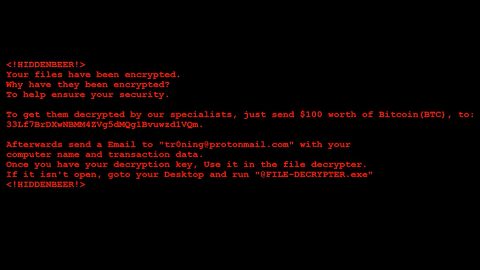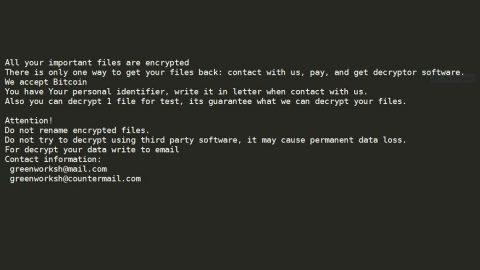What is Bestmapfinder.com? And how does it function?
Bestmapfinder.com, also known as Best Map Finder, is a browser extension that supposedly functions as a program that provides users with “quick easy access to maps & directions”. It claims to give users detailed instructions on how to get to and from a location. Despite its seemingly useful features, it was determined that Bestmapfinder.com is actually a browser hijacker and a PUP that could hijack a browser. Once installed, it quickly hijacks a browser’s default settings and modifies them without the user’s consent. As a result, the next time you open your browser it will now display Bestmapfinder.com as the default homepage and new tab page.
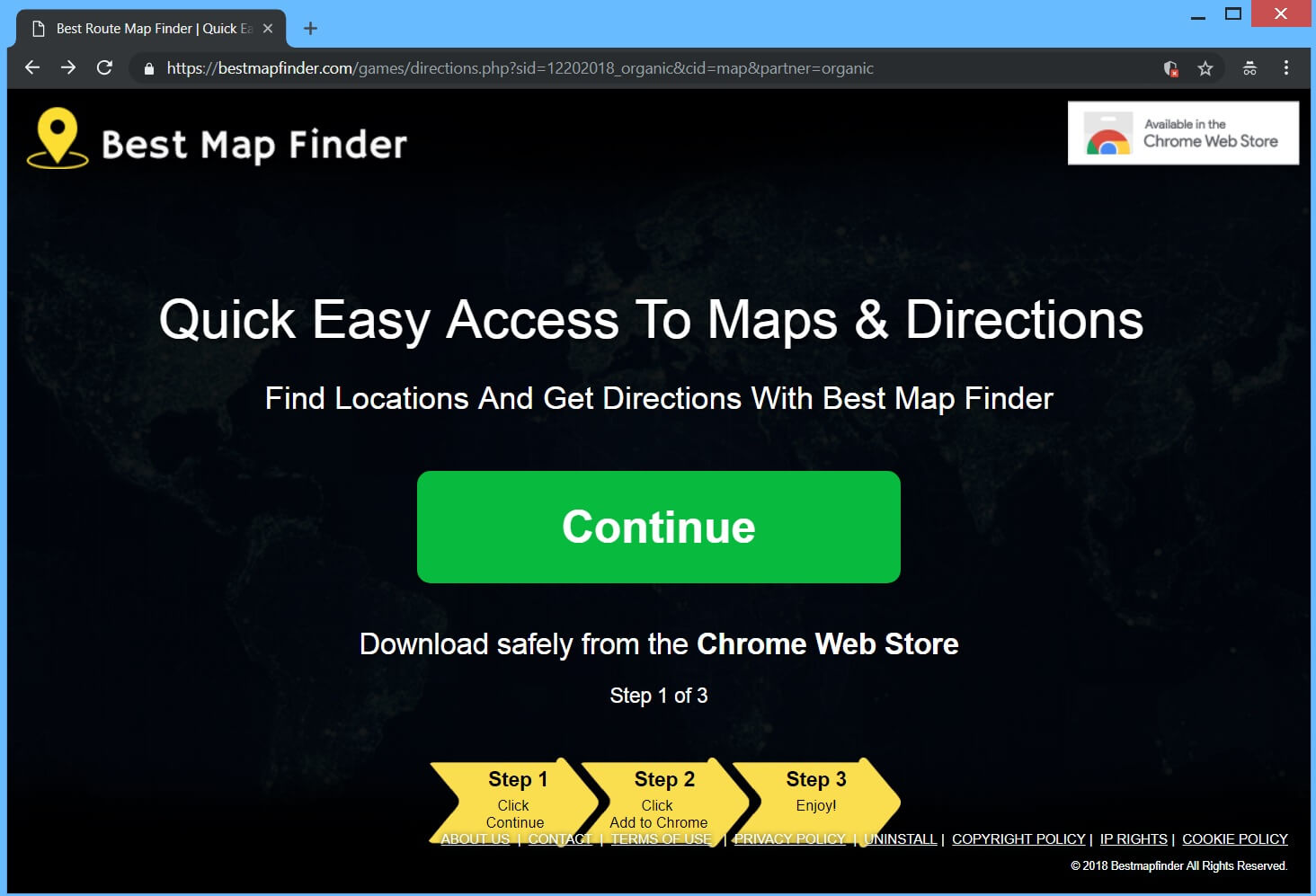
With Bestmapfinder.com installed, you will notice changes as you browse the internet. One of these changes is the sudden increase in the number of advertisements which shows that this browser hijacker gets revenue by displaying sponsored content. You will also encounter redirects to unknown and dubious sites that might contain malicious content. Also bear in mind that like any other browser hijacker, Bestmapfinder.com can monitor and track all your browsing activities to collect information such as:
- Your search queries
- The type of browser you’re using
- Language of your browser
- OS version
- IP address
- Date and time of your searches
- Cookies and related Data
- Other Information (including such personal ones)
How is Bestmapfinder.com distributed online?
Bestmapfinder.com is available in the Chrome Web Store. Although the Chrome Web Store is a legitimate source, that does not make Bestmapfinder.com a legitimate program. In fact, there are a lot of browser hijackers found in there so the next time you install a browser extension or any program from the Chrome Web Store, make sure that you double-check it first. In addition, Bestmapfinder.com is also found on free sharing sites where it is being distributed as a part of software bundles. This means that you could end up installing this browser hijacker unknowingly when you install software bundles. This is why when you install this kind of software package, you must always select the Advanced or Custom setup instead of the quick setup to prevent unwanted programs from getting installed on your computer.
Erase Bestmapfinder.com from your computer with the help of the following removal instructions.
Step_1: You need to first close the compromised browser. However, if you are unable to do so, you can close it via Task Manager. Tap Ctrl + Shift + Esc keys to open the Task Manager and from there, end the browser’s process.
Step_2: Afterwards, you have to flush the DNS cache. To do that, just, right-click on the Start button and click on Command Prompt (administrator). From there, type the “ipconfig /flushdns” command and hit Enter to flush the DNS.
Step_3: After that, restart your computer and then open all the browsers infected by Bestmapfinder.com. Reset all the affected browsers to default to their default state.
Google Chrome
- Open Google Chrome, then tap the Alt + F keys.
- After that, click on Settings.
- Next, scroll down until you see the Advanced option, once you see it, click on it.
- After clicking the Advanced option, go to the “Restore and clean up option and click on the “Restore settings to their original defaults” option to reset Google Chrome.
- Now restart Google Chrome.
Mozilla Firefox
- Open Mozilla Firefox and tap Ctrl + Shift + A to access the Add-ons Manager.
- In the Extensions menu Remove the unwanted extension.
- Restart the browser and tap keys Alt + T.
- Select Options and then move to the General menu.
- Overwrite the URL in the Home Page section and then restart the browser.
Internet Explorer
- Launch Internet Explorer.
- Next, click the wrench icon for Settings.
- Then click Internet Options.
- After that, go to the Advanced tab.
- From there, click the Reset button. This will reset Internet Explorer’s settings to their default condition.
- Now click OK to save the changes made.
- Restart your computer.
Step_4: Next, tap the Win + R keys to open the Run dialog box and type “appwiz.cpl” in the field and press Enter to open the Programs and Features in Control Panel.
Step_5: From the list of programs installed, look for Bestmapfinder.com or any unfamiliar program that could be related to it under the list of installed programs, and once you’ve found it, uninstall it.
Step_6: Edit your Hosts File.
- Tap the Win + R keys to open then type in %WinDir% and then click OK.
- Go to System32/drivers/etc.
- Open the hosts file using Notepad.
- Delete all the entries that contain Bestmapfinder.com.
- After that, save the changes you’ve made and close the file.
Step_7: Hold down Windows + E keys simultaneously to open File Explorer.
Step_8: Navigate to the following directories and look for suspicious files associated with the browser hijacker such as the software bundle it came with and delete it/them.
- %USERPROFILE%\Downloads
- %USERPROFILE%\Desktop
- %TEMP%
Step_9: Close the File Explorer.
Step_10: Empty the contents of Recycle Bin.
Congratulations, you have just removed Bestmapfinder.com Hijacker in Windows 10 all by yourself. If you would like to read more helpful articles and tips about various software and hardware visit fixmypcfree.com daily.
Now that’s how you remove Bestmapfinder.com Hijacker in Windows 10 on a computer. On the other hand, if your computer is going through some system-related issues that have to get fixed, there is a one-click solution known as Restoro you could check out to resolve them.
This program is a useful tool that could repair corrupted registries and optimize your PC’s overall performance. Aside from that, it also cleans out your computer for any junk or corrupted files that help you eliminate any unwanted files from your system. This is basically a solution that’s within your grasp with just a click. It’s easy to use as it is user-friendly. For a complete set of instructions in downloading and using it, refer to the steps below
Perform a full system scan using Restoro. To do so, follow the instructions below.