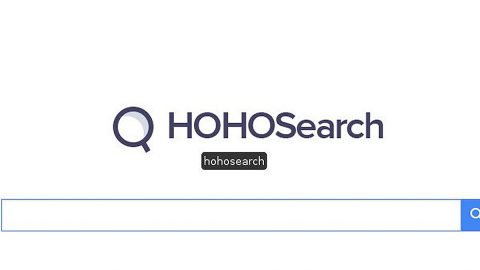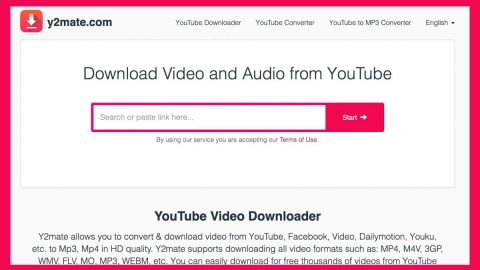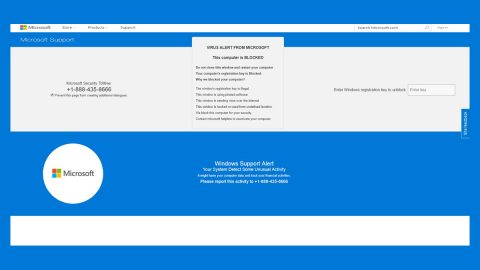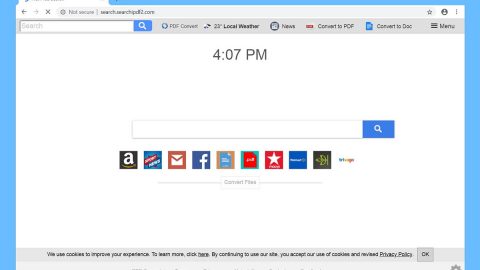What is Zax ransomware? And how does it carry out its attack?
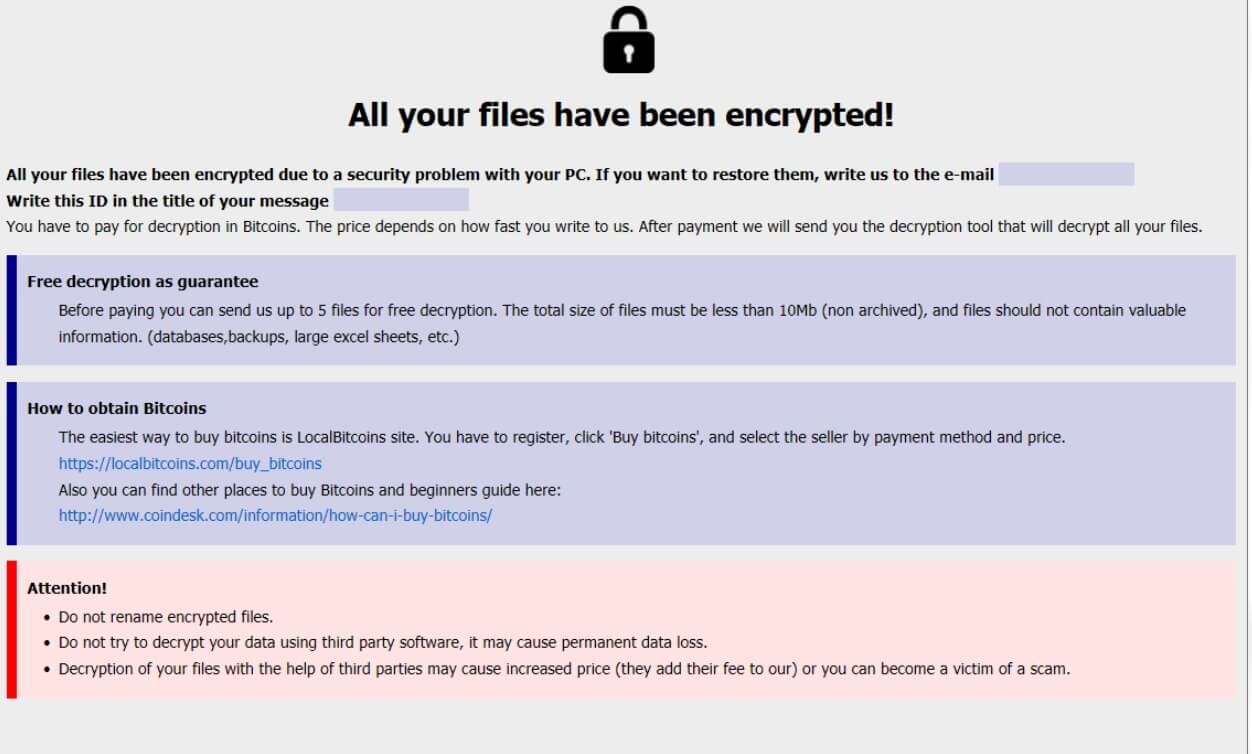
Zax ransomware is one of the new variants of Phobos ransomware that was discovered recently. This new strain of Phobos adds a “.zax” extension to every file it locks using the same encryption algorithm that its previous variants use. Apart from the extension and email address it uses, there are no other notable changes in this new variant as it still follows the same pattern when carrying out its attack.
The instant its malicious payload is dropped in a targeted computer, Zax ransomware will start to carry out its attack. After that, it connects the infected system to a Command and Control server controlled by the cybercriminals behind Zax ransomware. From this remote server, more malicious components will be downloaded and placed in system folders to help the crypto-malware in carrying out its attack.
Moreover, Zax ransomware also makes changes in the Windows Registry so that it can automatically run every time a victim turns on the computer which makes its attack persistent. After making all these system changes, Zax ransomware will look for its targeted files and encrypt them using sophisticated cryptography. Once the encryption is done, it drops a file named “info.hta” which contains the following message:
“All your files have been encrypted!
All your files have been encrypted due to a security problem with your PC. If you want to restore them, write us to the e-mail [[email protected]] Write this ID in the title of your message 1E857D00-1016
In case of no answer in 24 hours write us to this e-mail:
If there is no response from our mail, you can install the Jabber client and write to us in support of the [email protected]
You have to pay for decryption in Bitcoins. The price depends on how fast you write to us. After payment, we will send you the decryption tool that will decrypt all your files.
Free decryption as a guarantee
Before paying you can send us up to 5 files for free decryption. The total size of files must be less than 10Mb (nonarchived), and files should not contain valuable information. (databases, backups, large excel sheets, etc.)
How to obtain Bitcoins
The easiest way to buy bitcoins is the LocalBitcoins site. You have to register, click ‘Buy bitcoins’, and select the seller by payment method and price.
https://localbitcoins.com/buy_bitcoins
Also you can find other places to buy Bitcoins and beginners guide here:
http://www.coindesk.com/information/how-can-i-buy-bitcoins/
Jabber client installation instructions:
Download the jabber (Pidgin) client from https://pidgin.im/download/windows/
After installation, the Pidgin client will prompt you to create a new account.
Click “Add”
In the “Protocol” field, select XMPP
In “Username” – come up with any name
In the field “domain” – enter any jabber-server, there are a lot of them, for example – exploit.im
Create a password
At the bottom, put a tick “Create account”
Click add
If you selected “domain” – exploit.im, then a new window should appear in which you will need to re-enter your data:
User
password
You will need to follow the link to the captcha (there you will see the characters that you need to enter in the field below)
If you don’t understand our Pidgin client installation instructions, you can find many installation tutorials on youtube – https://www.youtube.com/results?search_query=pidgin+jabber+install
Attention!
Do not rename encrypted files.
Do not try to decrypt your data using third party software, it may cause permanent data loss.
Decryption of your files with the help of third parties may cause increased price (they add their fee to our) or you can become a victim of a scam.”
How does Zax ransomware proliferate?
At the time of writing, it isn’t clear how exactly Zax ransomware proliferates but it could be via spam emails where an infected file or link is attached that is used to launch Zax ransomware. Once this infected attachment is opened, the malicious payload of Zax ransomware is dropped in the system. This is why you need to steer clear of any suspicious emails as well as suspicious downloads to avoid cyber threats like Zax ransomware.
Eliminate Zax ransomware using the removal guide provided below.
Step_1: You need to first close the program window of Zax ransomware. However, if you can’t close it, you can end its process as well as other malicious processes of Zax ransomware via the Task Manager. Simply tap the Ctrl + Shift + Esc keys to open it.
Step_2: Next, go to the Processes tab and look for the malicious process of Zax ransomware and then right-click on each one of them and select End Process or End Task.
Step_3: Close the Task Manager and open Control Panel by pressing the Windows key + R, then type in “appwiz.cpl” and then click OK or press Enter.
Step_4: Look for dubious programs that might be related to Zax ransomware and then Uninstall it/them.
Step_5: Close Control Panel and then tap Win + E to launch File Explorer.
Step_6: After opening File Explorer, navigate to the following directories below and look for Zax ransomware’s malicious components like info.hta and [random].exe and other suspicious-looking files and then erase them all.
- %TEMP%
- %APPDATA%
- %DESKTOP%
- %USERPROFILE%\Downloads
- C:\ProgramData\local\
Step_7: Close the File Explorer.
Before you proceed to the next steps below, make sure that you are tech-savvy enough to the point where you know exactly how to use and navigate your computer’s Registry. Keep in mind that any changes you make will highly impact your computer. To save you trouble and time, you can just use Restoro, this system tool is proven to be safe and excellent enough that hackers won’t be able to hack into it. But if you can manage Windows Registry well, then by all means go on to the next steps.
Step_8: Tap Win + R to open Run and then type in Regedit in the field and tap enter to pull up Windows Registry.
Step_9: Navigate to the listed paths below and look for the registry keys and sub-keys created by Zax ransomware.
- HKEY_CURRENT_USER\Control Panel\Desktop\
- HKEY_USERS\.DEFAULT\Control Panel\Desktop\
- HKEY_LOCAL_MACHINE\Software\Microsoft\Windows\CurrentVersion\Run
- HKEY_CURRENT_USER\Software\Microsoft\Windows\CurrentVersion\Run
- HKEY_LOCAL_MACHINE\Software\Microsoft\Windows\CurrentVersion\RunOnce
- HKEY_CURRENT_USER\Software\Microsoft\Windows\CurrentVersion\RunOnce
Step_10: Delete the registry keys and sub-keys created by Zax ransomware.
Step_11: Close the Registry Editor.
Step_12: Empty your Recycle Bin.
Try to restore your computer to its previous state using System Restore
Restoring your encrypted files using Windows Previous Versions feature will only be effective if Zax ransomware hasn’t deleted the shadow copies of your files. But still, this is one of the best and free methods there is, so it’s definitely worth a shot.
To restore the encrypted file, right-click on it and select Properties, a new window will pop up, then proceed to Previous Versions. It will load the file’s previous version before it was modified. After it loads, select any of the previous versions displayed on the list like the one in the illustration below. And then click the Restore button.
Congratulations, you have just removed Zax Ransomware in Windows 10 all by yourself. If you would like to read more helpful articles and tips about various software and hardware visit fixmypcfree.com daily.
Now that’s how you remove Zax Ransomware in Windows 10 on a computer. On the other hand, if your computer is going through some system-related issues that have to get fixed, there is a one-click solution known as Restoro you could check out to resolve them.
This program is a useful tool that could repair corrupted registries and optimize your PC’s overall performance. Aside from that, it also cleans out your computer for any junk or corrupted files that help you eliminate any unwanted files from your system. This is basically a solution that’s within your grasp with just a click. It’s easy to use as it is user-friendly. For a complete set of instructions in downloading and using it, refer to the steps below
Perform a full system scan using Restoro. To do so, follow the instructions below.