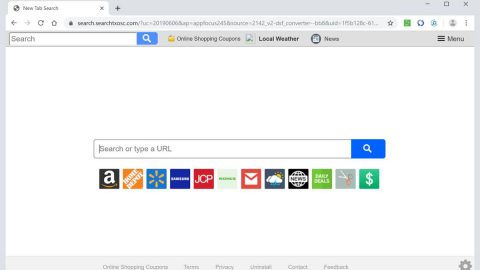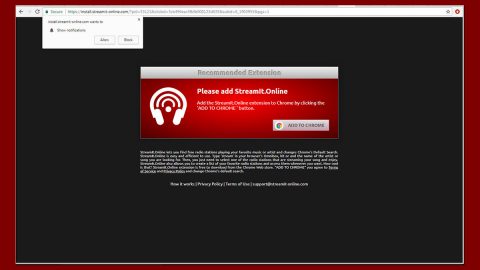What is Lilocked ransomware? And how does it implement its attack?
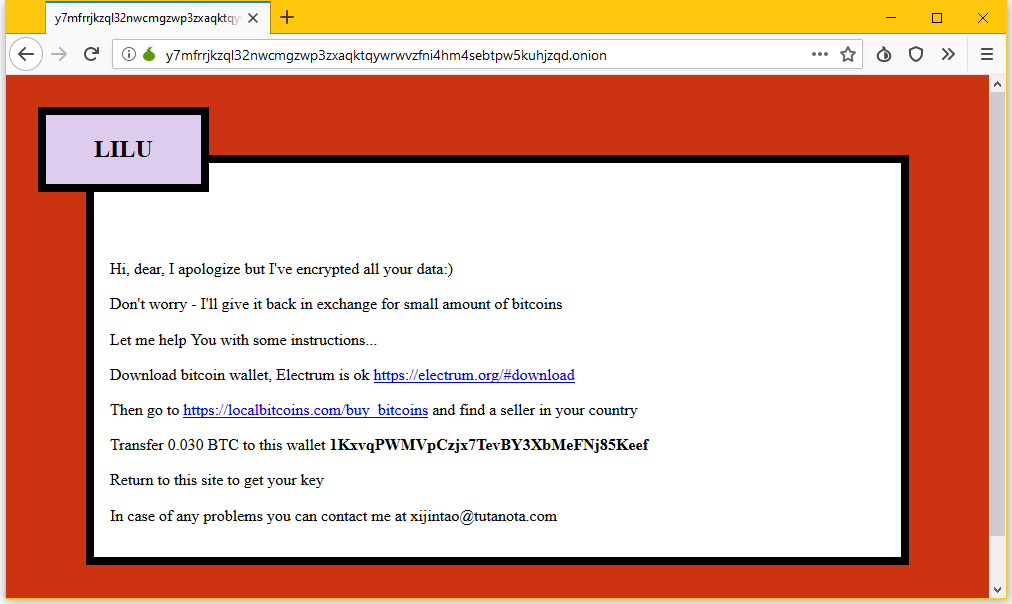
Lilocked ransomware, also known as Lilu, is a dangerous ransomware threat that can corrupt important data in an infected computer. Based on the reports, this new crypto-malware circulates the web via outdated WordPress sites. Its encrypted files can be identified by the “.lilocked” extension and it uses the AES encryption algorithm in locking them.
The instant it implements its attack, Lilocked ransomware runs a malicious payload file in the system which will establish a connection to a remote server controlled by the attackers. After that, it may download a couple of malicious components from this remote server and place them in system folders. Lilocked ransomware then employs a data gathering module used to obtain information about the user and the system.
The data gathered, along with the malicious components are used for the stealth protection module which protects Lilocked ransomware from any security or antivirus programs that could interrupt its attack. It also modifies some registry entries and keys so that it can automatically run on every system boot. After that, it starts to encrypt its targeted files using both AES ciphers. Following data encryption, it appends .Lilocked extension to every affected file and releases a file named “#README.lilocked.txt” or “#README.txt” which contains the following message:
“WE APOLOGIZE BUT YOU NEED TO PAY THE RANSOM – ALL YOUR FILES HAS BEEN LILOCKED
IT IS STRONG ENCRYPTION AND YOU LOSS YOUR DATA UNLESS YOU PAY US
PLEASE VISIT OUR SITE WITH TOR hxxps://www.torproject.org/download/
y7mfrrjkzql32nwcmgzwp3zxaqktqywrwvzfni4hm4sebtpw5kuhjzqd.onion
COPY THE FOLLOWING KEY THERE AND FOLLOW THE INSTRUCTIONS, YOUR KEY IS
-”
How does the payload file of Lilocked ransomware spread over the web?
As pointed out, the payload file of Lilocked ransomware proliferates using outdated WordPress sites. It could also proliferate using several distribution techniques as with other variants of Paradise ransomware although it most likely utilizes malicious spam email campaigns. Cybercriminals tend to attach a corrupted files in emails and send them to targeted or random users. This way, you have to be extra careful when opening emails and attachments as your computer could end up getting infected with dangerous threats like Lilocked ransomware.
Terminate Lilocked ransomware with the help of the removal instructions prepared below.
Step_1: You need to kill the malicious processes of Lilocked ransomware first and you can do that via Task Manager. To open it, just tap the Ctrl + Shift + Esc keys on your keyboard.
Step_2: After opening the Task Manager, go to the Processes tab and look for any suspicious-looking processes that take up most of your CPU’s resources and are most likely related to Lilocked ransomware.
Step_3: After that, close the Task Manager.
Step_4: Tap Win + R, type in appwiz.cpl and click OK or tap Enter to open Programs and Features under Control Panel.
Step_5: Under the list of installed programs, look for Lilocked ransomware or anything similar and then uninstall it.
Step_6: Next, close Control Panel and tap the Win + E keys to open File Explorer.
Step_7: Navigate to the following locations below and look for Lilocked ransomware’s malicious components such as #README.lilocked.txt, #README.txt, [random].exe, and other suspicious files, then delete all of them.
- %TEMP%
- %WINDIR%\System32\Tasks
- %APPDATA%\Microsoft\Windows\Templates\
- %USERPROFILE%\Downloads
- %USERPROFILE%\Desktop
Step_8: Close the File Explorer.
Before you proceed to the next steps below, make sure that you are tech-savvy enough to the point where you know exactly how to use and navigate your computer’s Registry. Keep in mind that any changes you make will highly impact your computer. To save you trouble and time, you can just use Restoro, this system tool is proven to be safe and excellent enough that hackers won’t be able to hack into it. But if you can manage Windows Registry well, then by all means go on to the next steps.
Step_9: Tap Win + R to open Run and then type in Regedit in the field and tap enter to pull up Windows Registry.
Step_10: Navigate to the following path:
- HKEY_CURRENT_USER\Control Panel\Desktop\
- HKEY_USERS\.DEFAULT\Control Panel\Desktop\
- HKEY_LOCAL_MACHINE\Software\Microsoft\Windows\CurrentVersion\Run
- HKEY_CURRENT_USER\Software\Microsoft\Windows\CurrentVersion\Run
- HKEY_LOCAL_MACHINE\Software\Microsoft\Windows\CurrentVersion\RunOnce
- HKEY_CURRENT_USER\Software\Microsoft\Windows\CurrentVersion\RunOnce
Step_11: Delete the registry keys and sub-keys created by Lilocked ransomware.
Step_12: Close the Registry Editor and empty the Recycle Bin.
Try to recover your encrypted files using the Shadow Volume copies
Restoring your encrypted files using Windows Previous Versions feature will only be effective if Lilocked ransomware hasn’t deleted the shadow copies of your files. But still, this is one of the best and free methods there is, so it’s definitely worth a shot.
To restore the encrypted file, right-click on it and select Properties, a new window will pop up, then proceed to Previous Versions. It will load the file’s previous version before it was modified. After it loads, select any of the previous versions displayed on the list like the one in the illustration below. And then click the Restore button.
Congratulations, you have just removed Lilocked Ransomware in Windows 10 all by yourself. If you would like to read more helpful articles and tips about various software and hardware visit fixmypcfree.com daily.
Now that’s how you remove Lilocked Ransomware in Windows 10 on a computer. On the other hand, if your computer is going through some system-related issues that have to get fixed, there is a one-click solution known as Restoro you could check out to resolve them.
This program is a useful tool that could repair corrupted registries and optimize your PC’s overall performance. Aside from that, it also cleans out your computer for any junk or corrupted files that help you eliminate any unwanted files from your system. This is basically a solution that’s within your grasp with just a click. It’s easy to use as it is user-friendly. For a complete set of instructions in downloading and using it, refer to the steps below
Perform a full system scan using Restoro. To do so, follow the instructions below.