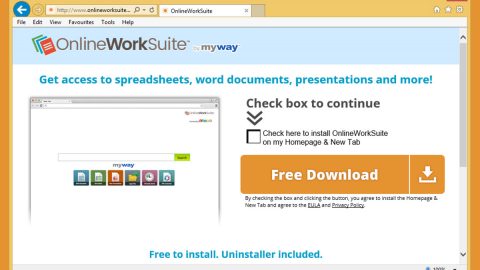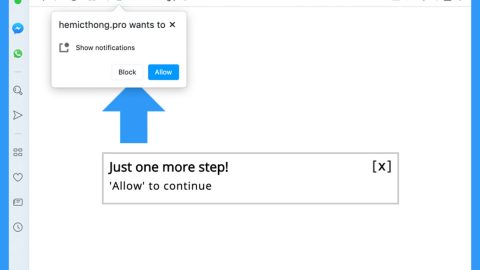What is OpJerusalem ransomware? And how does it implement its attack?
OpJerusalem ransomware, also known as Jcry ransomware, is one of the file-encrypting viruses discovered recently. This new ransomware threat was meant to be delivered to the visitors of various Israeli websites in the #OpJerusalem campaign. It is used to attack thousands of websites by utilizing the Nagich plugin which is used by the developers of the attacked websites. However, it failed because of a bug in the code. Even so, its malicious payload could have been distributed using bogus Flash Player updates.
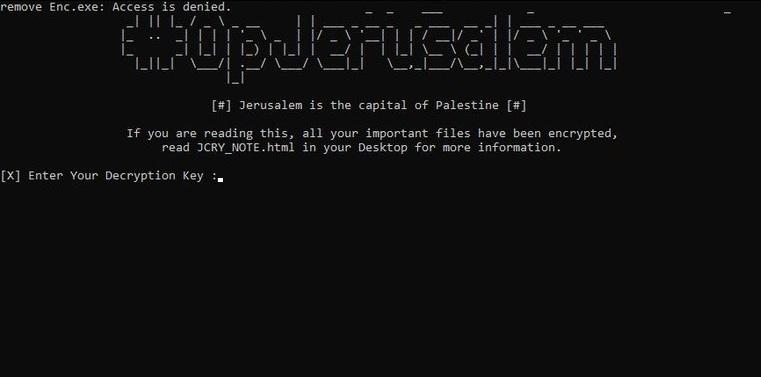
The instant it infiltrates a computer, it will launch its payload file named “flashplayer_install.exe”. This is the one that establishes a connection to a remote server and from there, it downloads its other components and places them on several system folders. These components are then used to launch or repress system processes. It scans the computer for digital strings of specific programs like Firewall, virtual host machine, sandbox environment, and antivirus programs. Once it finds these programs, it either disables them or removes them from the computer to prevent them from interfering with the attack. After disabling or removing these programs, it alters some entries in the Windows Registry allowing it to execute its attack automatically. Following system modification, it will scan the system for files with these formats:
.3dm, .3ds, .3g2, .3gp, .aif, .apk, .app, .asf, .asp, .avi, .bak, .bat, .bin, .bmp, .cbr, .cer, .cfg, .cfm, .cgi, .cmd, .com, .cpp, .crx, .csr, .css, .csv, .cue, .dat, .dbf, .dcr, .dds, .deb, .dem, .der, .dmg, .dmp, .doc, .dtd, .dwg, .dxf, .eps, .exe, .fla, .flv, .fnt, .fon, .gam, .ged, .gif, .gpx, .hqx, .htm, .ics, .iff, .iso, .jar, .jpg, .jsp, .key, .kml, .kmz, .log, .lua, .m3u, .m4a, .m4v, .max, .mdb, .mdf, .mid, .mim, .mov, .mp3, .mp4, .mpa, .mpg, .msg, .msi, .nes, .obj, .odt, .otf, .pct, .pdb, .pdf, .php, .pkg, .png, .pps, .ppt, .psd, .rar, .rom, .rpm, .rss, .rtf, .sav, .sdf, .sln, .sql, .srt, .svg, .swf, .tar, .tex, .tga, .thm, .tif, .tmp, .ttf, .txt, .uue, .vcd, .vcf, .vob, .wav, .wma, .wmv, .wpd, .wps, .wsf, .xlr, .xls, .xml, .yuv, .zip
It encrypts its targeted files using a sophisticated encryption algorithm. After encryption, it appends the “.jcry” extension to every affected file and opens an HTML file named “JCRY_Note.html” which contains the following message:
“All Your Important Files have been Encrypted
1- Send 500$ worth of Bitcoin to this Address: 1FKWhzAeNhsZ2JQuWjWsEeryR6TqLkKFUt
2- Download Tor Browser and Open the following Link: Recovery Link
3- Enter the Address used in Payment
4- We’ll check your Payment and upload your Decryption Key
5- Open the same link again (after a while) and enter your Unique ID to get your Decryption Key
Your Unique Key :
170591aacc29ec075852329abcd569df910872c88edef2b0c690e8a8de06da8918935de97417b825b9fe1bf28ac03d78873780f95233daff6ec52bda41eac29996fdaac179cd8564f55a44cb9b7080a4df555183b94e3b844dc043afa37fe61985ca5c804”
How is the malicious payload of OpJerusalem ransomware distributed over the web?
The malicious payload of OpJerusalem ransomware is distributed as a fake Flash Player update. This malicious executable file may be distributed on malicious sites as well as on freeware packages. So if you encounter an offer asking you to update your Adobe Flash Player and it’s not from the official site of Adobe, then you must get rid of it as it is most likely malicious.
Use the removal guide given below in eliminating OpJerusalem ransomware from your computer.
Step_1: You need to boot your computer into Safe Mode with Networking first. After your computer has rebooted, eliminate the process of OpJerusalem ransomware by opening the Task Manager – simply tap the Ctrl + Shift + Esc keys on your keyboard.
Step_2: After that, click the Processes tab and look for the suspicious-looking process that takes up most of your CPU’s resources and is most likely related to OpJerusalem ransomware and then end them all.
Step_3: Now that the malicious process is eliminated, close the Task Manager.
Step_4: Next, tap Win + R, type in appwiz.cpl and click OK or tap Enter to open Control Panel’s list of installed programs.
Step_5: Under the list of installed programs, look for OpJerusalem ransomware or anything similar and then uninstall it.
Step_6: Then close Control Panel and tap Win + E keys to launch File Explorer.
Step_7: Navigate to the following locations below and look for OpJerusalem ransomware’s malicious components like the file named flashplayer_install.exe, Dec.exe, Enc.exe, [random].exe as well as other suspicious files it has created and downloaded into the system and then delete all of them.
- %APPDATA%
- %TEMP%
- %WINDIR%\System32\Tasks
- %APPDATA%\Microsoft\Windows\Templates\
- %USERPROFILE%\Downloads
- %USERPROFILE%\Desktop
Step_8: Close the File Explorer.
Before you go on any further, make sure that you are tech-savvy enough to the point where you know exactly how to use and navigate your computer’s Registry. Keep in mind that any changes you make will highly impact your computer. To save you the trouble and time, you can just use Restoro this system tool is proven to be safe and excellent enough that hackers won’t be able to hack into it. But if you can manage Windows Registry well, then by all means go on to the next steps.
Step_9: Tap Win + R to open Run and then type in Regedit in the field and tap enter to pull up Windows Registry.
Step_10: Navigate to the following path:
- HKEY_LOCAL_MACHINE\Software\Microsoft\Windows\CurrentVersion\Run
- HKEY_CURRENT_USER\Software\Microsoft\Windows\CurrentVersion\Run
- HKEY_LOCAL_MACHINE\Software\Microsoft\Windows\CurrentVersion\RunOnce
- HKEY_CURRENT_USER\Software\Microsoft\Windows\CurrentVersion\RunOnce
- HKEY_LOCAL_MACHINE\SOFTWARE\Microsoft\Windows\CurrentVersion\Authentication\LogonUI\Background
- HKEY_LOCAL_MACHINE\SOFTWARE\Policies\Microsoft\Windows\Personalization
- HKEY_CURRENT_USER\Control Panel\Desktop\ScreenSaveTimeOut
- HKEY_CURRENT_USER\Control Panel\Desktop
Step_11: Delete the registry keys and sub-keys created by OpJerusalem ransomware.
Step_12: Close the Registry Editor and empty the Recycle Bin.
Try to recover your encrypted files using the Shadow Volume copies
Restoring your encrypted files using Windows Previous Versions feature will only be effective if OpJerusalem ransomware hasn’t deleted the shadow copies of your files. But still, this is one of the best and free methods there is, so it’s definitely worth a shot.
To restore the encrypted file, right-click on it and select Properties, a new window will pop up, then proceed to Previous Versions. It will load the file’s previous version before it was modified. After it loads, select any of the previous versions displayed on the list like the one in the illustration below. And then click the Restore button.
Congratulations, you have just removed OpJerusalem Ransomware in Windows 10 all by yourself. If you would like to read more helpful articles and tips about various software and hardware visit fixmypcfree.com daily.
Now that’s how you remove OpJerusalem Ransomware in Windows 10 on a computer. On the other hand, if your computer is going through some system-related issues that have to get fixed, there is a one-click solution known as Restoro you could check out to resolve them.
This program is a useful tool that could repair corrupted registries and optimize your PC’s overall performance. Aside from that, it also cleans out your computer for any junk or corrupted files that help you eliminate any unwanted files from your system. This is basically a solution that’s within your grasp with just a click. It’s easy to use as it is user-friendly. For a complete set of instructions in downloading and using it, refer to the steps below
Perform a full system scan using Restoro. To do so, follow the instructions below.