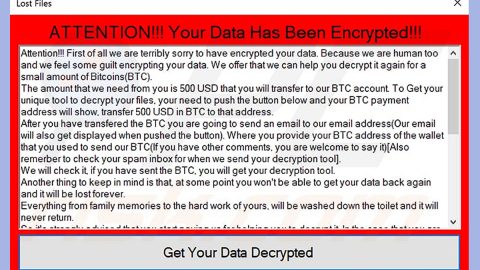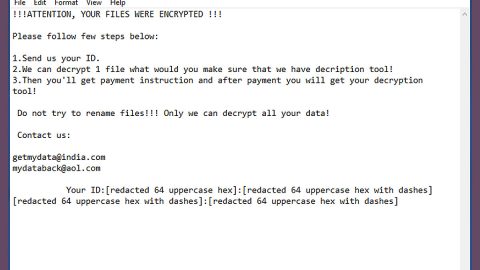What is DecryptIomega ransomware? And how does it carry out its attack?
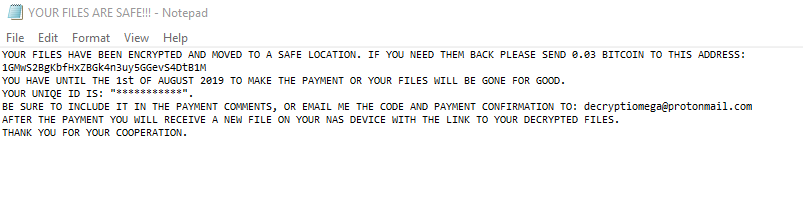
DecryptIomega ransomware is one of the latest crypto-viruses discovered recently. Unlike most ransomware threats, this one is a bit different as it targets NAS devices also known as Network Attached Storage devices, particularly Lenovo Iomega models which is why it is named DecryptIomega.
It was spotted spreading using SambaCry – a Linux Samba vulnerability that allows cybercriminals to open a command shell that can be used to download files and execute commands on a targeted machine. As soon as it is a computer, DecryptIomega ransomware will modify the essential settings in the system and transfers all of them to a different server so users will no longer be able to see them. The only indication that the computer has been infected with DecryptIomega ransomware is a text file named “YOUR FILES ARE SAFE!!!.txt” which contains the following message:
“YOUR FILES HAVE BEEN ENCRYPTED AND MOVED TO A SAFE LOCATION. IF YOU NEED THEM BACK PLEASE SEND 0.03 BITCOIN TO THIS ADDRESS:
1GMwS2BgKbfHxZBGk4n3uy5GGevS4DtB1M
YOU HAVE UNTIL THE 1st OF AUGUST 2019 TO MAKE THE PAYMENT OR YOUR FILES WILL BE GONE FOR GOOD.
YOUR UNIQE ID IS: “JSUTV38C9W”.
BE SURE TO INCLUDE IT IN THE PAYMENT COMMENTS, OR EMAIL ME THE CODE AND PAYMENT CONFIRMATION TO: [email protected]
AFTER THE PAYMENT YOU WILL RECEIVE A NEW FILE ON YOUR NAS DEVICE WITH THE LINK TO YOUR DECRYPTED FILES.
THANK YOU FOR YOUR COOPERATION.”
If you are one of the unfortunate victims of DecryptIomega ransomware, there is no sense in paying the ransom since the compromised files cannot be recovered. So do not waste your time in negotiating with these crooks and obliterate this crypto-virus from your computer as soon as possible before it can affect other files on your computer
How does DecryptIomega ransomware spread over the web?
According to researchers, DecryptIomega ransomware spreads with the help of the SambaCry vulnerability. This vulnerability is also known as “EternalRed” which stems from the notorious Eternal Blue vulnerability that helped the infamous WannaCry ransomware to infect millions of computers.
Make sure that you carefully follow the given removal guide below to successfully eliminate DecryptIomega ransomware from your computer.
Step_1: Restart your PC and boot into Safe Mode with Command Prompt by pressing F8 a couple of times until the Advanced Options menu appears.
Step_2: Navigate to Safe Mode with Command Prompt using the arrow keys on your keyboard. After selecting Safe Mode with Command Prompt, hit Enter.
Step_3: After loading the Command Prompt type cd restore and hit Enter.
Step_4: After cd restore, type in rstrui.exe and hit Enter.
Step_5: A new window will appear, and then click Next.
Step_6: Select any of the Restore Points on the list and click Next. This will restore your computer to its previous state before being infected with the DecryptIomega Ransomware. A dialog box will appear and then click Yes.
Step_7: After System Restore has been completed, try to enable the disabled Windows services.
- Press Win + R keys to launch Run.
- Type in msc in the box and press Enter to open Group Policy.
- Under Group Policy, navigate to:
- User Configuration\Administrative Templates\System
- After that, open Prevent access to the command prompt.
- Select Disable to enable cmd
- Click the OK button
- After that, go to:
- Configuration\Administrative Templates\System
- Double click on the Prevent Access to registry editing tools.
- Choose Disabled and click OK.
- Navigate to :
- User Configuration\Administrative Templates\System>Ctrl+Alt+Del Options
- Double click on Remove Task Manager.
- And then set its value to Disabled.
Step_8: Open Task Manager by pressing Ctrl + Shift + Esc at the same time. Proceed to the Processes tab and look for the malicious processes of DecryptIomega Ransomware and end them all.
Step_9: Open Control Panel by pressing Start key + R to launch Run and type appwiz.cpl in the search box and click OK to open the list of installed programs. From there, look for DecryptIomega ransomware or any malicious program and then Uninstall it.
Step_10: Tap Windows + E keys to open the File Explorer then navigate to the following directories and delete the malicious files created by DecryptIomega ransomware such as “YOUR FILES ARE SAFE!!!.txt”, and “[random].exe”.
- %UserProfile%\AppData
- %APPDATA%\Microsoft\Windows\Start Menu\Programs\Startup
- %TEMP%.
- %USERPROFILE%\Downloads
- %USERPROFILE%\Desktop
Step_11: Close the File Explorer.
Before you proceed to the next steps below, make sure that you are tech-savvy enough to the point where you know exactly how to use and navigate your computer’s Registry. Keep in mind that any changes you make will highly impact your computer. To save you trouble and time, you can just use Restoro, this system tool is proven to be safe and excellent enough that hackers won’t be able to hack into it. But if you can manage Windows Registry well, then by all means go on to the next steps.
Step_12: Tap Win + R to open Run and then type in Regedit in the field and tap enter to pull up Windows Registry.
Step_13: Navigate to the paths listed below and delete all the registry values added by DecryptIomega ransomware.
- HKEY_CURRENT_USER\Control Panel\Desktop\
- HKEY_USERS\.DEFAULT\Control Panel\Desktop\
- HKEY_LOCAL_MACHINE\Software\Microsoft\Windows\CurrentVersion\Run
- HKEY_CURRENT_USER\Software\Microsoft\Windows\CurrentVersion\Run
- HKEY_LOCAL_MACHINE\Software\Microsoft\Windows\CurrentVersion\RunOnce
- HKEY_CURRENT_USER\Software\Microsoft\Windows\CurrentVersion\RunOnce
Step_14: Close the Registry Editor and empty your Recycle Bin.
Congratulations, you have just removed DecryptIomega Ransomware in Windows 10 all by yourself. If you would like to read more helpful articles and tips about various software and hardware visit fixmypcfree.com daily.
Now that’s how you remove DecryptIomega Ransomware in Windows 10 on a computer. On the other hand, if your computer is going through some system-related issues that have to get fixed, there is a one-click solution known as Restoro you could check out to resolve them.
This program is a useful tool that could repair corrupted registries and optimize your PC’s overall performance. Aside from that, it also cleans out your computer for any junk or corrupted files that help you eliminate any unwanted files from your system. This is basically a solution that’s within your grasp with just a click. It’s easy to use as it is user-friendly. For a complete set of instructions in downloading and using it, refer to the steps below
Perform a full system scan using Restoro. To do so, follow the instructions below.