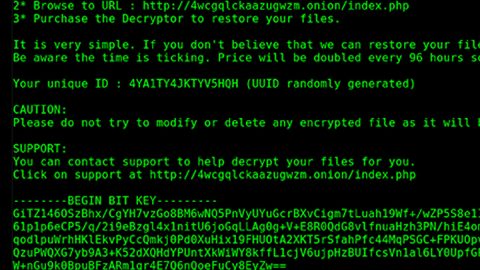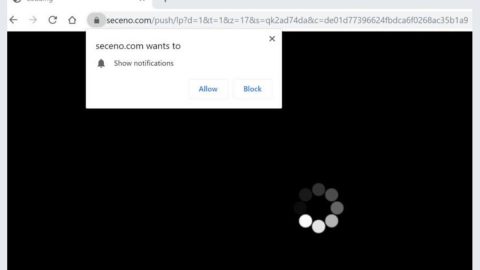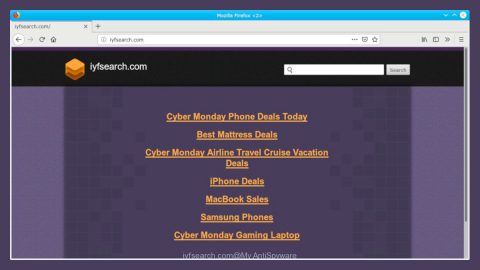What is “Your Windows is infected with (3) Viruses!” scam? And how does it work?
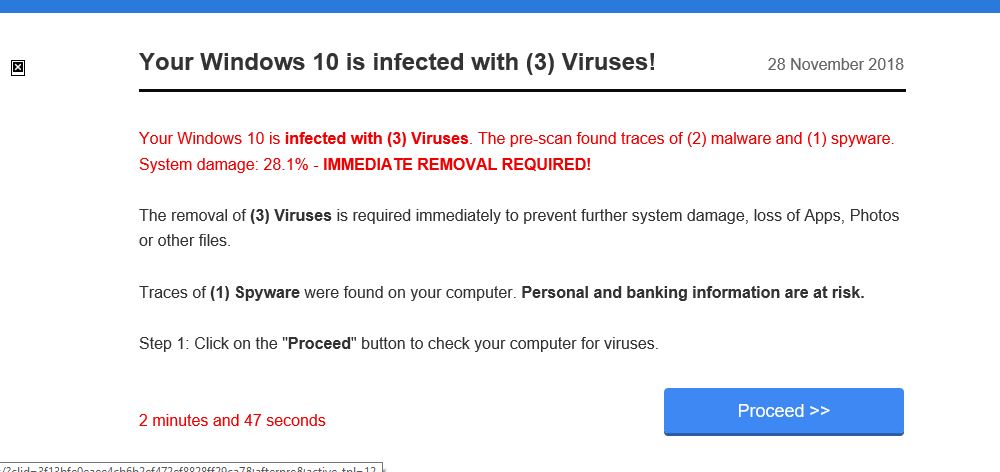
Your Windows is infected with (3) Viruses scam is a kind of deceiving alert created to trick users into believing that their Windows 10 computers are infected with 3 viruses. This bogus alert belongs under the category of tech support scam and is displayed on websites with unsecure domains and if you happen to get redirected into one, you will see a pop-up on your browser with a message that states:
“Your Windows 10 is infected with (3) viruses! [Current Date] Your Windows 10 is infected with (3) viruses. The pre-scan found traces of (2) malware and (1) spyware. System damage: 28.1% – IMMEDIATE REMOVAL REQUIRED!
The removal of (3) Viruses is required immediately to prevent further system damage, loss of Apps, Photos or other files.
Traces of (1) Spyware were found on your computer. Personal and banking information are at risk.
Step 1: Click on the “Proceed” button to check your computer for viruses.
2 minutes and 51 seconds
[Proceed>>] button”
According to security experts, cybercriminals behind tech support scams like the “Your Windows is infected with (3) Viruses!” scam use a bunch of different phone numbers to talk to potential victims. This is why you must not click on the “Proceed” button as you could end up getting redirected to an even more malicious site, or worse, redirect you to download some malicious program. Needless to say, the “Your Windows is infected with (3) Viruses!” scam is nothing but a means used by cybercriminals for more nefarious purposes like obtaining money from gullible users.
If you keep seeing this scam on a regular basis, this means that there might be an ad-supported or adware program installed on your computer. Adware programs are known to trigger not only various ads but also redirects to malicious domains displaying tech support scams like “Your Windows is infected with (3) Viruses!”. Thus, if you wish to never see this fake alert again, you need to get rid of the adware program on your computer first.
How does the “Your Windows is infected with (3) Viruses!” scam spread online?
Tech support scams like the “Your Windows is infected with (3) Viruses!” scams are triggered by ad-supported programs installed on your computer. Adware programs travel the web in software bundles where they’re added as one of the optional programs included in a package of the main software. So if you install a software bundle using only the quick or standard setup, you will end up installing everything in the package including adware programs. To avoid unauthorized installation of any hidden programs, you have to select the Custom or Advanced installation mode.
Delete the pesky “Your Windows is infected with (3) Viruses!” scam as well as the adware program that’s causing it with the help of the removal guide provided below.
Step_1: The first thing you have to do is close the tab or the browser displaying the “Your Windows is infected with (3) Viruses!” scam. However, if your browser is forced to go into full-screen mode because of the fake alert, tap F11 on your keyboard to exit full-screen mode.
Step_2: After that, try to close the browser manually. If you find it hard to do so, close the browser through the Task Manager.
Step_3: Tap the Ctrl + Shift + Esc keys to launch the Task Manager.
Step_4: After opening the Task Manager, go to the Processes tab and look for the affected browser’s process and end it by clicking End Task or End Process.
Step_5: Close the Task Manager and reset all the affected browsers to default.
Google Chrome
- Open Google Chrome, then tap the Alt + F keys.
- After that, click on Settings.
- Next, scroll down until you see the Advanced option, once you see it, click on it.
- After clicking the Advanced option, go to the “Restore and clean up option and click on the “Restore settings to their original defaults” option to reset Google Chrome.
- Now restart Google Chrome.
Mozilla Firefox
- Open Mozilla Firefox and tap Ctrl + Shift + A to access the Add-ons Manager.
- In the Extensions, menu Remove the unwanted extension.
- Restart the browser and tap keys Alt + T.
- Select Options and then move to the General menu.
- Overwrite the URL in the Home Page section and then restart the browser.
Internet Explorer
- Launch Internet Explorer.
- Next, click the wrench icon for Settings.
- Then click Internet Options.
- After that, go to the Advanced tab.
- From there, click the Reset button. This will reset Internet Explorer’s settings to their default condition.
- Now click OK to save the changes made.
- Restart your computer.
Step_6: Tap the Win + R keys to open Run and then type in “appwiz.cpl” to open Programs and Features in Control Panel.
Step_7: From there, look for the adware program or any unfamiliar program that could be related to the “Your Windows is infected with (3) Viruses!” scam under the list of installed programs and once you’ve found it, uninstall it.
Step_8: Close the Control Panel and tap the Win + E keys to open File Explorer.
Step_9: Navigate to the following directories and look for the adware installer like the software bundle it came with as well as other suspicious files and delete them.
- %USERPROFILE%\Downloads
- %USERPROFILE%\Desktop
- %TEMP%
Step_10: Edit your Hosts File.
- Tap the Win + R keys to open then type in %WinDir% and then click OK.
- Go to System32/drivers/etc.
- Open the hosts file using Notepad.
- Delete all the entries of any suspicious web URL.
- After that, save the changes you’ve made and close the file.
Step_11: Now you have to flush the DNS cache of your computer. To do so, right-click on the Start button and click on Command Prompt (administrator). From there, type the “ipconfig /flushdns” command and hit Enter to flush the DNS.
Step_12: Close the File Explorer and empty your Recycle Bin
Congratulations, you have just fixed Your Windows is infected with (3) Viruses in Windows 10 all by yourself. If you would like to read more helpful articles and tips about various software and hardware visit fixmypcfree.com daily.
Now that’s how you fix Your Windows is infected with (3) Viruses in Windows 10 on a computer. On the other hand, if your computer is going through some system-related issues that have to get fixed, there is a one-click solution known as Restoro you could check out to resolve them.
This program is a useful tool that could repair corrupted registries and optimize your PC’s overall performance. Aside from that, it also cleans out your computer for any junk or corrupted files that help you eliminate any unwanted files from your system. This is basically a solution that’s within your grasp with just a click. It’s easy to use as it is user-friendly. For a complete set of instructions in downloading and using it, refer to the steps below
Perform a full system scan using Restoro. To do so, follow the instructions below.