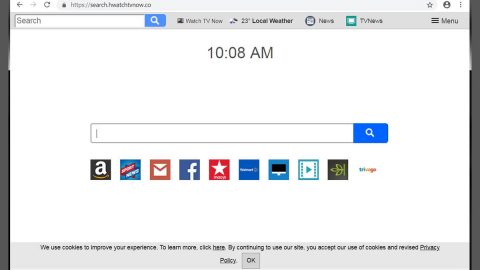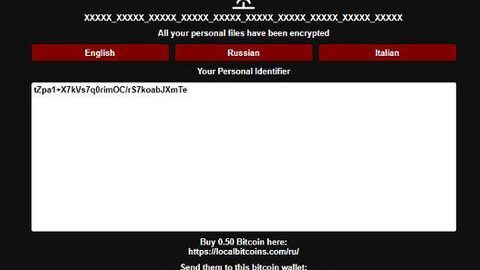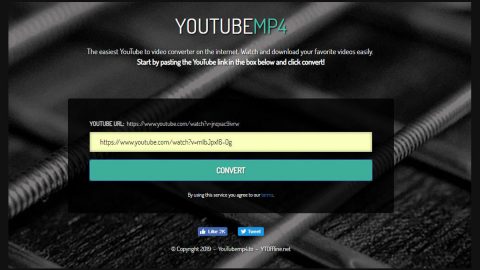What is Baysearch.co? And how does it work?
Baysearch.co is a browser extension that claims to provide users with the top videos and movies online easily. It may seem like a useful program that could possibly allow you to stream videos and movies online but don’t let its enticing interface fool you for it’s actually classified as a browser hijacker and a potentially unwanted program by security experts.
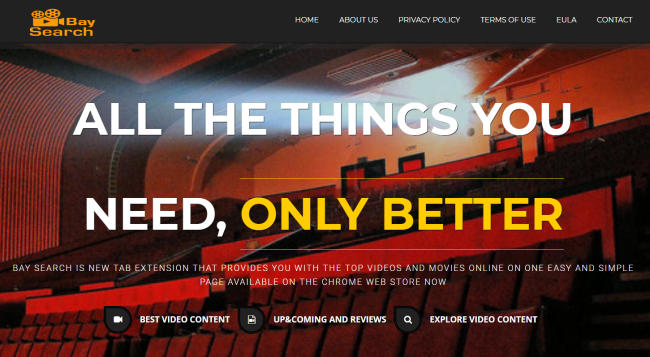
The instant it gets installed, Baysearch.co will immediately make changes in the browser which affects the default homepage and new tab page. As a result, Baysearch.co is the one that you see every time you open a browser or pull up a new tab. Not only that as you will instantly notice all kinds of ads, from pop-ups, banners, to in-text links, and many more. Some of these ads can even redirect you to shady websites like survey websites that will coax you into answering online surveys or claims that you’ve won a prize but you’ll have to provide your personal information before you can claim it which obviously is only a ploy to get you to divulge your sensitive data.
Moreover, like other browser hijackers, Baysearch.co also tracks down your browsing activities so that it can harvest browsing-related data. The data obtained is used and processed to provide you with more personalized and customized ads. This only goes to show that Baysearch.co is nothing but a bogus search engine that isn’t really useful and only causes potential issues in your computer.
How does Baysearch.co spread online?
Baysearch.co has an official website where it can be downloaded. Aside from that, it also spreads via software bundling. It is added as one of the extra components in software bundles along with other unknown and suspicious programs. This is why it’s a must that you use the Custom or Advanced installation setup when installing software bundles instead of the standard or quick one to prevent the installation of suspicious programs and browser hijackers like Baysearch.co.
Delete Baysearch.co from your browser and computer by following the removal guide provided below.
Step_1: Close the browser infected with Baysearch.co but if you are unable to do so, you can close it via Task Manager. Tap Ctrl + Shift + Esc keys to open the Task Manager and from there, end the browser’s process.
Step_2: Afterwards, you have to flush the DNS cache. To do that, just, right-click on the Start button and click on Command Prompt (administrator). From there, type the “ipconfig /flushdns” command and hit Enter to flush the DNS.
Step_3: After that, restart your computer and then open all the browsers infected by Baysearch.co. Reset all the affected browsers to default to their default state.
Google Chrome
- Open Google Chrome, then tap the Alt + F keys.
- After that, click on Settings.
- Next, scroll down until you see the Advanced option, once you see it, click on it.
- After clicking the Advanced option, go to the “Restore and clean up option and click on the “Restore settings to their original defaults” option to reset Google Chrome.
- Now restart Google Chrome.
Mozilla Firefox
- Open Mozilla Firefox and tap Ctrl + Shift + A to access the Add-ons Manager.
- In the Extensions menu Remove the unwanted extension.
- Restart the browser and tap keys Alt + T.
- Select Options and then move to the General menu.
- Overwrite the URL in the Home Page section and then restart the browser.
Internet Explorer
- Launch Internet Explorer.
- Next, click the wrench icon for Settings.
- Then click Internet Options.
- After that, go to the Advanced tab.
- From there, click the Reset button. This will reset Internet Explorer’s settings to their default condition.
- Now click OK to save the changes made.
- Restart your computer.
Step_4: Next, tap the Win + R keys to open the Run dialog box and type “appwiz.cpl” in the field and press Enter to open the Programs and Features in Control Panel.
Step_5: From the list of programs installed, look for Baysearch.co or any unfamiliar program that could be related to it under the list of installed programs and once you’ve found it, uninstall it.
Step_6: Edit your Hosts File.
- Tap the Win + R keys to open then type in %WinDir% and then click OK.
- Go to System32/drivers/etc.
- Open the hosts file using Notepad.
- Delete all the entries that contain Baysearch.co.
- After that, save the changes you’ve made and close the file.
Step_7: Hold down Windows + E keys simultaneously to open File Explorer.
Step_8: Navigate to the following directories and look for suspicious files associated with the browser hijacker such as the software bundle it came with and delete it/them.
- %USERPROFILE%\Downloads
- %USERPROFILE%\Desktop
- %TEMP%
Step_9: Close the File Explorer.
Step_10: Empty the contents of Recycle Bin.
Congratulations, you have just removed Baysearch.co Browser Hijacker in Windows 10 all by yourself. If you would like to read more helpful articles and tips about various software and hardware visit fixmypcfree.com daily.
Now that’s how you remove Baysearch.co Browser Hijacker in Windows 10 on a computer. On the other hand, if your computer is going through some system-related issues that have to get fixed, there is a one-click solution known as Restoro you could check out to resolve them.
This program is a useful tool that could repair corrupted registries and optimize your PC’s overall performance. Aside from that, it also cleans out your computer for any junk or corrupted files that help you eliminate any unwanted files from your system. This is basically a solution that’s within your grasp with just a click. It’s easy to use as it is user-friendly. For a complete set of instructions in downloading and using it, refer to the steps below
Perform a full system scan using Restoro. To do so, follow the instructions below.