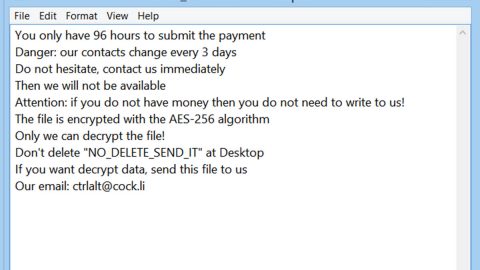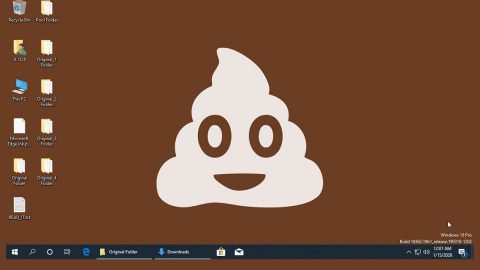What is VIRUS ALERT FROM MICROSOFT scam? And how does it work?
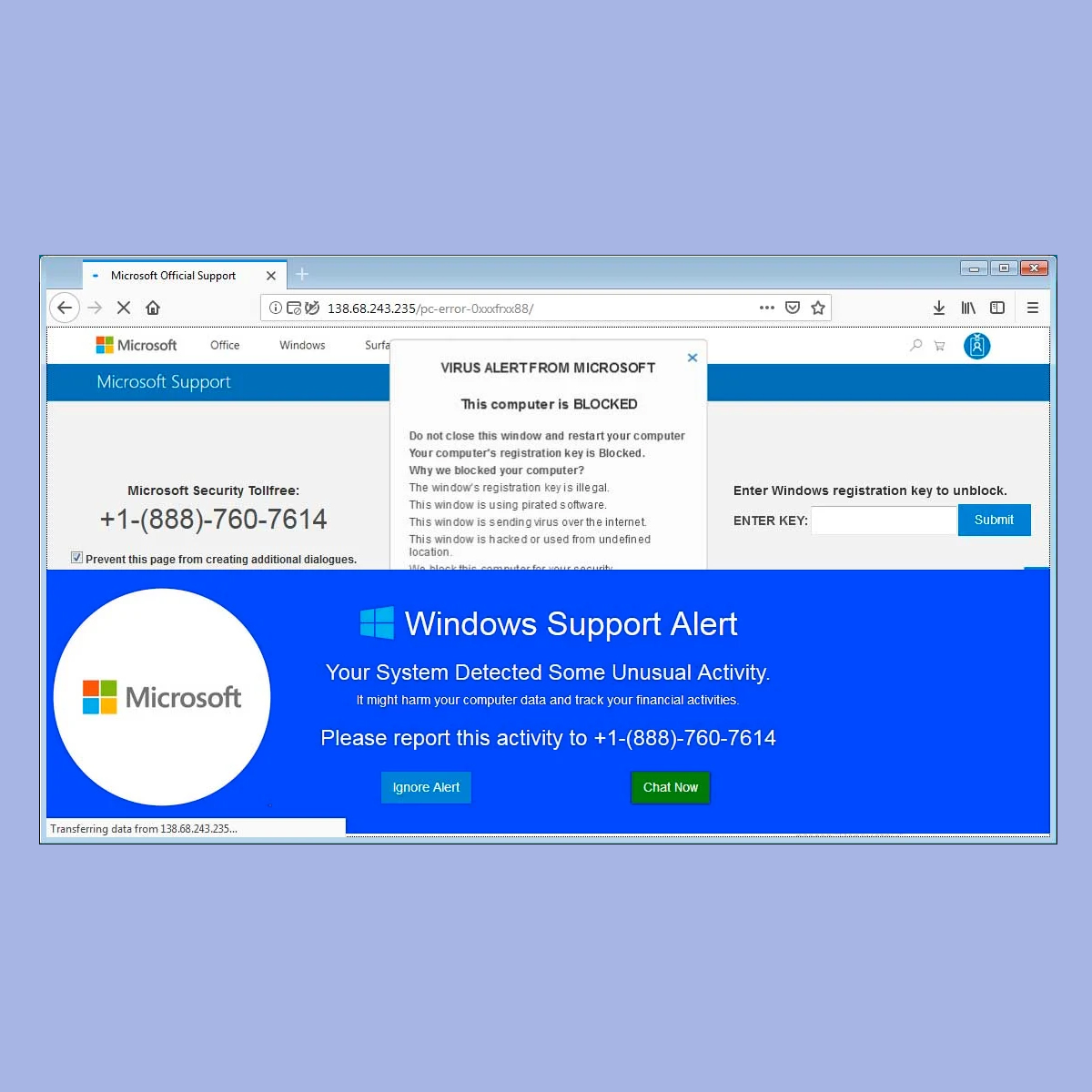
VIRUS ALERT FROM MICROSOFT scam is yet another deceptive alert that belongs under the category of tech support scams. This new bogus alert uses a fake tech support number, 1-844-808-7462. It appears on websites with malicious and suspicious domains and you can get redirected into one when there is an ad-supported program installed on your computer or when you click on some shady link online.
Once you get redirected to a site that hosts this kind of alert, you will see a pop-up message on your browser that says:
“VIRUS ALERT FROM MICROSOFT
This computer is BLOCKED
Do not shut down Your Computer and restart your computer
Your computer’s registration key is Blocked.
Why we blocked your computer?
Your Computer’s registration key is illegal.
Your Computer is using pirated software.
Your Computer is sending viruses over the internet.
Your Computer is hacked or used from an undefined location.
We block this computer for your security.
Contact Microsoft helpline to reactivate your computer.”
The pop-up message is then followed by another alert which states:
“Your Computer is permanently blocked. Call Support at 1-844-808-7462
System Security Alert
Your information (for example, passwords, messages, and credit cards) are been extracted from your Device. Call Microsoft
at 1-844-808-7462 to protect your files and identity from misuse, Please do not try to close this page or your Device will be disabled to
protect your data. Call Microsoft At Toll-Free 1-844-808-7462”
If you see this bogus alert when surfing the web, you might be alarmed since it contains a very alarming message but keep in mind that this is only a trick to get you to call a fake tech support number which is something you must not do as you would only end up talking to the crooks behind this scam. The crooks might only charge you for unnecessary service or you might unknowingly grant them remote access to your computer which is worse.
Getting redirected to tech support scams like VIRUS ALERT FROM MICROSOFT scam indicates that there might be an ad-supported program or adware, installed in your computer that’s been causing these adverts. And so it’s not enough to close the tab or the browser that’s showing this tech support scam but also to find that program responsible for the redirects and uninstall it.
How does VIRUS ALERT FROM MICROSOFT scam spread over the web?
As pointed out, this scam is hosted on malicious websites and you could end up get redirected into one if you click on some suspicious ads or when there is an adware program installed on your computer. Adware programs are commonly found distributed among software bundles that’s why to avoid installing suspicious and unknown programs, you have to use the Advanced or Custom setup when installing a software bundle.
You need to follow the removal steps laid out below to get rid of the VIRUS ALERT FROM MICROSOFT scam and the adware program installed on your computer.
Step_1: Close the tab or the browser displaying the VIRUS ALERT FROM MICROSOFT scam. However, if your browser is forced to go into full-screen mode because of the fake alert, tap F11 on your keyboard to exit full-screen mode.
Step_2: After that, try to close the browser manually. If you find it hard to do so, close the browser through the Task Manager.
Step_3: Tap the Ctrl + Shift + Esc keys to launch the Task Manager.
Step_4: After opening the Task Manager, go to the Processes tab and look for the affected browser’s process and end it by clicking End Task or End Process.
Step_5: Close the Task Manager and reset all the affected browsers to default.
Google Chrome
- Open Google Chrome, then tap the Alt + F keys.
- After that, click on Settings.
- Next, scroll down until you see the Advanced option, once you see it, click on it.
- After clicking the Advanced option, go to the “Restore and clean up option and click on the “Restore settings to their original defaults” option to reset Google Chrome.
- Now restart Google Chrome.
Mozilla Firefox
- Open Mozilla Firefox and tap Ctrl + Shift + A to access the Add-ons Manager.
- In the Extensions menu Remove the unwanted extension.
- Restart the browser and tap keys Alt + T.
- Select Options and then move to the General menu.
- Overwrite the URL in the Home Page section and then restart the browser.
Internet Explorer
- Launch Internet Explorer.
- Next, click the wrench icon for Settings.
- Then click Internet Options.
- After that, go to the Advanced tab.
- From there, click the Reset button. This will reset Internet Explorer’s settings to their default condition.
- Now click OK to save the changes made.
- Restart your computer.
Step_6: Tap the Win + R keys to open Run and then type in “appwiz.cpl” to open Programs and Features in Control Panel.
Step_7: From there, look for the adware program or any unfamiliar program that could be related to the VIRUS ALERT FROM MICROSOFT scam under the list of installed programs and once you’ve found it, uninstall it.
Step_8: Close the Control Panel and tap the Win + E keys to open File Explorer.
Step_9: Navigate to the following directories and look for the adware installer like the software bundle it came with as well as other suspicious files and delete them.
- %USERPROFILE%\Downloads
- %USERPROFILE%\Desktop
- %TEMP%
Step_10: Edit your Hosts File.
- Tap the Win + R keys to open then type in %WinDir% and then click OK.
- Go to System32/drivers/etc.
- Open the hosts file using Notepad.
- Delete all the entries that contain suspicious web URL.
- After that, save the changes you’ve made and close the file.
Step_11: Now you have to flush the DNS cache of your computer. To do so, right-click on the Start button and click on Command Prompt (administrator). From there, type the “ipconfig /flushdns” command and hit Enter to flush the DNS.
Step_12: Close the File Explorer and empty your Recycle Bin.
Congratulations, you have just removed VIRUS ALERT FROM MICROSOFT scam in Windows 10 all by yourself. If you would like to read more helpful articles and tips about various software and hardware visit fixmypcfree.com daily.
Now that’s how you remove VIRUS ALERT FROM MICROSOFT scam in Windows 10 on a computer. On the other hand, if your computer is going through some system-related issues that have to get fixed, there is a one-click solution known as Restoro you could check out to resolve them.
This program is a useful tool that could repair corrupted registries and optimize your PC’s overall performance. Aside from that, it also cleans out your computer for any junk or corrupted files that help you eliminate any unwanted files from your system. This is basically a solution that’s within your grasp with just a click. It’s easy to use as it is user-friendly. For a complete set of instructions in downloading and using it, refer to the steps below
Perform a full system scan using Restoro. To do so, follow the instructions below.