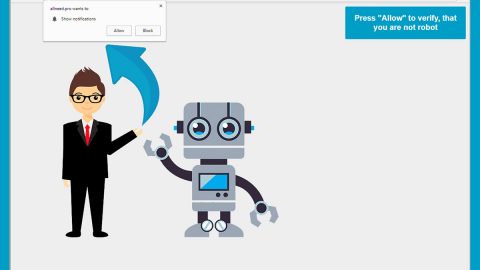What is Search.htransitlocator.co? And how does it work?
Search.htransitlocator.co is a browser extension created by Polarity Technologies Ltd. it is promoted as a browser extension that could help you improve search results since it is supposedly a search provider. It claims in giving users access to car rental services, bus services, and local transit. Aside from that, it also provides users with quick links to popular websites like Amazon, Gmail, Yahoo, YouTube, Twitter, and Instagram as well as links to transit maps and even local weather.
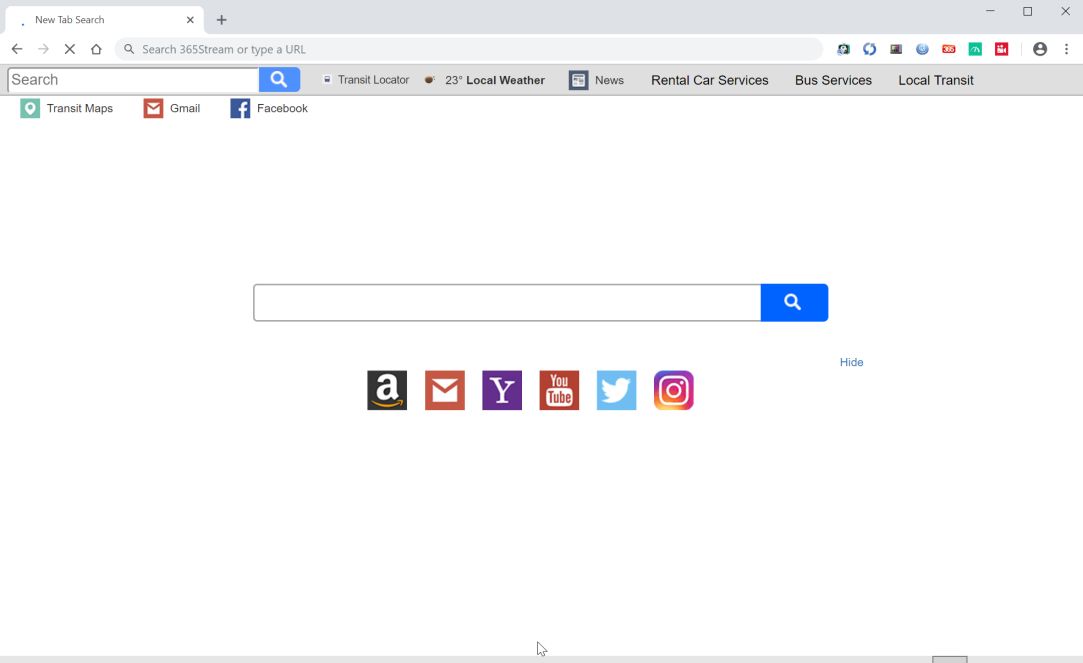
As you can tell, based on this program’s description, it may seem like a useful program but it’s really not. In fact, it is categorized as a browser hijacker that could modify the default settings on infected browsers. Moreover, it is also classified as a potentially unwanted program or PUP since it poses potential harm to your computer if installed.
If installed, Search.htransitlocator.co will change the default search engine, new tab page, and homepage of your browser. The changes made in the browser settings allow Search.htransitlocator.co to manipulate your browsing so that it can gain profit by pestering you with tons of ads from its affiliated sites. So as you browse the internet with Search.htransitlocator.co installed in your browser, you will notice a sudden increase of sponsored content like pop-ups, banners, in-text links, and many more which would surely make your browsing experience annoying. What’s even worse is that it also monitors your activities online so that it can obtain your browsing-related data such as:
- The domain name of your Internet Search Provider (ISP)
- IP address
- Email address
- Device-specific data (hardware model and operating system)
- Data about crashes, system activity, hardware settings and browser language
- Search queries and all related search data
- Date and time of query request and referral URL
- Your Browser Type
- Source of traffic acquisition
- Your geographic location
The data is obtained will then be used to create much more customized and personalized ads to lure you into clicking them. And the longer you let this browser hijacker stay installed, the more you put both your computer’s safety and your privacy at risk so you need to get rid of it as soon as you can before it’s too late.
How does Search.htransitlocator.co circulate the web?
Search.htransitlocator.co circulates the web via software bundles that are found on free sharing sites. It is added as one of the extra components in a software bundle along with other PUPs. So if you want to prevent the unwanted installation of such programs, you must always opt for the Custom or Advanced setup instead of the standard one.
To get rid of Search.htransitlocator.co from your computer, you need to follow the removal guide prepared below as well as the advanced options that follow.
Step_1: The first thing you have to do is flush the DNS. To do so, right-click on the Start button and click on Command Prompt (administrator). From there, type the “ipconfig /flushdns” command and hit Enter to flush the DNS.
Step_2: After that, restart your computer and then open all the browsers infected by Search.htransitlocator.co. Reset all the affected browsers to default to their default state.
Google Chrome
- Open Google Chrome, then tap the Alt + F keys.
- After that, click on Settings.
- Next, scroll down until you see the Advanced option, once you see it, click on it.
- After clicking the Advanced option, go to the “Restore and clean up option and click on the “Restore settings to their original defaults” option to reset Google Chrome.
- Now restart Google Chrome.
Mozilla Firefox
- Open Mozilla Firefox and tap Ctrl + Shift + A to access the Add-ons Manager.
- In the Extensions menu Remove the unwanted extension.
- Restart the browser and tap keys Alt + T.
- Select Options and then move to the General menu.
- Overwrite the URL in the Home Page section and then restart the browser.
Internet Explorer
- Launch Internet Explorer.
- Next, click the wrench icon for Settings.
- Then click Internet Options.
- After that, go to the Advanced tab.
- From there, click the Reset button. This will reset Internet Explorer’s settings to their default condition.
- Now click OK to save the changes made.
- Restart your computer.
Step_3: Next, tap the Win + R keys to open the Run dialog box and type “appwiz.cpl” in the field and press Enter to open the Programs and Features in Control Panel.
Step_4: From the list of programs installed, look for Search.htransitlocator.co or any unfamiliar program that could be related to it under the list of installed programs, and once you’ve found it, uninstall it.
Step_5: Edit your Hosts File.
- Tap the Win + R keys to open then type in %WinDir% and then click OK.
- Go to System32/drivers/etc.
- Open the hosts file using Notepad.
- Delete all the entries that contain Search.htransitlocator.co.
- After that, save the changes you’ve made and close the file.
Step_6: Hold down Windows + E keys simultaneously to open File Explorer.
Step_7: Navigate to the following directories and look for suspicious files associated with the browser hijacker such as the software bundle it came with and delete it/them.
- %USERPROFILE%\Downloads
- %USERPROFILE%\Desktop
- %TEMP%
Step_8: Close the File Explorer.
Step_9: Empty the contents of Recycle Bin.
Congratulations, you have just removed Search.htransitlocator Hijacker in Windows 10 all by yourself. If you would like to read more helpful articles and tips about various software and hardware visit fixmypcfree.com daily.
Now that’s how you remove Search.htransitlocator Hijacker in Windows 10 on a computer. On the other hand, if your computer is going through some system-related issues that have to get fixed, there is a one-click solution known as Restoro you could check out to resolve them.
This program is a useful tool that could repair corrupted registries and optimize your PC’s overall performance. Aside from that, it also cleans out your computer for any junk or corrupted files that help you eliminate any unwanted files from your system. This is basically a solution that’s within your grasp with just a click. It’s easy to use as it is user-friendly. For a complete set of instructions in downloading and using it, refer to the steps below
Perform a full system scan using Restoro. To do so, follow the instructions below.