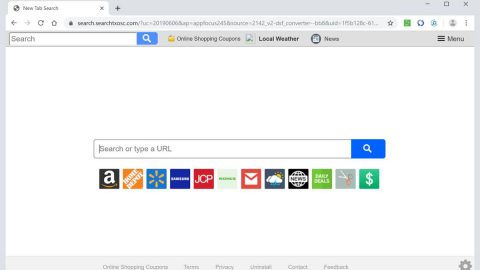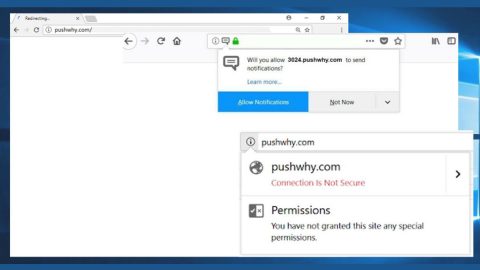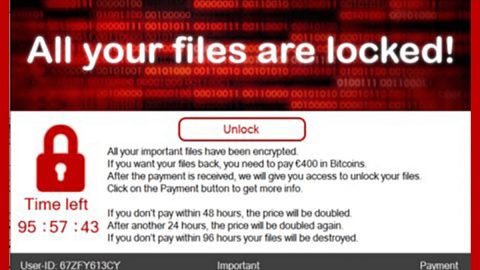What is Horoscope Zone? And how does it function?
Horoscope Zone is a browser extension that supposedly gives users easy access to daily horoscopes to different zodiac signs. This might seem like an interesting browser extension especially if you want to be updated daily on your horoscope. However, despite its interesting feature, this browser extension can’t be trusted. In fact, it is classified by security experts as a browser hijacker and PUP.
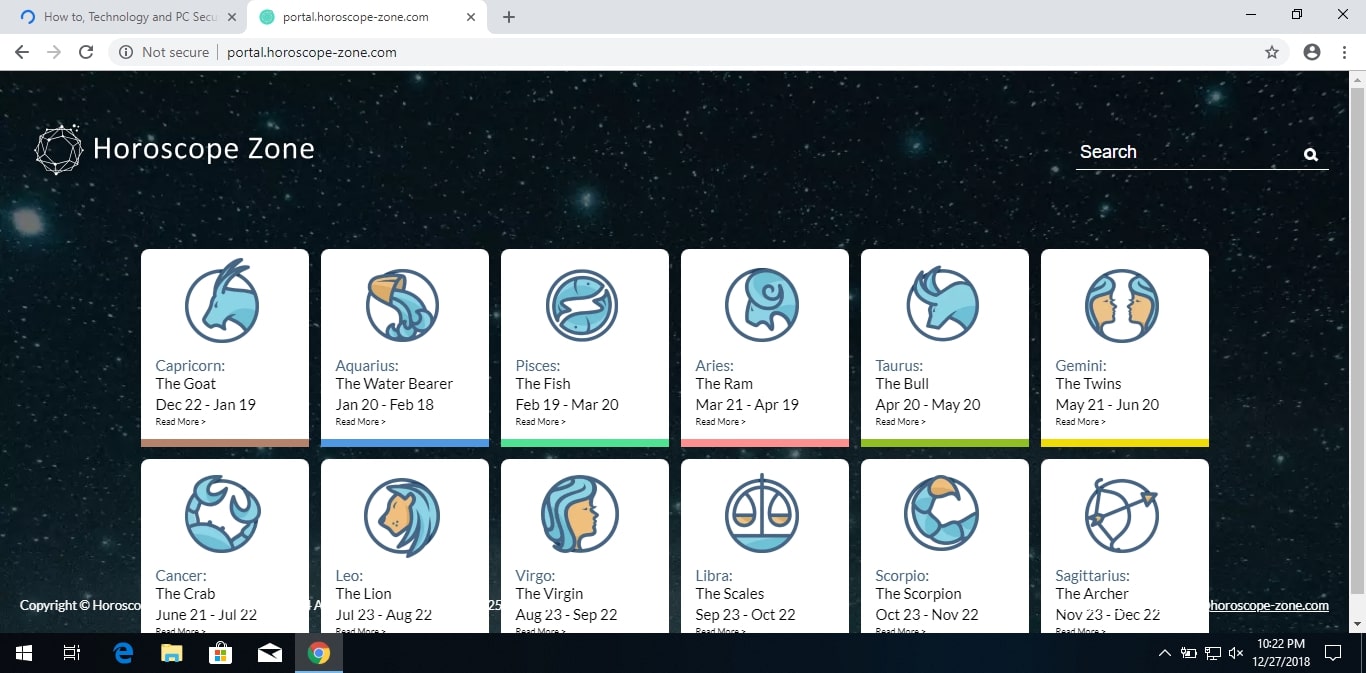
Horoscope Zone will change the default settings of the browser if you install it. This will affect the default homepage, new tab page, and search provider of the browser. As a result, the next time you open your browser, you will see Horoscope Zone. Beware though as you will be bombarded with tons of sponsored content from the affiliated sites of this browser hijacker. Some of which can reroute you to suspicious parts of the web. Moreover, your sensitive data might also be in danger since this browser hijacker collects browsing-related information by monitoring the activities of its users. Clearly, Horoscope Zone is not safe to use and no matter how fond of a horoscope you are, you must get rid of it as soon as possible.
How is Horoscope Zone disseminated over the web?
Horoscope Zone is disseminated on its official and nonsecure website. Aside from that, it can also be found on free sharing sites as a part of software bundles. Together with other suspicious programs, Horoscope Zone is added as a part of the optional components and if you’re not careful enough, you could end up installing it along with other optional programs. To avoid this from happening, you need to opt for the Advanced or Custom installation setup when installing software bundles.
Get rid of Horoscope Zone from your browser and computer by following the removal guide provided below.
Step_1: You need to first close the browser infected with Horoscope Zone but if you are unable to do so, you can close it via Task Manager. Tap Ctrl + Shift + Esc keys to open the Task Manager and from there, end the browser’s process.
Step_2: Afterwards, you have to flush the DNS cache. To do that, just, right-click on the Start button and click on Command Prompt (administrator). From there, type the “ipconfig /flushdns” command and hit Enter to flush the DNS.
Step_3: After that, restart your computer and then open all the browsers infected by Horoscope Zone. Reset all the affected browsers to default to their default state.
Google Chrome
- Open Google Chrome, then tap the Alt + F keys.
- After that, click on Settings.
- Next, scroll down until you see the Advanced option, once you see it, click on it.
- After clicking the Advanced option, go to the “Restore and clean up option and click on the “Restore settings to their original defaults” option to reset Google Chrome.
- Now restart Google Chrome.
Mozilla Firefox
- Open Mozilla Firefox and tap Ctrl + Shift + A to access the Add-ons Manager.
- In the Extensions menu Remove the unwanted extension.
- Restart the browser and tap keys Alt + T.
- Select Options and then move to the General menu.
- Overwrite the URL in the Home Page section and then restart the browser.
Internet Explorer
- Launch Internet Explorer.
- Next, click the wrench icon for Settings.
- Then click Internet Options.
- After that, go to the Advanced tab.
- From there, click the Reset button. This will reset Internet Explorer’s settings to their default condition.
- Now click OK to save the changes made.
- Restart your computer.
Step_4: Next, tap the Win + R keys to open the Run dialog box and type “appwiz.cpl” in the field and press Enter to open the Programs and Features in Control Panel.
Step_5: From the list of programs installed, look for Horoscope Zone or any unfamiliar program that could be related to it under the list of installed programs, and once you’ve found it, uninstall it.
Step_6: Edit your Hosts File.
- Tap the Win + R keys to open then type in %WinDir% and then click OK.
- Go to System32/drivers/etc.
- Open the hosts file using Notepad.
- Delete all the entries that contain Horoscope Zone.
- After that, save the changes you’ve made and close the file.
Step_7: Hold down Windows + E keys simultaneously to open File Explorer.
Step_8: Navigate to the following directories and look for suspicious files associated with the browser hijacker such as the software bundle it came with and delete it/them.
- %USERPROFILE%\Downloads
- %USERPROFILE%\Desktop
- %TEMP%
Step_9: Close the File Explorer.
Step_10: Empty the contents of Recycle Bin.
Congratulations, you have just removed Horoscope Zone Browser Hijacker in Windows 10 all by yourself. If you would like to read more helpful articles and tips about various software and hardware visit fixmypcfree.com daily.
Now that’s how you remove Horoscope Zone Browser Hijacker in Windows 10 on a computer. On the other hand, if your computer is going through some system-related issues that have to get fixed, there is a one-click solution known as Restoro you could check out to resolve them.
This program is a useful tool that could repair corrupted registries and optimize your PC’s overall performance. Aside from that, it also cleans out your computer for any junk or corrupted files that help you eliminate any unwanted files from your system. This is basically a solution that’s within your grasp with just a click. It’s easy to use as it is user-friendly. For a complete set of instructions in downloading and using it, refer to the steps below
Perform a full system scan using Restoro. To do so, follow the instructions below.