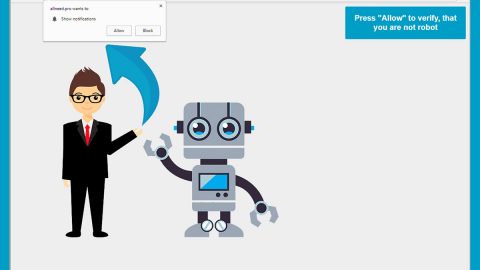What is PDF Converter Hub? And how does it function?
PDF Converter Hub is a shady program that claims to allow users to convert and view PDF files quickly and easily. Aside from being a PDF converter, it supposedly functions as a search engine. Its main page includes quick links to various websites like Amazon, Gmail, Yahoo, and many more. However, PDF Converter Hub is actually a hoax search engine that displays a lot of different custom search results. It also changes the default settings of a browser which is why it is categorized as a browser hijacker and a PUP.
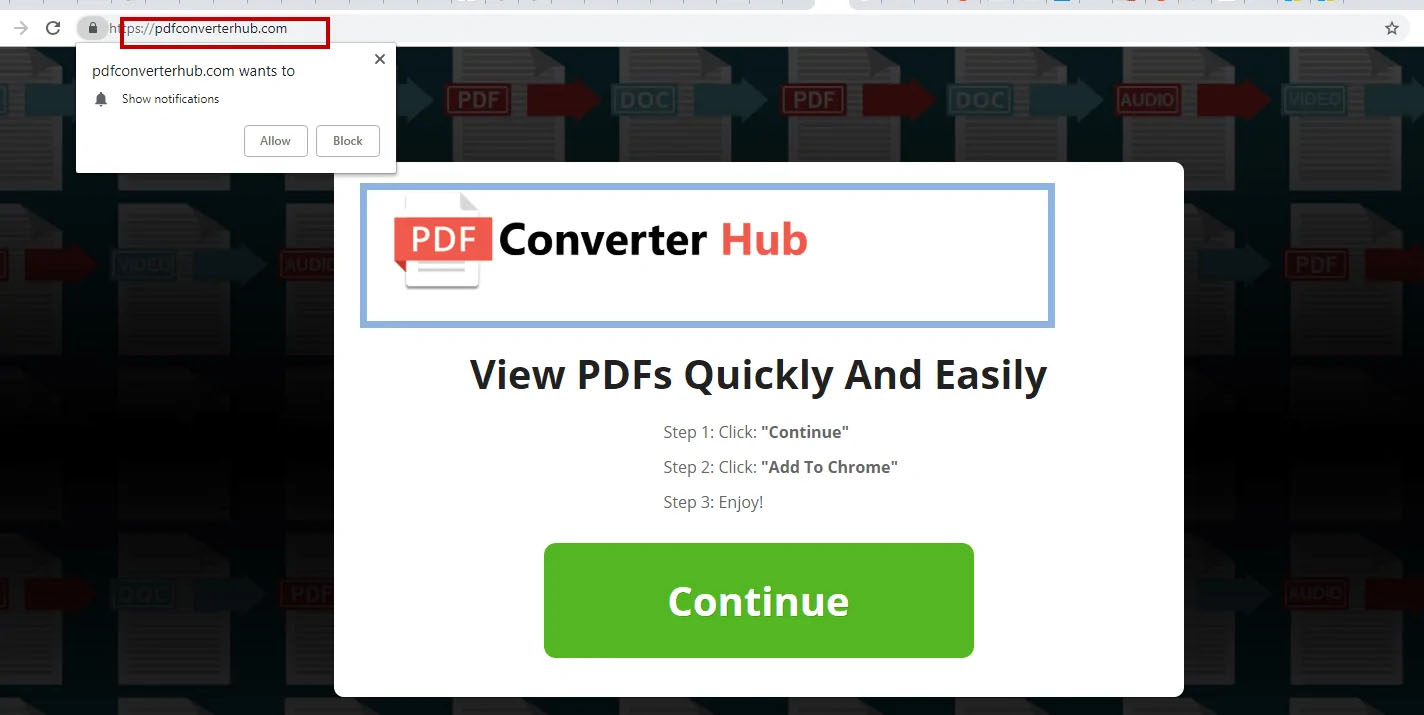
Once installed, PDF Converter Hub will modify the default settings of a browser like the default search provider, homepage, and new tab page. This allows the browser hijacker to inject sponsored content on the browser like in-text links, pop-ups, and banners. Upon installation, you will also experience sudden redirects to websites affiliated with PDF Converter Hub. Moreover, this browser hijacker can also:
- Sites that could add more extensions of this type.
- Sites that will ask you to accept Push Notifications.
- Websites that host Tech Support Scams, asking you to call a number while deceiving you that you have a big issue with your computer.
- Phishing sites may pretend to be the original login pages of Facebook, Google, Instagram, and other big sites.
- Malicious sites that may infect your machine with viruses and malware.
PDF Converter Hub is also known to monitor its users’ online activities, allowing it to collect browsing-related information like search queries, frequently visited websites, browser type, IP address, browsing history, and many more. The information obtained may be used and shared with its affiliated sites to deliver more advertisements.
As you can see, PDF Converter Hub is not as useful as it may seem and only brings potential harm to your computer. The best way to deal with browser hijackers like this one is by erasing them from your browser and computer.
How is PDF Converter Hub disseminated over the web?
Questionable programs like PDF Converter Hub can be found in free sharing sites as a part of software bundles where along with other unknown programs, it is added in the optional components. This is why installing software bundles is quite tricky since you could end up installing not just one but lots of programs in a single installation. To prevent this from happening, you need to use the Advanced or Custom setup instead of the standard one as it lets you get rid of any additional programs that may have been added to the package before you proceed with the installation.
Make sure to follow the removal instructions provided below to erase PDF Converter Hub from your browser and computer.
Step_1: You need to close the browser infected with the browser hijacker. And if you can’t close it manually, you can close it using the Task Manager instead. Tap the Ctrl + Shift + Esc keys and open the Task Manager.
Step_2: Next, look for the process of your browser, right-click on it and select End task or End process to close it.
Step_3: Afterwards, tap the Win + R keys to open the Run dialog box and type “appwiz.cpl” in the field and press Enter to open the Programs and Features in Control Panel.
Step_4: From the list of programs installed, look for any programs that could be related to PDF Converter Hub or any suspicious program you don’t remember installing under the list of installed programs, and once you’ve found it, uninstall it.
Step_5: Edit your Hosts File.
- Tap the Win + R keys to open then type in %WinDir% and then click OK.
- Go to System32/drivers/etc.
- Open the hosts file using Notepad.
- Delete all the entries that contain PDF Converter Hub.
- After that, save the changes you’ve made and close the file.
Step_6: Now you have to flush the DNS cache of your computer. To do so, right-click on the Start button and click on Command Prompt (administrator). From there, type the “ipconfig /flushdns” command and hit Enter to flush the DNS.
Step_7: After that, restart your computer and then open your browsers and reset them back to their default state.
Google Chrome
- Open Google Chrome, then tap the Alt + F keys.
- After that, click on Settings.
- Next, scroll down until you see the Advanced option, once you see it, click on it.
- After clicking the Advanced option, go to the “Restore and clean up option and click on the “Restore settings to their original defaults” option to reset Google Chrome.
- Nox restart Google Chrome.
Mozilla Firefox
- Open Mozilla Firefox and tap Ctrl + Shift + A to access the Add-ons Manager.
- In the Extensions menu Remove the unwanted extension.
- Restart the browser and tap keys Alt + T.
- Select Options and then move to the General menu.
- Overwrite the URL in the Home Page section and then restart the browser.
Internet Explorer
- Launch Internet Explorer.
- Next, click the wrench icon for Settings.
- Then click Internet Options.
- After that, go to the Advanced tab.
- From there, click the Reset button. This will reset Internet Explorer’s settings to their default condition.
- Now click OK to save the changes made.
- Restart your computer.
Step_8: Hold down Windows + E keys simultaneously to open File Explorer.
Step_9: Navigate to the following directories and look for suspicious files associated with the browser hijacker such as the software bundle it came with and delete it/them.
- %USERPROFILE%\Downloads
- %USERPROFILE%\Desktop
- %TEMP%
Step_10: Close the File Explorer and empty the contents of Recycle Bin.
Congratulations, you have just removed PDF Converter Hub Browser Hijacker in Windows 10 all by yourself. If you would like to read more helpful articles and tips about various software and hardware visit fixmypcfree.com daily.
Now that’s how you remove PDF Converter Hub Browser Hijacker in Windows 10 on a computer. On the other hand, if your computer is going through some system-related issues that have to get fixed, there is a one-click solution known as Restoro you could check out to resolve them.
This program is a useful tool that could repair corrupted registries and optimize your PC’s overall performance. Aside from that, it also cleans out your computer for any junk or corrupted files that help you eliminate any unwanted files from your system. This is basically a solution that’s within your grasp with just a click. It’s easy to use as it is user-friendly. For a complete set of instructions in downloading and using it, refer to the steps below
Perform a full system scan using Restoro. To do so, follow the instructions below.