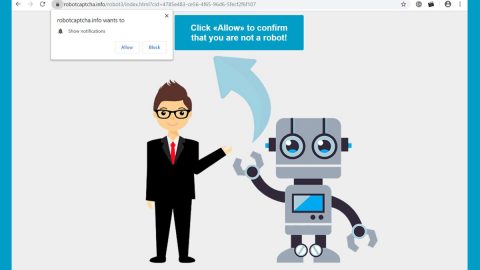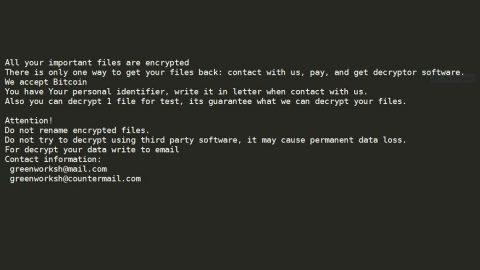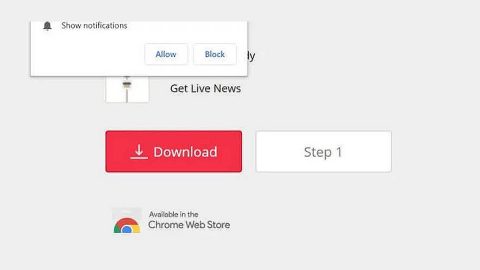What is Hceem ransomware? And how does it implement its attack?
Hceem ransomware is a ransomware-type of threat that could do serious damage to an infected computer by encrypting valuable files. It is a new variant of Snatch ransomware and uses a “.hceem” extension in marking the files it encrypts. Based on the analysis done by security experts, this new Snatch variant only differs from its predecessor in the extension it uses and its ransom note. It still follows the same pattern in implementing its attack on a targeted computer.
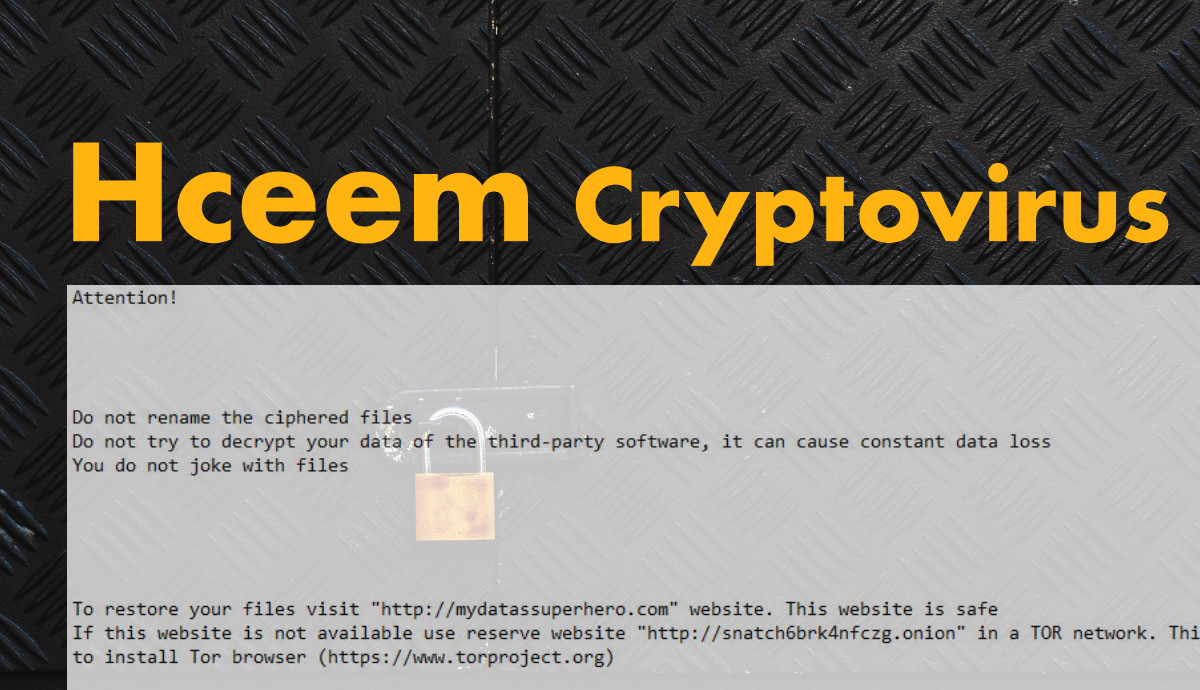
The instant it invades a system, Hceem ransomware will alter essential system settings by creating new entries in the Windows Registry, allowing it to automatically run in every system startup. It also launches and represses processes in order to manipulate the system. After that, it searches the entire drive of the system looking for certain files to lock. Once it’s done altering important system settings, Hceem ransomware will scan the system for its targeted files like .doc, .docx, .jpg, .lnk, .pdf, .xls, and .xlsx. These files are encrypted using a sophisticated encryption algorithm. After encryption, it adds the .Hceem suffix to every encrypted file and opens the RESTORE_HCEEM_DATA.txt ransom note which contains the following content:
“Attention!
Do not rename the ciphered files
Do not try to decrypt your data of the third-party software, it can cause constant data loss
You do not joke with files
To restore your files visit the “HTTP: //mydatassuperhero.com” website. This website is safe
If this website is not available use the reserve website “HTTP: //snatchébrkanfezg.onion” in a TOR network. This website is safe. To visit this website, it is necessary to install Tor browser (https://www.torproject.org)
Your login: Hé6aDYShvwbSNXu
Your password: SqY¥gZuV8p71UX@e
Your BTC address: 13TvbUKYEAqwu3FP7RDUSvZhVucmUgdZxy
If all websites are not available write to us on the email of [email protected]
You keep this information in secret”
Despite the current state of your important files, paying the ransom is still not recommended. Just know that cybercriminals are called cybercriminals for a reason – they can’t and will never be trusted. So it’s best to try other recovery options rather than succumb to these crooks’ demands.
How is the malicious payload of Hceem ransomware distributed online?
The malicious payload of Hceem ransomware is distributed via well-crafted spam email messages. This is one of the most common distribution methods for ransomware infection. Usually, crooks disguise the email as something of importance – it might be disguised as a receipt, an invoice, and other seemingly important files to trick you into downloading it.
Eliminate Hceem ransomware and its malicious components from your compromised computer with the help of the removal guide laid out below.
Step_1: The first thing you need to do is to obliterate the process of Hceem ransomware by opening the Task Manager – simply tap the Ctrl + Shift + Esc keys on your keyboard.
Step_2: After that, switch to the Processes tab and look for any suspicious-looking process that takes up most of your CPU’s resources and is most likely related to Hceem ransomware and then end them all.
Step_3: Now that the malicious processes are eliminated, close the Task Manager.
Step_4: Next, tap Win + R, type in appwiz.cpl and click OK or tap Enter to open Control Panel’s list of installed programs.
Step_5: Under the list of installed programs, look for Hceem ransomware or anything similar and then uninstall it.
Step_6: Then close Control Panel and tap Win + E keys to launch File Explorer.
Step_7: Navigate to the following locations below and look for the malicious components of Hceem ransomware like the file named RESTORE_HCEEM_DATA.txt and [random].exe as well as other suspicious files it has created and downloaded into the system and then delete all of them.
- %APPDATA%
- %TEMP%
- %WINDIR%\System32\Tasks
- %APPDATA%\Microsoft\Windows\Templates\
- %USERPROFILE%\Downloads
- %USERPROFILE%\Desktop
Step_8: Close the File Explorer.
Before you go on any further, make sure that you are tech-savvy enough to the point where you know exactly how to use and navigate your computer’s Registry. Keep in mind that any changes you make will highly impact your computer. To save you the trouble and time, you can just use Restoro this system tool is proven to be safe and excellent enough that hackers won’t be able to hack into it. But if you can manage Windows Registry well, then by all means go on to the next steps.
Step_9: Tap Win + R to open Run and then type in Regedit in the field and tap enter to pull up Windows Registry.
Step_10: Navigate to the following path:
- HKEY_LOCAL_MACHINE\Software\Microsoft\Windows\CurrentVersion\Run
- HKEY_CURRENT_USER\Software\Microsoft\Windows\CurrentVersion\Run
- HKEY_LOCAL_MACHINE\Software\Microsoft\Windows\CurrentVersion\RunOnce
- HKEY_CURRENT_USER\Software\Microsoft\Windows\CurrentVersion\RunOnce
- HKEY_LOCAL_MACHINE\SOFTWARE\Microsoft\Windows\CurrentVersion\Authentication\LogonUI\Background
- HKEY_LOCAL_MACHINE\SOFTWARE\Policies\Microsoft\Windows\Personalization
- HKEY_CURRENT_USER\Control Panel\Desktop\ScreenSaveTimeOut
- HKEY_CURRENT_USER\Control Panel\Desktop
Step_11: Delete the registry keys and sub-keys created by Hceem ransomware.
Step_12. Close the Registry Editor and empty the Recycle Bin.
Try to recover your encrypted files using the Shadow Volume copies
Restoring your encrypted files using Windows Previous Versions feature will only be effective if Hceem ransomware hasn’t deleted the shadow copies of your files. But still, this is one of the best and free methods there is, so it’s definitely worth a shot.
To restore the encrypted file, right-click on it and select Properties, a new window will pop up, then proceed to Previous Versions. It will load the file’s previous version before it was modified. After it loads, select any of the previous versions displayed on the list like the one in the illustration below. And then click the Restore button.
Congratulations, you have just removed Hceem Ransomware in Windows 10 all by yourself. If you would like to read more helpful articles and tips about various software and hardware visit fixmypcfree.com daily.
Now that’s how you remove Hceem Ransomware in Windows 10 on a computer. On the other hand, if your computer is going through some system-related issues that have to get fixed, there is a one-click solution known as Restoro you could check out to resolve them.
This program is a useful tool that could repair corrupted registries and optimize your PC’s overall performance. Aside from that, it also cleans out your computer for any junk or corrupted files that help you eliminate any unwanted files from your system. This is basically a solution that’s within your grasp with just a click. It’s easy to use as it is user-friendly. For a complete set of instructions in downloading and using it, refer to the steps below
Perform a full system scan using Restoro. To do so, follow the instructions below.