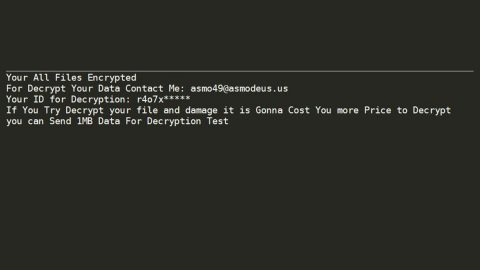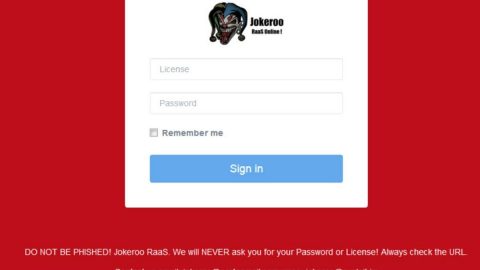What is Aleta ransomware? And how does it work?
Aleta ransomware is a typical file-encrypting threat that belongs to the BTCWare ransomware group which is why it has an alternative name of BTCWare Aleta ransomware. It enters your operating system as a Trojan infection and starts to encrypt by appending the extension .aleta to the targeted files using cryptographic algorithms, AES and RSA. In this process, Aleta ransomware marks each encrypted files by adding this email address [[email protected]].aleta in each files. After the encryption, it creates the its ransom note named !#_READ_ME_#!.inf which contains the following message:
“[WHAT HAPPENED]
Your important files produced on this computer have been encrypted due a security problem
If you want to restore them, write us to the e-mail: [email protected]
You have to pay for decryption in Bitcoins. The price depends on how fast you write to us.
After payment we will send you the decryption tool that will decrypt all your files.
[FREE DECRYPTION AS GUARANTEE]
Before paying you can send to us up to 3 files for free decryption.
Please note that files must NOT contain valuable information
and their total size must be less than 1Mb
[HOW TO OBTAIN BITCOINS]
The easiest way to buy bitcoin is LocalBitcoins site.
You have to register, click Buy bitcoins and select the seller by payment method and price
https://localbitcoins.com/buy_bitcoins
[ATTENTION]
Do not rename encrypted files
Do not try to decrypt your data using third party software, it may cause permanent data loss
If you not write on e-mail in 36 hours – your key has been deleted and you cant decrypt your files
Your ID:
bv/T6B2J***”
According to the victims of this ransomware, it will demand you to pay 2 Bitcoins nearly amounting to $5000 which is quite a lot for the recovery of your files that it’s even hard for a willing victim to pay. Even so, you should not even consider paying it. Not only that there is no guarantee of the recovery of your files, but doing so would encourage these crooks to keep on developing such infection. There are other several options you can try to get rid of Aleta ransomware, which will be discussed in this article.
How is Aleta ransomware distributed?
Aleta ransomware infiltrates your computer using RDP attacks. The cyber criminals behind these kinds of infection will seek to compromise admin accounts which have the right to control organization network remotely. Once they succeeded in infecting them, they can easily take over the target system and infect all devices with the ransomware infection.
Eliminate Aleta ransomware using the complete set of instructions below in order to continue using your computer safely. Keep in mind that ransomware often spreads in a bundle with other types of malicious infection.
Step 1: Open Windows Task Manager by pressing Ctrl + Shift + Esc at the same time.

Step 2: Go to the Processes tab and look for any suspicious processes and then kill them.

Step 3: Open Control Panel by pressing the Windows key + R, then type in appwiz.cpl and then click OK or press Enter.

Step 4: Look for Aleta Ransomware or any suspicious program and then Uninstall.

Step 5: Hold down Windows + E keys simultaneously to open File Explorer.
Step 6: Go to the directories listed below and delete everything in it. Or other directories you might have saved the file related to Aleta Ransomware.
%USERPROFILE%\Downloads
%USERPROFILE%\Desktop
%TEMP%
Step 7: Look for !#_READ_ME_#!.inf and malicious file that might be related to Aleta ransomware.
Step 8: Right-click on it and click Delete.
Step 9: Empty the Recycle Bin.
Step 10: Try to recover your encrypted files.
Restoring your encrypted files using Windows’ Previous Versions feature will only be effective if the Aleta Ransomware hasn’t deleted the shadow copies of your files. But still, this is one of the best and free methods there is, so it’s definitely worth a shot.
To restore the encrypted file, right-click on it and select Properties, a new window will pop-up, then proceed to Previous Versions. It will load the file’s previous version before it was modified. After it loads, select any of the previous versions displayed on the list like the one in the illustration below. And then click the Restore button.

Follow the continued advanced steps below to ensure the removal of the Aleta Ransomware:
Perform a full system scan using SpyRemover Pro.
Turn on your computer. If it’s already on, you have to reboot it.
After that, the BIOS screen will be displayed, but if Windows pops up instead, reboot your computer and try again. Once you’re on the BIOS screen, repeat pressing F8, by doing so the Advanced Option shows up.

To navigate the Advanced Option use the arrow keys and select Safe Mode with Networking then hit Enter.
Windows will now load the Safe Mode with Networking.
Press and hold both R key and Windows key.

If done correctly, the Windows Run Box will show up.
Type in explorer http://www.fixmypcfree.com/install/spyremoverpro
A single space must be in between explorer and http. Click OK.
A dialog box will be displayed by Internet Explorer. Click Run to begin downloading SpyRemover Pro. Installation will start automatically once download is done.

Click OK to launch SpyRemover Pro.
Run SpyRemover Pro and perform a full system scan.

After all the infections are identified, click REMOVE ALL.

Register SpyRemover Pro to protect your computer from future threats.