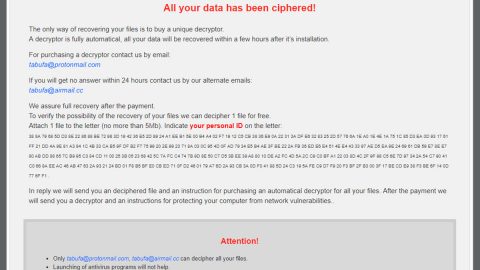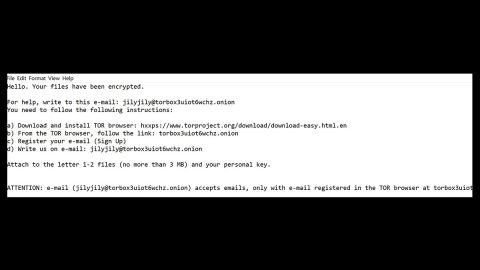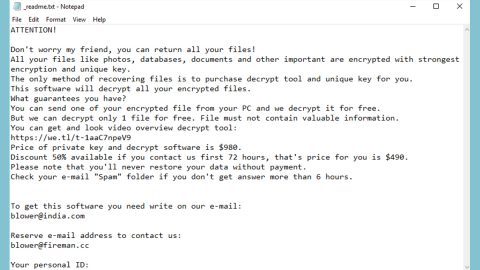What is GoRansom PoC ransomware? And how does it execute its attack?
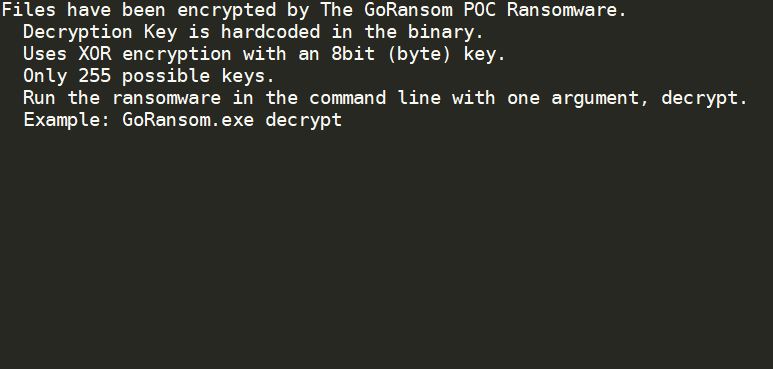
GoRansom PoC ransomware is crypto-malware designed to encode files in a compromised computer. It adds a “.gore” extension to each one of the files it encrypts. It isn’t known yet if this crypto-malware belongs to any ransomware groups as its code snippets do not have any similarities with other crypto-malware which means that it is created by an unknown individual or a group of cybercriminals.
As with other typical ransomware threats, GoRansom PoC ransomware starts executing its attack by dropping its payload file in the system and connecting it to a remote server controlled by the attackers. From this remote server, it copies its components and puts them into system folders. It also uses a data harvesting module to obtain data from the compromised machine. The data obtained will be processed and used for the next module called stealth protection which scans the system for strings of specific programs like firewall, sandbox environments, and antivirus programs. Once it finds these programs, it either disables them or completely removes them from the system.
Moreover, modifications are also done in the Windows Registry where it configures some of the registry keys and sub-keys allowing it to run automatically on every system boot. After that, it encrypts its targeted files using a sophisticated encryption algorithm. Once the encryption is completed, it appends the .gore extension to every affected file and opens an HTML file named “GoRansom.txt” which contains the following message:
“Files have been encrypted by The GoRansom POC Ransomware.
The decryption key is hardcoded in the binary.
Uses XOR encryption with an 8bit (byte) key.
Only 255 possible keys.
Run the ransomware in the command line with one argument, decrypt.
Example: GoRansom.exe decrypt”
How does GoRansom PoC ransomware disseminate its malicious payload?
The malicious payload of GoRansom PoC ransomware might be distributed using a malicious spam email campaign where crooks attach a seemingly harmless file or a link that could redirect you to download the malicious payload. Thus, before clicking any link or downloading an attachment, you better double-check the email first. It would also be better if you keep both your system and antivirus programs up-to-date.
Eliminate GoRansom PoC ransomware from your computer by following the removal steps provided below and the advanced steps that follow.
Step_1: First, you have to stop the malicious process of GoRansom PoC ransomware by opening the Task Manager. To do that, simply tap Ctrl + Shift + Esc keys on your keyboard.
Step_2: Under the Task Manager, switch to the Processes tab and find the suspicious-looking process that takes up most of your CPU’s resources and is most likely related to GoRansom PoC ransomware.
Step_3: After that, close the Task Manager.
Step_4: Tap Win + R, type in appwiz.cpl and click OK or tap Enter to open Programs and Features under Control Panel.
Step_5: Under the list of installed programs, look for GoRansom PoC ransomware or anything similar and then uninstall it.
Step_6: Next, close the Control Panel and tap Win + E keys to launch File Explorer.
Step_7: Navigate to the following locations below and look for the malicious components of GoRansom PoC ransomware such as GoRansom.txt and [random].exe as well as other suspicious files, then delete all of them.
- %TEMP%
- %WINDIR%\System32\Tasks
- %APPDATA%\Microsoft\Windows\Templates\
- %USERPROFILE%\Downloads
- %USERPROFILE%\Desktop
Step_8: Close the File Explorer.
Before you proceed to the next steps below, make sure that you are tech-savvy enough to the point where you know exactly how to use and navigate your computer’s Registry. Keep in mind that any changes you make will highly impact your computer. To save you trouble and time, you can just use Restoro, this system tool is proven to be safe and excellent enough that hackers won’t be able to hack into it. But if you can manage Windows Registry well, then by all means go on to the next steps.
Step_9: Tap Win + R to open Run and then type in Regedit in the field and tap enter to pull up Windows Registry.
Step_10: Navigate to the following path:
- HKEY_CURRENT_USER\Control Panel\Desktop\
- HKEY_USERS\.DEFAULT\Control Panel\Desktop\
- HKEY_LOCAL_MACHINE\Software\Microsoft\Windows\CurrentVersion\Run
- HKEY_CURRENT_USER\Software\Microsoft\Windows\CurrentVersion\Run
- HKEY_LOCAL_MACHINE\Software\Microsoft\Windows\CurrentVersion\RunOnce
- HKEY_CURRENT_USER\Software\Microsoft\Windows\CurrentVersion\RunOnce
Step_11: Delete the registry keys and sub-keys created by GoRansom PoC ransomware.
Step_12: Close the Registry Editor and empty the Recycle Bin.
Try to recover your encrypted files using the Shadow Volume copies
Restoring your encrypted files using Windows Previous Versions feature will only be effective if GoRansom PoC ransomware hasn’t deleted the shadow copies of your files. But still, this is one of the best and free methods there is, so it’s definitely worth a shot.
To restore the encrypted file, right-click on it and select Properties, a new window will pop up, then proceed to Previous Versions. It will load the file’s previous version before it was modified. After it loads, select any of the previous versions displayed on the list like the one in the illustration below. And then click the Restore button.
Congratulations, you have just removed GoRansom PoC Ransomware in Windows 10 all by yourself. If you would like to read more helpful articles and tips about various software and hardware visit fixmypcfree.com daily.
Now that’s how you remove GoRansom PoC Ransomware in Windows 10 on a computer. On the other hand, if your computer is going through some system-related issues that have to get fixed, there is a one-click solution known as Restoro you could check out to resolve them.
This program is a useful tool that could repair corrupted registries and optimize your PC’s overall performance. Aside from that, it also cleans out your computer for any junk or corrupted files that help you eliminate any unwanted files from your system. This is basically a solution that’s within your grasp with just a click. It’s easy to use as it is user-friendly. For a complete set of instructions in downloading and using it, refer to the steps below
Perform a full system scan using Restoro. To do so, follow the instructions below.