What is Microsoft Error: Unknown System Failure Scam? And how does it work?
Microsoft Error: Unknown System Failure is a new kind of tech support scam designed to trick users into thinking that there is some “Unknown System Failure” in their computers. This bogus alert is a browser type which means that you can come across it when you browse the web.
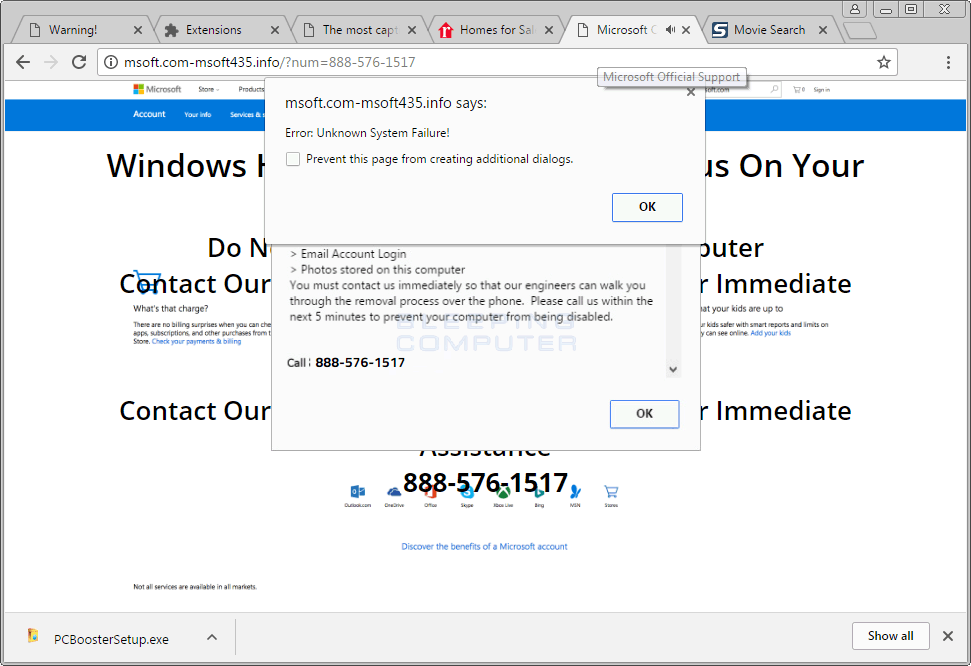
Tech support scams like Microsoft Error: Unknown System Failure scams are often displayed on sites with malicious domains and you can get redirected into one when you click on ads online or when there is an ad-supported program installed on your computer. This is why aside from being a tech support scam, it is also categorized as adware. When you get redirected to the sites that cater to this scam, you will see the following message on your browser:
“Microsoft Error: Unknown System Failure
Internal Configuration: Altered Your Windows Firewall Has Been Disabled
Possibly due to Internet Infection or Unauthorized Connection through your IP-Address, It can cause the following things; 1) Possible Data Loss
2) Identity Theft
3) Loss of Email/Social Networking/ Personal Passwords
4) Credentials Stored or Used on the Computer Console Microsoft Network Security Advisor
Immediately on the Toll-Free Number:”
Once again this error message is nothing but fake so you need not worry about your computer’s current state except for the possibility that an adware program might be installed in it that’s been causing the redirects to the website displaying the Microsoft Error: Unknown System Failure scam.
How does Microsoft Error: Unknown System Failure Scam spread over the web?
You can get redirected to the web page containing the Microsoft Error: Unknown System Failure scam when you carelessly clicked on an advertisement online. In addition, if the scam is triggered by adware then it could spread using the good old method used by crooks – software bundling. This kind of distribution technique has been used by cybercrooks for a long time now in spreading unwanted programs and adware. They rely on the fact that most users tend to install software packages using the quick setup instead of the recommended Custom or Advanced setup. The recommended setup lets you uncover any extra programs attached to the bundle. The next time you install free programs, make sure that you do so using the Custom or Advanced setup.
You need to follow the removal steps laid out below to delete the Microsoft Error: Unknown System Failure scam and the adware program installed on your computer.
Step_1: Close the tab or the browser displaying the Microsoft Error: Unknown System Failure scam. However, if your browser is forced to go into full-screen mode because of the fake alert, tap F11 on your keyboard to exit full-screen mode.
Step_2: After that, try to close the browser manually. If you find it hard to do so, close the browser through the Task Manager.
Step_3: Tap the Ctrl + Shift + Esc keys to launch the Task Manager.
Step_4: After opening the Task Manager, go to the Processes tab and look for the affected browser’s process and end it by clicking End Task or End Process.
Step_5: Close the Task Manager and reset all the affected browsers to default.
Google Chrome
- Open Google Chrome, then tap the Alt + F keys.
- After that, click on Settings.
- Next, scroll down until you see the Advanced option, once you see it, click on it.
- After clicking the Advanced option, go to the “Restore and clean up option and click on the “Restore settings to their original defaults” option to reset Google Chrome.
- Now restart Google Chrome.
Mozilla Firefox
- Open Mozilla Firefox and tap Ctrl + Shift + A to access the Add-ons Manager.
- In the Extensions menu Remove the unwanted extension.
- Restart the browser and tap keys Alt + T.
- Select Options and then move to the General menu.
- Overwrite the URL in the Home Page section and then restart the browser.
Internet Explorer
- Launch Internet Explorer.
- Next, click the wrench icon for Settings.
- Then click Internet Options.
- After that, go to the Advanced tab.
- From there, click the Reset button. This will reset Internet Explorer’s settings to their default condition.
- Now click OK to save the changes made.
- Restart your computer.
Step_6: Tap the Win + R keys to open Run and then type in “appwiz.cpl” to open Programs and Features in Control Panel.
Step_7: From there, look for the adware program or any unfamiliar program that could be related to the Microsoft Error: Unknown System Failure scam under the list of installed programs and once you’ve found it, uninstall it.
Step_8: Close the Control Panel and tap the Win + E keys to open File Explorer.
Step_9: Navigate to the following directories and look for the adware installer like the software bundle it came with as well as other suspicious files and delete them.
- %USERPROFILE%\Downloads
- %USERPROFILE%\Desktop
- %TEMP%
Step_10: Edit your Hosts File.
- Tap the Win + R keys to open then type in %WinDir% and then click OK.
- Go to System32/drivers/etc.
- Open the hosts file using Notepad.
- Delete all the entries that contain suspicious web URLs.
- After that, save the changes you’ve made and close the file.
Step_11: Now you have to flush the DNS cache of your computer. To do so, right-click on the Start button and click on Command Prompt (administrator). From there, type the “ipconfig /flushdns” command and hit Enter to flush the DNS.
Step_12: Close the File Explorer and empty your Recycle Bin.
Congratulations, you have just removed Unknown System Failure Scam in Windows 10 all by yourself. If you would like to read more helpful articles and tips about various software and hardware visit fixmypcfree.com daily.
Now that’s how you remove Unknown System Failure Scam in Windows 10 on a computer. On the other hand, if your computer is going through some system-related issues that have to get fixed, there is a one-click solution known as Restoro you could check out to resolve them.
This program is a useful tool that could repair corrupted registries and optimize your PC’s overall performance. Aside from that, it also cleans out your computer for any junk or corrupted files that help you eliminate any unwanted files from your system. This is basically a solution that’s within your grasp with just a click. It’s easy to use as it is user-friendly. For a complete set of instructions in downloading and using it, refer to the steps below
Perform a full system scan using Restoro. To do so, follow the instructions below.












