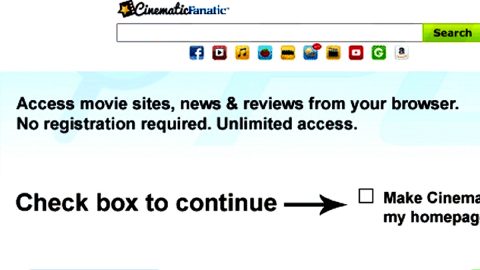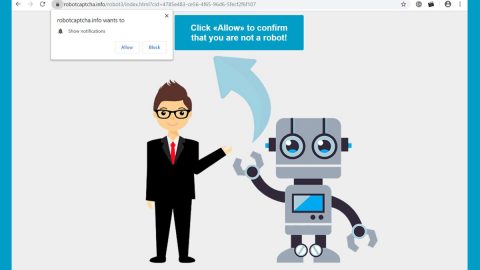What is PDF King? And how does it function?
PDF King is a browser extension developed by Tabatoo Ltd. which supposedly allows users to convert various documents into PDF format. It also allows them to convert back from previous formats and merge multiple documents into one. This seemingly useful program is promoted as the “most comprehensive PDF converter available”. However, despite its useful features, PDF King is actually a browser hijacker and a potentially unwanted program as per security experts.
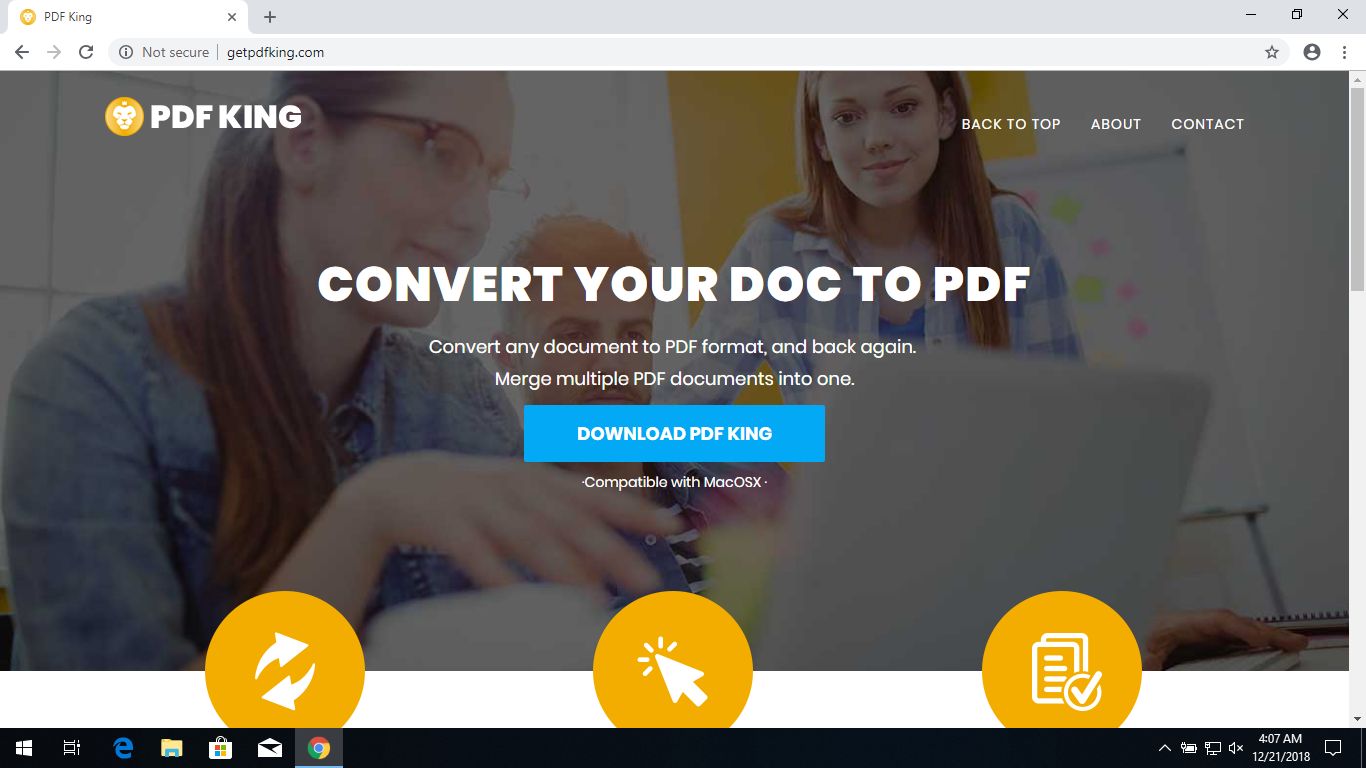
If installed, PDF King will quickly change the default settings of the browser it’s installed to. It modifies the default homepage and new tab page which leaves users without much choice but to use it every time they browse the web. It also has the ability to add other browser extensions, toolbars, add-ons in the browser which could mean that it may add other browser hijackers. What’s more, is that it can also track all your activities related to browsing in order to harvest non-personally identifiable information and even personal ones. The data obtained is used and processed to deliver you more customized and personalized advertisements – from pop-ups, banners, to in-text links. These ads can get pretty annoying to the point where most of them cover the content of the website you’re visiting.
As you can see, no matter how useful PDF King may be in converting files to PDF format, the hassle and annoyance it causes when browsing the internet aren’t really worth it, not to mention that it is also a threat not just to your privacy but to your computer as well.
How does PDF King spread over the web?
PDF King can be found in free sharing sites as a part of software bundles where along with other unknown programs, it is added in the optional components. This is why installing software bundles is quite tricky since you could end up installing not just one but lots of programs in a single installation. To prevent this from happening, you need to use the Advanced or Custom setup instead of the standard one as it lets you get rid of any additional programs that may have been added to the package before you proceed with the installation.
To delete PDF King from your browser and computer, you need to follow the removal guide prepared below as well as the advanced options that follow.
Step_1: The first thing you have to do is flush the DNS. To do so, right-click on the Start button and click on Command Prompt (administrator). From there, type the “ipconfig /flushdns” command and hit Enter to flush the DNS.
Step_2: After that, restart your computer and then open all the browsers infected by PDF King. Reset all the affected browsers to default to their default state.
Google Chrome
- Open Google Chrome, then tap the Alt + F keys.
- After that, click on Settings.
- Next, scroll down until you see the Advanced option, once you see it, click on it.
- After clicking the Advanced option, go to the “Restore and clean up option and click on the “Restore settings to their original defaults” option to reset Google Chrome.
- Now restart Google Chrome.
Mozilla Firefox
- Open Mozilla Firefox and tap Ctrl + Shift + A to access the Add-ons Manager.
- In the Extensions menu Remove the unwanted extension.
- Restart the browser and tap keys Alt + T.
- Select Options and then move to the General menu.
- Overwrite the URL in the Home Page section and then restart the browser.
Internet Explorer
- Launch Internet Explorer.
- Next, click the wrench icon for Settings.
- Then click Internet Options.
- After that, go to the Advanced tab.
- From there, click the Reset button. This will reset Internet Explorer’s settings to their default condition.
- Now click OK to save the changes made.
- Restart your computer.
Step_3: Next, tap the Win + R keys to open the Run dialog box and type “appwiz.cpl” in the field and press Enter to open the Programs and Features in Control Panel.
Step_4: From the list of programs installed, look for PDF King or any unfamiliar program that could be related to it under the list of installed programs, and once you’ve found it, uninstall it.
Step_5: Edit your Hosts File.
- Tap the Win + R keys to open then type in %WinDir% and then click OK.
- Go to System32/drivers/etc.
- Open the hosts file using Notepad.
- Delete all the entries that contain PDF King.
- After that, save the changes you’ve made and close the file.
Step_6: Hold down Windows + E keys simultaneously to open File Explorer.
Step_7: Navigate to the following directories and look for suspicious files associated with the browser hijacker such as the software bundle it came with and delete it/them.
- %USERPROFILE%\Downloads
- %USERPROFILE%\Desktop
- %TEMP%
Step_8: Close the File Explorer.
Step_9: Empty the contents of Recycle Bin.
Congratulations, you have just removed PDF King Browser Hijacker in Windows 10 all by yourself. If you would like to read more helpful articles and tips about various software and hardware visit fixmypcfree.com daily.
Now that’s how you remove PDF King Browser Hijacker in Windows 10 on a computer. On the other hand, if your computer is going through some system-related issues that have to get fixed, there is a one-click solution known as Restoro you could check out to resolve them.
This program is a useful tool that could repair corrupted registries and optimize your PC’s overall performance. Aside from that, it also cleans out your computer for any junk or corrupted files that help you eliminate any unwanted files from your system. This is basically a solution that’s within your grasp with just a click. It’s easy to use as it is user-friendly. For a complete set of instructions in downloading and using it, refer to the steps below
Perform a full system scan using Restoro. To do so, follow the instructions below.