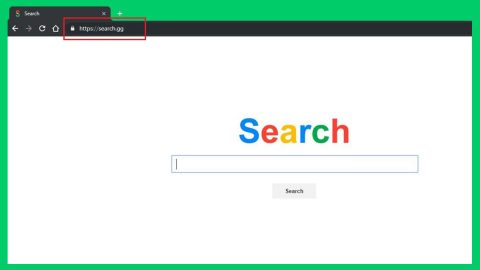What is Tweakerbit Registry Optimizer? And how does it function?
Tweakerbit Registry Optimizer is a potentially unwanted program that claims to scan Windows Registry and optimize it to enhance computer’s performance. After it performs a system scan, it will list a variety of detected computer problems and errors and to fix them, you have to purchase its premium version. Security experts have raised warning bells against this program as it does not provide any additional details regarding the detected issues in the computer and still lists them as something of high severity issues. In other words, it lists down various system problems but it only provides vague information about them and does not give further information as to what kind of problem was detected.
Many users were fooled into installing this potentially unwanted program as it even has its own official website. However, that does not mean that it isn’t also distributed using other methods. According to security experts, this PUP seems to only deliver fake and exaggerated scan results which even resort to stating that your computer is in critical condition and that you must purchase its full version which is or $29.00 to fix them immediately. There is no doubt that it is only a deceiving marketing strategy to convince users that their computers are in great danger and that they need professional help in the form of Tweakerbit Registry Optimizer.
Moreover, Tweakerbit Registry Optimizer also has a phone helpline which claims to be available 24/7. Even so, calling the number, much less purchasing the program are options that are not in the table as this program can only potentially harm your computer. Not to mention that this program is not proven effective by security experts. In fact, they discourage you in purchasing it as it might only cause serious problems in your computer especially in your Registry which is an essential part of the system.
Security experts at Los Virus warn users against buying any suspicious and unreliable program as it might lead to data loss. Remember when you purchase these kinds of programs you have to key in your name, contact details and of course your credit card information. Needless to say, all the information you provide will be given to the crooks behind Tweakerbit Registry Optimizer. Thus, you might suffer identity theft or worse, lose tons of money.
How does Tweakerbit Registry Optimizer spread online?
Even though Tweakerbit Registry Optimizer has its official website, malware researchers found out that you can also install this program from software bundles. Tweakerbit Registry Optimizer is added as an extra program among other ones to a bundled package you normally found on free sharing sites. So if you don’t remember installing this program, then it’s very much possible that it had sneak its way into your computer when you install the bundle using only the standard setup instead of the recommended setup which is the Custom or Advanced. So the next time you install a program make sure you opt for the recommended setup instead of selecting the standard one. It would also be better if you carefully follow each installation process and read every instructions rather than rushing the installation. When you overlook the installation process, that’s usually where the problem starts as you don’t have any clue what the program may do to your computer.
Follow each detailed step below to uninstall Tweakerbit Registry Optimizer.
Step 1: Tap Ctrl + Shift + Esc to pull up the Task Manager.

Step 2: Go to the Processes tab and look for Tweakerbit Registry Optimizer’s process, right click on it and select End Process or End Task.

Step 3: Close the Task Manager.
Step 4: Open Control Panel by pressing the Windows key + R, then type in appwiz.cpl and then click OK or press Enter.

Step 5: Look for Tweakerbit Registry Optimizer and then Uninstall it.

Step 6: Tap the Win + E keys to open File Explorer.
Step 7: Go to the directories listed below and delete everything in it. Or other directories you might have saved the file related to Tweakerbit Registry Optimizer.
- %PROGRAMFILES(x86)%
- %PROGRAMFILES%
- %APPDATA%
- %USERPROFILE%\Downloads
- %USERPROFILE%\Desktop
- %TEMP%
Step 8: Look for Tweakerbit Registry Optimizer’s installer or the software bundle it came with.
Step 9: Right-click on them and click Delete.
The next step below is not recommended for you if you don’t know how to navigate the Registry Editor. Making registry changes can highly impact your computer. So it is highly advised to use PC Cleaner Pro instead to get rid of the entries that the PUP created. Unlike Tweakerbit Registry Optimizer , PC Cleaner Pro is a trusted program that helps in improving your computer’s overall performance by repairing any registry issues as well as optimizes your system. If you are not familiar with the Windows Registry skip to Step 14 onwards. However, if you are well-versed in making registry adjustments, then you can proceed to step 10.
Step 10: Open the Registry Editor, to do so, tap Win + R and type in regedit and then press enter.
Step 11: Navigate to the following paths:
- HKLM\SOFTWARE\Microsoft\Tracing\Tweakerbit_Registry_Optimizer_RASAPI32
- HKLM\SOFTWARE\Wow6432Node\Microsoft\Tracing\Tweakerbit_Registry_Optimizer_RASAPI32
- HKLM\SOFTWARE\Microsoft\Tracing\Tweakerbit_Registry_Optimizer_RASMANCS
- HKLM\SOFTWARE\Wow6432Node\Microsoft\Tracing\Tweakerbit_Registry_Optimizer_RASMANCS
Step 12: Look for the registry keys and sub-keys created by Tweakerbit Registry Optimizer and delete them.
Step 13: Close the Registry Editor.
Step 14: Empty your Recycle Bin.
After uninstalling Tweakerbit Registry Optimizer, follow the advanced guide below to get rid of the files it has created.
Perform a full system scan using SpyRemover Pro. To do so, follow these steps:
- Turn on your computer. If it’s already on, you have to reboot
- After that, the BIOSscreen will be displayed, but if Windows pops up instead, reboot your computer and try again. Once you’re on the BIOS screen, repeat pressing F8, by doing so the Advanced Option shows up.
- To navigate the Advanced Optionuse the arrow keys and select Safe Mode with Networking then hit
- Windows will now load the SafeMode with Networking.
- Press and hold both R key and Windows key.
- If done correctly, the Windows Run Boxwill show up.
- Type in explorer http://www.fixmypcfree.com/install/spyremoverpro
A single space must be in between explorer and http. Click OK.
- A dialog box will be displayed by Internet Explorer. Click Run to begin downloading the program. Installation will start automatically once download is done.
- Click OK to launch it.
- Run SpyRemover Pro and perform a full system scan.
- After all the infections are identified, click REMOVE ALL.
- Register the program to protect your computer from future threats.