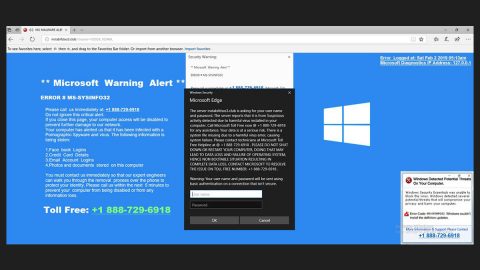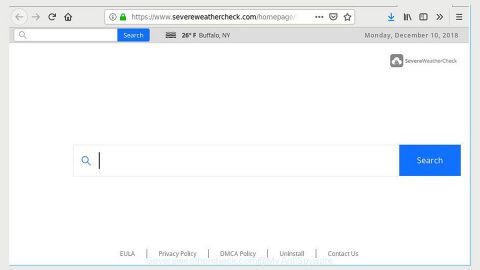What is FilmsNet Start? And how does it function?
FilmsNet Start is a browser extension for Google Chrome browser. This extension claims to provide free and unlimited access to movies, TV shows, reviews, trailers and so on – because of this, a lot of users are enticed to install this extension. However, what these users do not know is that FilmsNet Start is actually an adware and a potentially unwanted program (PUP).
Security experts currently ranked FilmsNet Start as a poor browser extension as it poses certain risks to the affected computer. As soon as it is installed on the computer, this unwanted program will immediately alter Google Chrome’s settings such as its default search engine, home page as well as the new tab URL. It is considered to be an ad-supported program as it floods its users with various ads – some of which are even intrusive that it constantly pops up on every website a user goes to.
On its interface, FilmsNet Start displays a search engine where you can find a search field in the middle of the page. However, no matter how legitimate-looking its interface may seem, using it won’t do you any good as the search queries will only be redirected to Yahoo via movie.eanswers.com, not to mention the fact that is search results are modified so obviously it can’t be trusted. Based on the statistics shown by its source, FilmsNet Start has over 77,000 users which are quite a number. So if you do not want to be part of that statistics who gotten themselves infected with this adware program, it would be best if you install this program as soon as you can.
In addition, you should also know that some of the ads that this adware displays are suspicious-looking that might lead you to suspicious websites that may contain harmful computer threats that could damage your PC and important files. So before it reaches that point, you have to uninstall FilmsNet Start.
How is FilmsNet Start distributed online?
FilmsNet Start is distributed through the Chrome Web store as well as on medianetnow.com – a download website set up by MediaNetNow which also offers other potentially unwanted programs such as moviesNet Search, musicNet Search and netGaming Search. But what most users don’t know is that FilmsNet Start also spreads via third-party programs which can be shareware such as free games, tools, download manager, media player or even a bogus update. This kind of compelling bundle of programs never seeks for its user’s approval before it unloads various applications into the affected PC. To avoid adware programs like FilmsNet Start from infecting your PC, it would be best if you install any freeware or shareware using only the recommended Custom or Advanced setup. This recommended setup will allow you to get rid of any additional programs in the bundle and only select the primary and legitimate program in the bundle.
Follow the removal instructions below to uninstall FilmsNet Start from your PC.
Step 1: Tap the Win + R keys to open Run and then type in appwiz.cpl to open Control Panel to uninstall any suspicious program related to the browser hijacker.
Step 2: Look for FilmsNet Start the list of installed programs. Once you’ve found it, uninstall it.

Step 3: Close the Control Panel and tap the Win + E keys to open File Explorer. Navigate to the following directories and look for the hijacker’s installer like the software bundle it came with as well as other suspicious files and delete them.
- %USERPROFILE%\Downloads
- %USERPROFILE%\Desktop
- %TEMP%
Step 4: Close the File Explorer and empty your Recycle Bin.
Step 5: Launch the Google Chrome browser and click the wrench icon. Afterwards, click on Tools from the drop-down menu and select Extensions.

Step 6: Under the Extensions tab, select FilmsNet Start extension and other suspicious browser extensions related to it and then click on the Trash icon.

Step 7: Click on Remove button from the confirmation dialog box.

Step 8: Reset Google Chrome. To do that, click the three stripes icon located at the upper-right corner of your screen. And then select Settings.

Step 9: under Settings, look for Show advanced settings at the bottom of the page and click on it.

Step 10: Then click on the Reset browser settings button.

Step 11: After that, a dialog box pops up, click the Reset button to Reset Chrome.

Step 12: After you reset Chrome, enable the Phishing and Malware Protection in Chrome to prevent browser hijackers like FilmsNet Start extension from infecting your computer again in the future. To do that, click Settings once again.

Step 13: Select the Show advanced settings again.

Step 14: Go to the Privacy section and check the Enable phishing and malware protection option.

Step 15: Restart Chrome.
Follow the advanced steps below to completely get rid of FilmsNet Start and any files it may have created in your computer upon its installation.
Perform a full system scan using SpyRemover Pro. To do so, follow these steps:
- Turn on your computer. If it’s already on, you have to reboot
- After that, the BIOS screen will be diplayed, but if Windows pops up instead, reboot your computer and try again. Once you’re on the BIOS screen, repeat pressing F8, by doing so the Advanced Option shows up.
- To navigate the Advanced Option use the arrow keys and select Safe Mode with Networking then hit
- Windows will now load the SafeMode with Networking.
- Press and hold both R key and Windows key.
- If done correctly, the Windows Run Box will show up.
- Type in explorer http://www.fixmypcfree.com/install/spyremoverpro
A single space must be in between explorer and http. Click OK.
- A dialog box will be displayed by Internet Explorer. Click Run to begin downloading the program. The installation will start automatically once a download is done.
- Click OK to launch it.
- Run SpyRemover Pro and perform a full system scan.
- After all the infections are identified, click REMOVE ALL.
- Register the program to protect your computer from future threats.