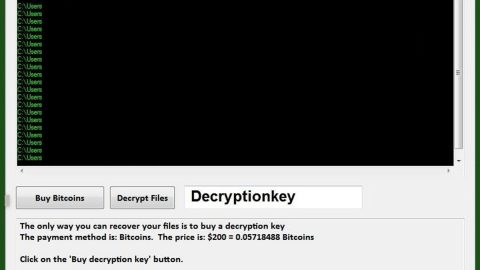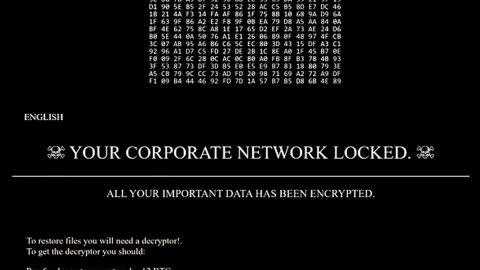What is Bettersearch.co? And how does it work?
Bettersearch.co is yet another bogus search engine that mimics well-known search engines like Google, Bing and Yahoo. Despite its attempts to copy these famous search engines, it is still categorized as a browser hijacker and a potentially unwanted program. One of the reasons why it is considered to be a browser hijacker and a PUP is that once it enters the system, it immediately makes alterations on the browsers like Google Chrome, Mozilla Firefox, Internet Explorer or Microsoft Edge. These alterations involve changing the default home page and search provider as well as the new tab URL. So when users browse the internet, they will be forced to use Bettersearch.co.
According to security experts, just like a typical browser hijacker, Bettersearch.co is designed to collect browsing-related information of the users. Some of the information collected are IP address, browsing history, OS version, websites visited often, ads clicked, email addresses and other browsing-related data. Doing this helps developers of Bettersearch.co in increasing their pay-per-click revenue by delivering more targeted and customized ads to its users.
Take note that this browser hijacker does not only infiltrate tracking cookies on the affected browser but also specific plug-ins, extensions as well as add-ons. This helps the hijacker initiate some modifications to set hxxp://bettersearch.co as the default search provider which means that whenever you use your browser, you will be redirected to this fraudulent search engine and prevents you from resetting your browser’s parameters. It is also inclined to redirect its users to some suspicious web page that might contain some serious malware that could infect the computer with just a single click. Thus removing Bettersearch.co is a must if you want to keep browsing the web safely.
How does Bettersearch.co circulate online?
Bettersearch.co circulates online by hiding in the installers of freeware and shareware. It is added as an extra component in a free software package where it stays hidden unless you select the recommended setup of installation which is the Custom or Advanced setup. However if you tend to install freeware and shareware using only the quick setup, then it’s no wonder why you have Bettersearch.co in your computer. To avoid these kinds of hijack in your computer, installing any free software using the recommended setup is a must.
Follow the removal instructions below to uninstall Bettersearch.co from your PC.
Step1. Close all the browsers infected with Bettersearch.co. If you’re having a hard time closing them, you can close them using the Task Manager just tap on Ctrl + Shift + Esc.
Step2. After you open the Task Manager, go to the Processes tab and look for the infected browser’s process and end it.
Step3. Reset all your browsers to default to their default state.
Google Chrome
- Launch Google Chrome, press Alt + F, move to More tools, and click Extensions.
- Look for Bettersearch.co or any other unwanted add-ons, click the Recycle Bin button, and choose Remove.
- Restart Google Chrome, then tap Alt + F, and select Settings.
- Navigate to the On Startup section at the bottom.
- Select “Open a specific page or set of pages”.
- Click the More actions button next to the hijacker and click Remove.
Mozilla Firefox
- Open the browser and tap Ctrl + Shift + A to access the Add-ons Manager.
- In the Extensions menu Remove the unwanted extension.
- Restart the browser and tap keys Alt + T.
- Select Options and then move to the General menu.
- Overwrite the URL in the Home Page section and then restart the browser.
Internet Explorer
- Launch Internet Explorer.
- Tap Alt + T and select Internet options.
- Click the General tab and then overwrite the URL under the homepage section.
- Click OK to save the changes.
Step4. Open Control Panel by pressing the Windows key + R, then type in appwiz.cpl and then click OK or press Enter.

Step5. Look for any suspicious program that is affiliated with Bettersearch.co and then Uninstall it.

Step6. Hold down Windows + E keys simultaneously to open File Explorer.
Step7. Navigate to the following directories and look for suspicious files associated with Bettersearch.co and delete it/them.
- %USERPROFILE%\Downloads
- %USERPROFILE%\Desktop
- %TEMP%
Step8. Close the File Explorer.
Step9. Empty your Recycle Bin.
To make sure that nothing is amiss and that Bettersearch.co is completely removed from your computer, follow the advanced steps below.
Perform a full system scan using SpyRemover Pro. To do so, follow these steps:
- Turn on your computer. If it’s already on, you have to reboot
- After that, the BIOS screen will be displayed, but if Windows pops up instead, reboot your computer and try again. Once you’re on the BIOS screen, repeat pressing F8, by doing so the Advanced Option shows up.
- To navigate the Advanced Option use the arrow keys and select Safe Mode with Networking then hit
- Windows will now load the SafeMode with Networking.
- Press and hold both R key and Windows key.
- If done correctly, the Windows Run Box will show up.
- Type in explorer http://www.fixmypcfree.com/install/spyremoverpro
A single space must be in between explorer and http. Click OK.
- A dialog box will be displayed by Internet Explorer. Click Run to begin downloading the program. Installation will start automatically once download is done.
- Click OK to launch it.
- Run SpyRemover Pro and perform a full system scan.
- After all the infections are identified, click REMOVE ALL.
- Register the program to protect your computer from future threats.