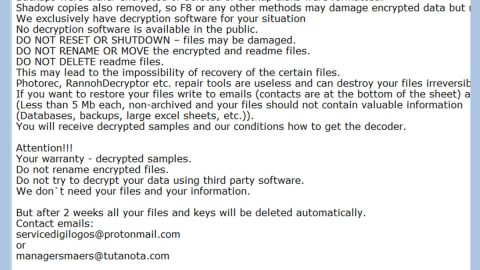What is ArcadeApp Search? And how does it function?
ArcadeApp Search is a new Google Chrome browser extension developed by Superappbox and can be downloaded easily at the Chrome Web Store. Its developer, Superappbox is a clone of Bettersearchtools.com, Theappjunkies.com, Medianetnow.com and Goamuze.com which are all known to offer ad-supported programs and extensions like StreamJunkie Search, GoPlay Search as well as gamesNet Search – all of these extensions redirect users to Eanswers.com.
ArcadeApp Search’s is advertised as a program that helps users look for online games easily. When you click on the “Add to Chrome” button on the Chrome Web Store page for ArcadeApp Search, the following notification will appear:
“Add “ArcadeApp Search”?
It can:
Read and change all your data on the websites you visit.
Show notifications.
Change your search settings to: play.eanswers.com”
Once it is installed in the computer, it drastically changes your browser’s settings forcing you to use the play.eanswers.com for ArcadeApp Search as your primary search engine and whenever you use this search engine to look for any queries, you will be redirected to Yahoo search results. However, the search results given are all modified. In other words, it cannot be trusted. And as it had stated on its notification, this extension can read and change all your data on the websites you visit – meaning to say, once you add the extension, you are giving it the permission to monitor all your online activities. This kind of trait is common among browser hijackers and potentially unwanted programs, no wonder why ArcadeApp Search is also considered to be both. The data gathered will be shared with third parties and will be used for behavioral marketing to boost the website’s profit through the ads it displays. It also gives you tons of notifications with links to promotional content in the bottom left corner of your Chrome browser.
All in all, even though ArcadeApp Search is not malicious, it still poses a potential threat to your computer because of all the sponsored contents it provides to its users. Such sponsored contents include pop-ups, banners and links that could redirect you to suspicious websites. To avoid such these kinds of sites and ads, you need to uninstall ArcadeApp Search immediately.
How does ArcadeApp Search circulate online?
As you know, ArcadeApp Search is found on the Chrome Web Store where you can install it. However, it was also found to be spreading through software bundles on free sharing sites. It is included in a package as an optional component. Once you install the package using only the quick setup, all the optional components in the bundle will be installed. If you don’t want this to happen again, it is recommended that you install these kinds of software packages using only the Custom or Advanced setup.
To uninstall ArcadeApp Search, you need to follow these instructions:
Step 1: Open your Google Chrome browser and click the wrench icon. And from the drop-down menu click on Tools and then select Extensions.

Step 2: Under the Extensions tab, select ArcadeApp Search extension and other suspicious browser extensions related to it and then click on the Trash icon.

Step 3: Click on Remove button from the confirmation dialog box.

Step 4: Reset Google Chrome. To do that, click the three stripes icon located at the upper-right corner of your screen. And then select Settings.

Step 5: under Settings, look for Show advanced settings at the bottom of the page and click on it.

Step 6: Then click on the Reset browser settings button.

Step 7: After that, a dialog box pops up, click the Reset button to Reset Chrome.

Step 8: After you reset Chrome, enable the Phishing and Malware Protection in Chrome to prevent browser hijackers like ArcadeApp Search extension from infecting your computer again in the future. To do that, click Settings once again.

Step 9: Select the Show advanced settings again.

Step 10: Go to the Privacy section and check the Enable phishing and malware protection option.

Step 11: Restart Chrome and tap the Win + R keys to open Run and then type in appwiz.cpl to open Control Panel to uninstall any suspicious program related to the browser hijacker.
Step 12: Look for ArcadeApp Search under the list of installed programs. Once you’ve found it, uninstall it.

Step 13: Close the Control Panel and tap the Win + E keys to open File Explorer. Navigate to the following directories and look for the hijacker’s installer like the software bundle it came with as well as other suspicious files and delete them.
- %USERPROFILE%\Downloads
- %USERPROFILE%\Desktop
- %TEMP%
Step 14: Close the File Explorer and empty your Recycle Bin.
Follow the advanced steps below to completely remove ArcadeApp Search and its residues from your computer.
Perform a full system scan using SpyRemover Pro. To do so, follow these steps:
- Turn on your computer. If it’s already on, you have to reboot
- After that, the BIOSscreen will be displayed, but if Windows pops up instead, reboot your computer and try again. Once you’re on the BIOS screen, repeat pressing F8, by doing so the Advanced Option shows up.
- To navigate the Advanced Optionuse the arrow keys and select Safe Mode with Networking then hit
- Windows will now load the SafeMode with Networking.
- Press and hold both R key and Windows key.
- If done correctly, the Windows Run Boxwill show up.
- Type in explorer http://www.fixmypcfree.com/install/spyremoverpro
A single space must be in between explorer and http. Click OK.
- A dialog box will be displayed by Internet Explorer. Click Run to begin downloading the program. Installation will start automatically once download is done.
- Click OK to launch it.
- Run SpyRemover Pro and perform a full system scan.
- After all the infections are identified, click REMOVE ALL.
- Register the program to protect your computer from future threats.