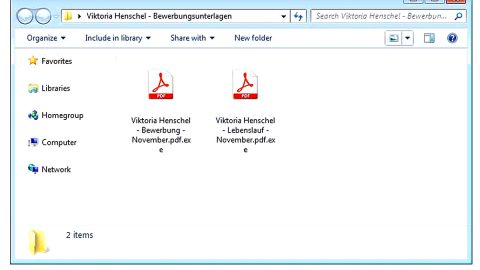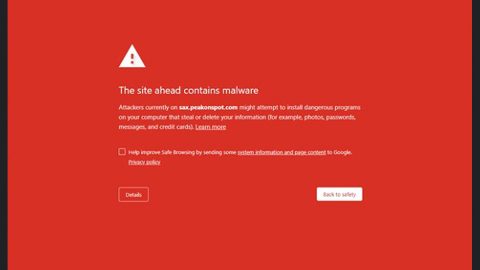What is D2+D ransomware? And how does it execute its attack?
D2+D ransomware, also known as WindowsApp1 malware, tricks users into believing that their files are encrypted when in fact it’s really not. It is nothing but a ploy to get its victims to panic and pay the ransom right away. It generates a window informing users that their files are encrypted. Here’s the whole context of the ransom message:
“WHAT THE HELL IS HAPPENING?
Your files are encrypted, you cannot close this progarm unless you have the key! This is a ransomware
What can i do?
You have to buy the key! don’t worry
Customers are treated well, we are reliable
Can you decrypt my files?
Yes, we can but we won’t do it
Enter the key yourself
You can check the F.A.Q in the link given below
http://bobdinh.hol.es
REMEMBER, THE TIME IS LIMITED you only have 3 day(s) to buy the key!
HOW TO PURCHASE?
Buy bitcoins and send to: [RANDOM CHRACTERS] or buy me some cup of coffe or we could hang out together that is fine !
don’t know how to create bitcoin account? check the F.A.Q or hang out with me!
Send with love: [RANDOM CHRACTERS]
Send 100$ worth of bitcoin, special offer: 50% discount for first 3 customers for poor people offer: 90% off!!!
[TEXT BOX]
feel free to donate now:”
As you can see, this ransomware is quite friendly (if there’s even one) for it offers 50% discount for its victims with low income. But in a mocking manner, it urges its victims to donate for their D2+D ransom project which is really preposterous. Fortunately for you, this malware does not encrypt any files and only serves to lock your computer screen to scare you. So there’s no need for you to panic much less pay the ransom.
Although screen lockers compromise only a smaller share of the overall malware percentage, it fails to cause serious damage like it wants to. The best way to deal with screen lockers like D2+D is an immediate removal before it can cause damage to your computer.
How is this ransomware distributed?
One of the main reasons why ransomware infections remains as one of the most destructive infection there is, is because it is distributed in a wide network. One of the common distribution techniques it uses is through spam email campaigns wherein they attach an infected file or a link and disguises the email as something like an invoice, receipt, bank information and whatnot to make you open the message and download the attachment. It would be best if you refrain opening suspicious emails especially the ones from anonymous senders to prevent malware like D2+D from infiltrating your computer.
Terminate D2+D ransomware using the removal instructions below.
Step 1: Key in 215249148 into the field under the lock image and then click the Unlock now button.
Step 2: Open Windows Task Manager by pressing Ctrl + Shift + Esc at the same time.

Step 3: Go to the Processes tab and look for any suspicious processes and then kill them.

Step 4: Open Control Panel by pressing the Windows key + R, then type in appwiz.cpl and then click OK or press Enter.

Step 5: Look for D2+D Ransomware or any suspicious program and then click Uninstall.

Step 6: Hold down Windows + E keys simultaneously to open File Explorer.
Step 7: Navigate to the following directories and look for any malicious files created by D2+D Ransomware and delete them.
- C:\Users\(your username)\Downloads
- C:\Users\(your username)\AppData\Local\Temp
- %USERPROFILE%\Desktop
- %TEMP%
Step 8: After that, locate other malicious files such as D2+D created by D2+D ransomware and remove them as well.
Step 9: Empty the Recycle Bin.
Step 10: Try to recover your encrypted files.
Restoring your encrypted files using Windows’ Previous Versions feature will only be effective if the malware hasn’t deleted the shadow copies of your files. But still, this is one of the best and free methods there is, so it’s definitely worth a shot.
To restore the encrypted file, right-click on it and select Properties, a new window will pop-up, then proceed to Previous Versions. It will load the file’s previous version before it was modified. After it loads, select any of the previous versions displayed on the list like the one in the illustration below. And then click the Restore button.

Follow the continued advanced steps below to ensure the removal of the D2+D Ransomware:
Perform a full system scan using SpyRemover Pro.
- Turn on your computer. If it’s already on, you have to reboot
- After that, the BIOS screen will be displayed, but if Windows pops up instead, reboot your computer and try again. Once you’re on the BIOS screen, repeat pressing F8, by doing so the Advanced Option shows up.
- To navigate the Advanced Option use the arrow keys and select Safe Mode with Networking then hit
- Windows will now load the Safe Mode with Networking.
- Press and hold both R key and Windows key.
- If done correctly, the Windows Run Box will show up.
- Type in explorer http://www.fixmypcfree.com/install/spyremoverpro
A single space must be in between explorer and http. Click OK. - A dialog box will be displayed by Internet Explorer. Click Run to begin downloading SpyRemover Pro. Installation will start automatically once download is done.
- Click OK to launch SpyRemover Pro.
- Run SpyRemover Pro and perform a full system scan.
- After all the infections are identified, click REMOVE ALL.
- Register SpyRemover Pro to protect your computer from future threats.