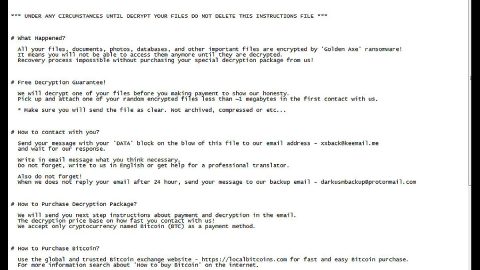What is Sigrun ransomware? And how does it execute its attack?
Sigrun ransomware is a crypto-virus that prevents users from accessing their files by locking them using a sophisticated encryption algorithm. This crypto-virus was just discovered recently by security experts. It seems that this malware was created with the Norse mythology in mind as its interface uses a mythological angel-like creature.
Once it enters the system, Sigrun ransomware starts to execute its attack by making some alterations in the system files as well as the registry entries so it can acquire boot persistence and once it achieves that, the encryption process is initiated. During the encryption, it targets files with these extensions:
.3gp, .7z, .apk, .avi, .bmp, .cdr, .cer, .chm, .conf, .css, .csv, .dat, .db, .dbf, .djvu, .dbx, .docm, ,doc, .epub, .docx .fb2, .flv, .gif, .gz, .iso .ibooks,.jpeg, .jpg, .key, .mdb .md2, .mdf, .mht, .mobi .mhtm, .mkv, .mov, .mp3, .mp4, .mpg .mpeg, .pict, .pdf, .pps, .pkg, .png, .ppt .pptx, .ppsx, .psd, .rar, .rtf, .scr, .swf, .sav, .tiff, .tif, .tbl, .torrent, .txt, .vsd, .wmv, .xls, .xlsx, .xps, .xml, .ckp, .zip, .java, .py, .asm, .c, .cpp, .cs, .js, .php, .dacpac, .rbw, .rb, .mrg, .dcx, .db3, .sql, .sqlite3, .sqlite, .sqlitedb, .psd, .psp, .pdb, .dxf, .dwg, .drw, .casb, .ccp, .cal, .cmx, .cr2
Following encryption, it appends the .sigrun file extension on each one of the encrypted files and drops an html file and a text file named “RESTORE-SIGRUN.txt” and places it in every folder where there are infected files. Both these files contain the ransom note that states:
“~~~~~~SIGRUN RANSOMWARE~~~~~~~~~
Dear user, all your important files have been encrypted!
Don’t worry! Your files still can be restored by us!
In order to restore it, you need to contact us via e-mail.
[email protected]
As a proof, we will decrypt 3 files for free!
Please, attach this to your message: -“
How does Sigrun ransomware spread?
Sigrun ransomware spread via corrupted attachments that are disseminated in spam emails. Usually, these corrupted attachments are PDF, text, doc, zip and other affixed files that could instantaneously download the malicious payload of Sigrun ransomware into the system. This is why you must be cautious in opening any kind of attachment from your email no matter who sent them as crooks tend to pretend to be some well-known group or company and make it seem like the email is urgent.
Follow the removal instructions below carefully to terminate Sigrun ransomware from your PC.
Step 1: Open the Windows Task Manager by pressing Ctrl + Shift + Esc at the same time. Proceed to the Processes tab and look for suspicious processes that can be related to the Sigrun Ransomware.

Right-click on the processes then click Open File Location and scan them using a powerful and trusted antivirus like [product-name]. After opening their folders, end their processes and delete their folders. If the virus scanner fails to detect something that you know is suspicious, don’t hesitate to delete it.
Step 2: Open Control Panel by pressing Start key + R to launch Run and type appwiz.cpl in the search box and click OK.

Step 3: Look for Sigrun ransomware or any malicious program and then Uninstall it.

Step 4: Hold down Windows + E keys simultaneously to open File Explorer.
Step 5: Go to the directories listed below and then look for the corrupted files created by Sigrun ransomware such as its malicious payload that may be a document or an executable file named randomly as well as the file named RESTORE-SIGRUN.txt and delete all of them.
- C:\Users\(your PC name)\AppData\Roaming
- %TEMP%.
- %USERPROFILE%\Downloads
- %USERPROFILE%\Desktop
Step 6: Close the File Explorer.
Before you proceed to the next steps below, make sure that you are tech savvy enough to the point where you know exactly how to use and navigate your computer’s Registry. Keep in mind that any changes you make will highly impact your computer. To save you the trouble and time, you can just use [product-code], this system tool is proven to be safe and excellent enough that hackers won’t be able to hack into it. But if you can manage Windows Registry well, then, by all means, go on to the next steps.
Step 7: Tap Win + R to open Run and then type in regedit in the field and tap enter to pull up Windows Registry.

Step 8: Navigate to the following path:
- HKEY_CURRENT_USER\SOFTWARE\Microsoft\Windows\CurrentVersion\Run
- HKCU\SOFTWARE
- HKCU\SOFTWARE\WOW6432Node
Step 9: Delete the registry keys and sub-keys created by Sigrun ransomware.
Step 10: Close the Registry Editor and empty your Recycle Bin.
Try to recover your encrypted files using the Shadow Volume copies
Restoring your encrypted files using Windows’ Previous Versions feature will only be effective if Sigrun ransomware hasn’t deleted the shadow copies of your files. But still, this is one of the best and free methods there is, so it’s definitely worth a shot.
To restore the encrypted file, right-click on it and select Properties, a new window will pop-up, then proceed to Previous Versions. It will load the file’s previous version before it was modified. After it loads, select any of the previous versions displayed on the list like the one in the illustration below. And then click the Restore button.

Follow the advanced instructions below to completely remove Sigrun ransomware as well as all the files it left behind from your computer.
Perform a full system scan using [product-code]. To do so, follow these steps:
- Turn on your computer. If it’s already on, you have to reboot
- After that, the BIOS screen will be displayed, but if Windows pops up instead, reboot your computer and try again. Once you’re on the BIOS screen, repeat pressing F8, by doing so the Advanced Option shows up.
- To navigate the Advanced Option use the arrow keys and select Safe Mode with Networking then hit
- Windows will now load the SafeMode with Networking.
- Press and hold both R key and Windows key.
- If done correctly, the Windows Run Box will show up.
- Type in the URL address [product-url] in the Run dialog box and then tap Enter or click OK.
- After that, it will download [product-name]. Wait for the download to finish and then open the launcher to install the program.
- Once the installation process is completed, run the program to perform a full system scan.