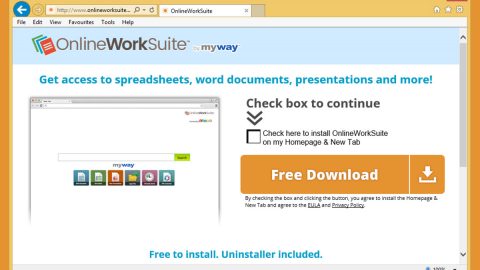What is MapsVoyage? And how does it work?
MapsVoyage is a browser extension that claims to provide users with information regarding the traffic, transit, maps, and other related features. This program is being actively distributed in the Chrome Web Store. Moreover, this program also claims to provide not just basic transit information but also accurate directions, routes and so on. This program might seem beneficial but don’t let its seemingly-legitimate interface fool you for it is actually classified by security experts as an ad-supported program or adware as well as a potentially unwanted program or PUP.
Once MapsVoyage is installed, it will make some modifications in the default settings of the browsers in your computer. These default settings are the homepage, new tab page, and search engine so that the next time you browse the web, you will be using MapsVoyage instead of your default homepage. And since its installation, you will notice tons of ads – some that could redirect you to suspicious web pages. This is why it’s not surprising that it belongs under the category of adware programs. These suspicious web pages are those sites that ask you to answer some online survey and provide your personal information. Aside from those sites, you could also end up on a site asking you to download some software update or suspicious software that might be malware-laden. What’s more is that MapsVoyage also has the ability to track your activities online so it can gather all your browsing-related information, including anything you input online. Clearly, MapsVoyage poses a threat to both your privacy and computer’s security.
How is MapsVoyage distributed over the web?
As mentioned, MapsVoyage is being actively distributed in the Chrome Web Store but aside from that, it is also being distributed on free file sharing sites where it is added as one of the add-ons in the package. And unless you select the Custom or Advanced setup, you could end up installing this program without knowing. In other words, you need to use the recommended Custom or Advanced setup so you could avoid unwanted programs like MapsVoyage.
Use the following instructions to get rid of MapsVoyage from your computer successfully.
Step 1: Start by opening the Task Manager by simply pressing the Ctrl + Shift + Esc keys.
Step 2: Next, go to Processes and look for the processes named “MapsVoyage” and then right click on each one of them and select End Process or End Task to kill their processes.

Step 3: Then open the Control Panel. To do so, tap the Windows key + R, then type in appwiz.cpl and then click OK or press Enter.

Step 4: Look for Amazon Web Service or MapsVoyage and any suspicious program and then Uninstall them.

Step 5: Close all the browsers affected by MapsVoyage. If you’re having a hard time closing them, you can close them using the Task Manager just tap on Ctrl + Shift + Esc.
Step 6: After you open the Task Manager, go to the Processes tab and look for the infected browser’s process and end it.
Step 7: Edit your Hosts File
- Tap the Win + R keys to open then type in %WinDir% and then click OK.
- Go to System32/drivers/etc.
- Open the host’s file using Notepad.
- Delete all the entries containing MapsVoyage.
- After that, save the changes you’ve made and close the file.
Step 8: Reset all your browsers to default to their default state.
Google Chrome
- Launch Google Chrome, press Alt + F, move to More tools, and click Extensions.
- Look for MapsVoyage or any other unwanted add-ons, click the Recycle Bin button, and choose Remove.
- Restart Google Chrome, then tap Alt + F, and select Settings.
- Navigate to the On Startup section at the bottom.
- Select “Open a specific page or set of pages”.
- Click the More actions button next to the hijacker and click Remove.
Mozilla Firefox
- Open the browser and tap Ctrl + Shift + A to access the Add-ons Manager.
- In the Extensions menu Remove the unwanted extension.
- Restart the browser and tap keys Alt + T.
- Select Options and then move to the General menu.
- Overwrite the URL in the Home Page section and then restart the browser.
Internet Explorer
- Launch Internet Explorer.
- Tap Alt + T and select Internet options.
- Click the General tab and then overwrite the URL under the homepage section.
- Click OK to save the changes.
Step 9: Hold down Windows + E keys simultaneously to open File Explorer.
Step 10: Navigate to the following directories and look for suspicious files associated with MapsVoyage and delete it/them.
- %USERPROFILE%\Downloads
- %USERPROFILE%\Desktop
- %TEMP%
Step 11: Close the File Explorer.
Step 12: Empty the Recycle Bin.
Follow the advanced instructions below to ensure the removal of MapsVoyage using [product-name] as well as all the file residues it left behind.
Perform a full system scan using [product-code]. To do so, follow these steps:
- Turn on your computer. If it’s already on, you have to reboot
- After that, the BIOS screen will bedisplayed, but if Windows pops up instead, reboot your computer and try again. Once you’re on the BIOS screen, repeat pressing F8, by doing so the Advanced Option shows up.
- To navigate the Advanced Option use the arrow keys and select Safe Mode with Networking then hit
- Windows will now load the SafeMode with Networking.
- Press and hold both R key and Windows key.
- If done correctly, the Windows Run Box will show up.
- Type in the URL address, [product-url] in the Run dialog box and then tap Enter or click OK.
- After that, it will download the program. Wait for the download to finish and then open the launcher to install the program.
- Once the installation process is completed, run [product-code] to perform a full system scan.