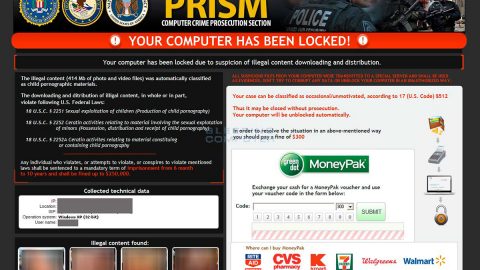What is Package Tracker Pro? And how does it function?
Package Tracker Pro is another program created by Polarity Technologies Ltd. that asserts to provide quick, easy and convenient way to track a user’s package. This interesting feature is one of the main reasons why users decided to install this program as it would be easier for them to monitor and track their packages and it’s also the reason why users who did not even install this program decided to let it stay even though they did not install it themselves. However what these users don’t know is that Package Tracker Pro is a potentially unwanted program or PUP categorized by security experts. To be clear, such classifications do not necessarily mean that this program is malicious in some way but it serves as an indication to users that it is not safe to use and it could possibly be a dangerous program.
If you’re one of the users who installed Package Tracker Pro, keep in mind that while it helps you track your packages, it might also be monitoring all your online moves. As you can see, security experts were able to learn that this program might be showing modified search results which are injected with sponsored contents from third parties. And to display more interesting ads, the program could gather your information based on your browsing habits and use the information gathered to generate more customized ads. Because of this, it is apparent that this program earns most of its revenue through pay-per-click marketing. Some of the ads it displays are can get intrusive that it will completely annoy you and ruin your browsing experience. While some of them could redirect you to unknown web pages and potentially harmful ones like phishing websites, survey sites or worse malicious websites that contains harmful computer threats.
All things considered, even though this application can track your packages, it could also introduce you to potentially harmful content at the rate of how it is going in displaying tons of annoying ads.
How is Package Tracker Pro spread online?
Package Tracker Pro spreads in the Chrome Web Store as well as on its official website at packagetrackerpro.com. However, it could also spread using other techniques – one of which is through bundling. Researchers considered the possibility that Package Tracker Pro is also added as an extra component in a software bundle where it is hidden under the Custom or Advanced mode. To avoid any unauthorized installation of unknown programs, you must always select the Advanced or Custom setup during the installation process.
Refer to the thorough set of instructions below to remove Package Tracker Pro from your computer as well as remove any file residues it might have created.
Step 1: Open Control Panel by pressing the Windows key + R, then type in appwiz.cpl and then click OK or press Enter.

Step 2: Look for any suspicious program that is affiliated with Package Tracker Pro and then Uninstall it.

Step 3: Close Control Panel.
Step 4: Reset all your browsers to default to their default state.
Google Chrome
- Launch Google Chrome, press Alt + F, move to More tools, and click Extensions.
- Look for Package Tracker Pro or any other unwanted add-ons, click the Recycle Bin button, and choose Remove.
- Restart Google Chrome, then tap Alt + F, and select Settings.
- Navigate to the On Startup section at the bottom.
- Select “Open a specific page or set of pages”.
- Click the More actions button next to the unwanted program and click Remove.
Mozilla Firefox
- Open the browser and tap Ctrl + Shift + A to access the Add-ons Manager.
- In the Extensions menu Remove the unwanted extension.
- Restart the browser and tap keys Alt + T.
- Select Options and then move to the General menu.
- Overwrite the URL in the Home Page section and then restart the browser.
Internet Explorer
- Launch Internet Explorer.
- Tap Alt + T and select Internet options.
- Click the General tab and then overwrite the URL under the homepage section.
- Click OK to save the changes.
Step 5: Hold down Windows + E keys simultaneously to open File Explorer.
Step 6: Navigate to the following directories and look for suspicious files associated to Package Tracker Pro and delete it/them.
- %USERPROFILE%\Downloads
- %USERPROFILE%\Desktop
- %TEMP%
Step 7: Close the File Explorer.
Step 8: Empty all the contents of your Recycle Bin.
To ensure the removal of the potentially unwanted program, Package Tracker Pro, and other related files follow the advanced steps below:
Perform a full system scan using SpyRemover Pro. To do so, follow these steps:
- Turn on your computer. If it’s already on, you have to reboot
- After that, the BIOS screen will be displayed, but if Windows pops up instead, reboot your computer and try again. Once you’re on the BIOS screen, repeat pressing F8, by doing so the Advanced Option shows up.
- To navigate the Advanced Option use the arrow keys and select Safe Mode with Networking then hit
- Windows will now load the Safe Mode with Networking.
- Press and hold both R key and Windows key.
- If done correctly, the Windows Run Box will show up.
- Type in explorer http://www.fixmypcfree.com/install/spyremoverpro
A single space must be in between explorer and http. Click OK.
- A dialog box will be displayed by Internet Explorer. Click Run to begin downloading SpyRemover Pro. Installation will start automatically once download is done.