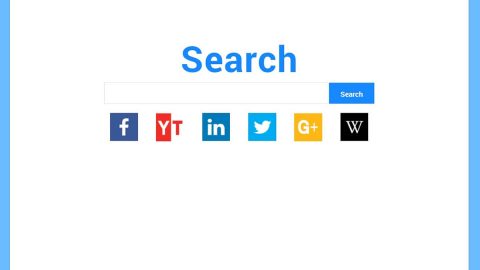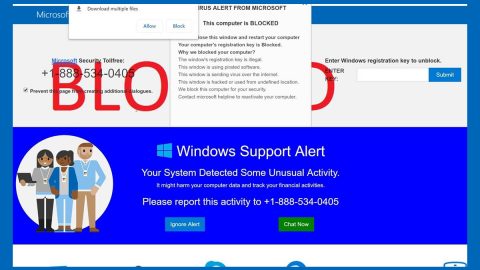What is “Firefox requires a manual update” Scam Alert? And how does it work?
If you are suddenly redirected to a web page with a message stating, “Firefox requires a manual update” you need to beware as it is scam alert currently roaming the web. This scam alert pretends to be a required Firefox update page and urges users to install an unwanted add-on or extension into their browsers. The “Firefox requires a manual update” scam alert contains the following message:
“Firefox requires a manual update
This update is required to ensure that you are protected on the Internet
Install now
* This update is required
* Protect yourself immediately on the internet
* Internet pages are automatically examined and possibly blocked
* Increased protection against malware and viruses”
So if you find yourself getting redirected to this site, you should not believe its gibberish and exit the web page right away. And if you are redirected to this site more often than not, you still should not install the extension it promotes as it is most likely an unwanted program that could potentially harm your PC.
You should also check the official website of Mozilla Firefox and check if this “required manual update” is really true or not. And if there is an update available in Firefox, that’s the one you have to download and not the one promoted by the scam alert.
How does “Firefox requires a manual update” Scam Alert circulate online?
This scam alert circulates the web through advertisements or sponsored content but if you often see this deceiving alert, chances are, you have an adware program installed on your system. This won’t be surprising as ad-supported programs usually cause redirects to these kinds of scams. Adware programs are included in free software packages distributed on free sharing sites. So the instant you install free software package using quick installation and without paying much attention, adware programs and other unwanted programs enter your system. The next time you install this kind of software package, make sure you do using the Advance or Custom setup as it allows you to discard any extra programs added to the package. It would also be much better if you stir clear of installing freeware or shareware from questionable and unreliable websites and only download from trusted sources.
Refer to the guidelines given below to get rid of the “Firefox requires a manual update” Scam Alert from your PC as well as the ad-supported program behind it.
Step 1: Tap F11 to exit if your browser is forced into full screen mode.
Step 2: After that, try to close the browser manually. If you find it hard to do so, close the browser through the Task Manager.
Step 3: Tap the Ctrl + Shift + Esc keys to launch the Task Manager.
Step 4: After opening the Task Manager, go to the Processes tab and look for the affected browser’s process and end it by clicking End Task or End Process.
Step 5: Close the Task Manager and tap the Win + R keys to open Run and then type in appwiz.cpl to open Control Panel to uninstall the adware program behind the fake alert.
Step 6: Look for the adware program or any unfamiliar program under the list of installed programs and once you’ve found it, uninstall it.

Step 7: Close the Control Panel and tap the Win + E keys to open File Explorer.
Step 8: Navigate to the following directories and look for the adware installer like the software bundle it came with as well as other suspicious files and delete them.
- %USERPROFILE%\Downloads
- %USERPROFILE%\Desktop
- %TEMP%
Step 9: Close the File Explorer and empty your Recycle Bin.
Step 10: Reset not just Mozilla Firefox, but all your browsers to default.
Mozilla Firefox
- Open the browser and tap Ctrl + Shift + A to access the Add-ons Manager.
- In the Extensions menu Remove the unwanted extension.
- Restart the browser and tap keys Alt + T.
- Select Options and then move to the General menu.
- Overwrite the URL in the Home Page section and then restart the browser.
Google Chrome
- Launch Google Chrome, press Alt + F, move to More tools, and click Extensions.
- Look for suspicious browser extensions or any unwanted add-on, click the Recycle Bin button, and choose Remove.
- Restart Google Chrome, then tap Alt + F, and select Settings.
- Navigate to the On Startup section at the bottom.
- Select “Open a specific page or set of pages”.
- Click the More actions button next to the hijacker and click Remove.
Internet Explorer
- Launch Internet Explorer.
- Tap Alt + T and select Internet options.
- Click the General tab and then overwrite the URL under the homepage section.
- Click OK to save the changes.
To make sure “Firefox requires a manual update” Scam Alert is completely eliminated as well as the adware program behind it, follow the advanced steps below:
Perform a full system scan using SpyRemover Pro. To do so, follow these steps:
- Turn on your computer. If it’s already on, you have to reboot
- After that, the BIOS screen will be displayed, but if Windows pops up instead, reboot your computer and try again. Once you’re on the BIOS screen, repeat pressing F8, by doing so the Advanced Option shows up.
- To navigate the Advanced Option use the arrow keys and select Safe Mode with Networking then hit
- Windows will now load the Safe Mode with Networking.
- Press and hold both R key and Windows key.
- If done correctly, the Windows Run Box will show up.
- Type in explorer http://www.fixmypcfree.com/install/spyremoverpro
A single space must be in between explorer and http. Click OK.
- A dialog box will be displayed by Internet Explorer. Click Run to begin downloading the program. The installation will start automatically once a download is done.
- Click OK to launch it.
- Run SpyRemover Pro and perform a full system scan.
- After all the infections are identified, click the REMOVE ALL button once the process is done.