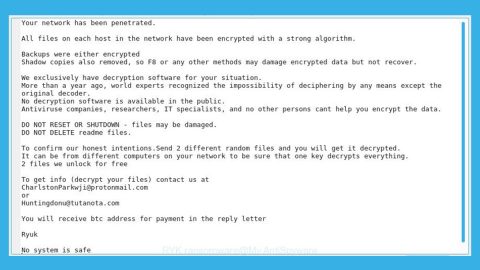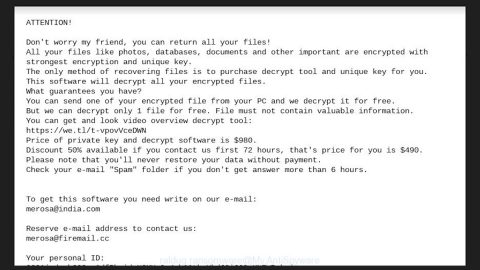What is Your Battery Is Damaged By Viruses alert? And how does it work?
Your Battery Is Damaged By Viruses is yet another bogus alert attempting to scare users into thinking that their computer’s battery is damaged by some virus. This fake alert is displayed on malicious websites and when you’re redirected into one, you will see a pop-up alert stating:
“WARNING!
This Mozilla is corrupted with virus and battery has been damaged! The system has detected (4) virus causing serious damage to your batter and must be removed and fixed immediately.
Continue with instructions t fix phone. Do not close window.
**Exit at your own risk**”
The Your Battery Is Damaged By Viruses alert is a scam that’s trying to convince users that the battery of their device is in danger because of a virus in the system. If you have encountered this fake alert, remember that it is nothing but a fake message and is only trying to get you to install a suspicious and unknown program.
You can get redirected to the malicious domain displaying this website when you click on ads or when there is an ad-supported program installed on your computer. If it’s the latter, then even when you’ve managed to close the tab of the browser showing this alert, chances are, you will still see this when you browse the web. To permanently get rid of this scam, you need to get to the root cause which is the adware behind it.
How does Your Battery Is Damaged By Viruses alert circulate the web?
As mentioned, the Your Battery Is Damaged By Viruses alert circulates the web via ads online or when there is an adware on your system. Adware programs are often distributed via software bundles where they’re added as optional components under the Custom or Advanced setting. When installing this kind of software package, you need to use the aforementioned setting rather than the usual quick or standard installation setup.
Remove the Your Battery Is Damaged By Viruses alert by following the detailed instructions laid out below.
Step 1: If your browser is forced into full-screen mode due to the Your Battery Is Damaged By Viruses alert, tap F11 to exit it.
Step 2: After that, try to close the browser manually. If you find it hard to do so, close the browser through the Task Manager.
Step 3: Tap the Ctrl + Shift + Esc keys to launch the Task Manager.
Step 4: After opening the Task Manager, go to the Processes tab and look for the affected browser’s process and end it by clicking End Task or End Process.

Step 5: Close the Task Manager and reset all the affected browsers to default.
Internet Explorer
- Open Internet Explorer.
- Tap Alt + T and select Internet options.
- Click the General tab and then overwrite the URL under the homepage section.
- Click OK to save the changes.
- Now switch to the Advanced tab and click the Reset button.
- Then check the box for “Delete personal settings” and then click Reset again.
Google Chrome
- Launch Google Chrome, press Alt + F, move to More tools, and click Extensions.
- Look for any other unwanted add-ons, click the Recycle Bin button, and choose Remove.
- Restart Google Chrome, then tap Alt + F, and select Settings.
- Navigate to the On Startup section at the bottom.
- Click on Advanced.
- After that, click the Reset button to reset Google Chrome.
Mozilla Firefox
- Open the browser and tap Ctrl + Shift + A to access the Add-ons Manager.
- In the Extensions menu Remove the unwanted extension.
- Restart the browser and tap keys Alt + T.
- Select Options and then move to the General menu.
- Overwrite the URL in the Home Page section.
- Tap Alt + H to access Help.
- Next, select “Troubleshooting information” and click “Refresh Firefox” at the top of the page.
- Now click “Refresh Firefox” again to confirm the reset.
Step 6: Tap the Win + R keys to open Run and then type in appwiz.cpl to open Control Panel to uninstall the adware program behind the fake alert.
Step 7: Look for the adware program or any unfamiliar program under the list of installed programs and once you’ve found it, uninstall it.

Step 8: Close the Control Panel and tap the Win + E keys to open File Explorer.
Step 9: Navigate to the following directories and look for the adware installer like the software bundle it came with as well as other suspicious files and delete them.
- %USERPROFILE%\Downloads
- %USERPROFILE%\Desktop
- %TEMP%
Step 10: Close the File Explorer and empty your Recycle Bin.
To make sure Your Battery Is Damaged By Viruses alert is completely eliminated as well as the adware program behind it, you need to use an efficient program like [product-name]. To use it, follow the advanced steps below:
Perform a full system scan using [product-code]. To do so, follow these steps:
- Turn on your computer. If it’s already on, you have to reboot
- After that, the BIOS screen will be displayed, but if Windows pops up instead, reboot your computer and try again. Once you’re on the BIOS screen, repeat pressing F8, by doing so the Advanced Option shows up.
- To navigate the Advanced Option use the arrow keys and select Safe Mode with Networking then hit
- Windows will now load the SafeMode with Networking.
- Press and hold both R key and Windows key.
- If done correctly, the Windows Run Box will show up.
- Type in the URL address, [product-url] in the Run dialog box and then tap Enter or click OK.
- After that, it will download the program. Wait for the download to finish and then open the launcher to install the program.
- Once the installation process is completed, run [product-code] to perform a full system scan.