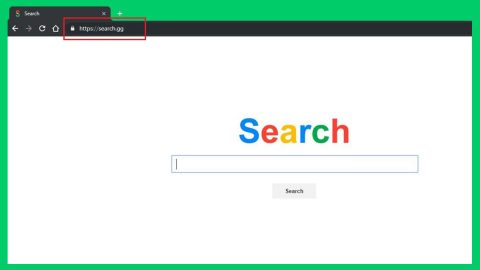What is Search.searchismfa.com? And how does it function?
Search.searchismfa.com is a questionable search engine that supposedly offers advanced functionality. This search engine delivers search results from Yahoo. So when you use it to search for a particular topic, you will be redirected to search results from Yahoo. Aside from that, it also supposedly allows users to plan trips, which is why it is also called “MyFlightApp”. Its main interface provides links to sites that could help you book or track flights as well as book airport parking and hotels. If you travel a lot, you might find this search engine useful, however, don’t let these features fool you as it is merely a ploy to lure you into installing it. The moment you install this program, it alters your browsers’ settings without delay, affecting the default search engine, home page as well as the new tab URL settings in the process.
Another not-so-surprising fact about this search engine is that it is developed by Polarity Technologies Ltd. – a company known for spawning dozens of browser hijackers and unwanted programs. So expectedly, Search.searchismfa.com is also labelled as a browser hijacker and a PUP. There really is no point in using this program as it does not even provide reliable search results. Most of the search results it gives are sponsored contents, making it clear that it is only after gaining profit.
How is Search.searchismfa.com disseminated online?
Search.searchismfa.com does not have any official website and is disseminated using software bundles. In other words, Search.searchismfa.com roams the web in freeware or shareware packages. If you often install these kinds of packages, you need to pay more attention to the installation process to protect your browser from getting hijacked by the likes of Search.searchismfa.com. Always use the recommended installation setup which is the Advanced or Custom setup and not the quick one.
Make use of the removal instructions laid out below to remove Search.searchismfa.com from your computer.
Step 1: The first thing you have to do is close all the browsers infected with Search.searchismfa.com.
Step 2: If you’re having a hard time closing them, you can close them using the Task Manager just tap on Ctrl + Shift + Esc.
Step 3: After you open the Task Manager, go to the Processes tab and look for the infected browser’s process and end it.
Step 4: Close the Task Manager and open Control Panel by pressing the Windows key + R, then type in appwiz.cpl and then click OK or press Enter.

Step 5: Look for any suspicious program that is affiliated with Search.searchismfa.com and then Uninstall it.

Step 6: Hold down Windows + E keys simultaneously to open File Explorer.
Step 7: Navigate to the following directories and look for suspicious files associated to Search.searchismfa.com and delete it/them.
- %USERPROFILE%\Downloads
- %USERPROFILE%\Desktop
- %TEMP%
Step 8: Close the File Explorer.
Step 9: Reset all your browsers back to default to their default state.
Internet Explorer
- Open Internet Explorer.
- Tap Alt + T and select Internet options.
- Click the General tab and then overwrite the URL under the homepage section.
- Click OK to save the changes.
- Now switch to the Advanced tab and click the Reset button.
- Then check the box for “Delete personal settings” and then click Reset again.
Google Chrome
- Launch Google Chrome, press Alt + F, move to More tools, and click Extensions.
- Look for Search.hyourweatherinfonow.com or any other unwanted add-ons, click the Recycle Bin button, and choose Remove.
- Restart Google Chrome, then tap Alt + F, and select Settings.
- Navigate to the On Startup section at the bottom.
- Click on Advanced.
- After that, click the Reset button to reset Google Chrome.
Mozilla Firefox
- Open the browser and tap Ctrl + Shift + A to access the Add-ons Manager.
- In the Extensions menu Remove the unwanted extension.
- Restart the browser and tap keys Alt + T.
- Select Options and then move to the General menu.
- Overwrite the URL in the Home Page section.
- Tap Alt + H to access Help.
- Next, select “Troubleshooting information” and click “Refresh Firefox” at the top of the page.
- Now click “Refresh Firefox” again to confirm the reset.
Step 10: Empty the Recycle Bin.
To make sure that nothing is amiss and that Search.searchismfa.com is completely removed from your computer, follow the advanced steps below.
Perform a full system scan using SpyRemover Pro. To do so, follow these steps:
- Turn on your computer. If it’s already on, you have to reboot
- After that, the BIOS screen will be displayed, but if Windows pops up instead, reboot your computer and try again. Once you’re on the BIOS screen, repeat pressing F8, by doing so the Advanced Option shows up.
- To navigate the Advanced Option use the arrow keys and select Safe Mode with Networking then hit
- Windows will now load the SafeMode with Networking.
- Press and hold both R key and Windows key.
- If done correctly, the Windows Run Box will show up.
- Type in explorer http://www.fixmypcfree.com/install/spyremoverpro
A single space must be in between explorer and http. Click OK.
- A dialogue box will be displayed by Internet Explorer. Click Run to begin downloading the program. The installation will start automatically once a download is done.
- Click OK to launch it.
- Run SpyRemover Pro and perform a full system scan.
- After all the infections are identified, click REMOVE ALL.
- Register the program to protect your computer from future threats.