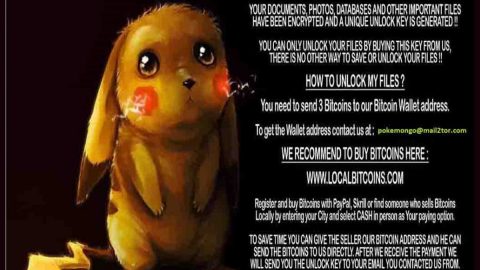What is Go.deepteep.com? And how does it work?
Go.deepteep.com is a browser extension that supposedly works as a search engine. It is promoted as a search tool that allegedly improves users’ browsing by giving better search results. It works on Mozilla Firefox, Google Internet Explorer, and other browsers. It packs a simple interface which kind of imitates Google. Even though it seems to be a legitimate-looking search engine, it is actually categorized as a browser hijacker that could hijack browsers if installed. It changes the default search engine, new tab address, as well as the homepage to Go.deepteep.com. Take note that these changes were made without any permission from users, hence, one of the reasons why it belongs to the category of browser hijackers and even potentially unwanted program.
So if you’ve installed bogus search engine intentionally or not, upon its installation, you will notice the sudden appearance of annoying banners, in-text links, pop-ups every time you surf the internet. This is one of the annoying traits of browser hijackers. Instead of improving the browsing experience, it does the opposite thing. Apart from the pesky ads, you will also experience constant redirects to several suspicious sites. This is because Go.deepteep.com generates its revenue from affiliate marketing. To simply put it, this browser hijacker collaborates with third-party website owners and advertisers and agrees to promote their content for monetization.
“If third-party advertisements are displayed after being directed by Software in any way to online landing pages, the responsibility and liability for such ads, their content and any website they redirect and their respective content and security will reside at their applicable owner, and we do not claim any responsibility or liability.”
Aside from the irksome ads, Go.deepteep.com also initiates data tracking in order to collect information from its users. The information it collects may include browsing history, search queries, IP address, sites visited often and many more.
How does Go.deepteep.com spread online?
Like a typical browser hijacker, Go.deepteep.com spreads using the software bundling technique. Since this is proven to be an efficient way of spreading unwanted programs, it is no wonder that developers of Go.deepteep.com also use this method to spread their creation. Thus, to avoid installation of such programs, you need to always use the Advanced or Custom setup every time you install any software bundles.
You can remove Go.deepteep.com from your computer by following the instructions provided below.
Step 1: Start the removal process by closing all the browsers infected with Go.deepteep.com. If you’re having a hard time closing them, you can close them using the Task Manager just tap on Ctrl + Shift + Esc.
Step 2: After you open the Task Manager, go to the Processes tab and look for the infected browser’s process and end it.
Step 3: Then close the Task Manager and open Control Panel – to do so, tap the Windows key + R, then type in appwiz.cpl and then click OK or press Enter.

Step 4: After pulling up Control Panel, from the list of installed programs, look for Go.deepteep.com or any suspicious program you don’t remember installing and then Uninstall it.

Step 5: Edit your Hosts File.
- Tap the Win + R keys to open then type in %WinDir% and then click OK.
- Go to System32/drivers/etc.
- Open the host’s file using Notepad.
- Delete all the entries that contain Go.deepteep.com.
- After that, save the changes you’ve made and close the file.
Step 6: Reset all your browsers to default to their default state.
Google Chrome
- Launch Google Chrome, press Alt + F, move to More tools, and click Extensions.
- Look for Go.deepteep.com or any other unwanted add-ons, click the Recycle Bin button, and choose Remove.
- Restart Google Chrome, then tap Alt + F, and select Settings.
- Navigate to the On Startup section at the bottom.
- Select “Open a specific page or set of pages”.
- Click the More actions button next to the hijacker and click Remove.
Mozilla Firefox
- Open the browser and tap Ctrl + Shift + A to access the Add-ons Manager.
- In the Extensions menu Remove the unwanted extension.
- Restart the browser and tap keys Alt + T.
- Select Options and then move to the General menu.
- Overwrite the URL in the Home Page section and then restart the browser.
Internet Explorer
- Launch Internet Explorer.
- Tap Alt + T and select Internet options.
- Click the General tab and then overwrite the URL under the homepage section.
- Click OK to save the changes.
Step 7: Hold down Windows + E keys simultaneously to open File Explorer.
Step 8: Navigate to the following directories and look for suspicious files associated with the browser hijacker such as the software bundle it came with and delete it/them.
- %USERPROFILE%\Downloads
- %USERPROFILE%\Desktop
- %TEMP%
Step 9: Close the File Explorer.
Step 10: Empty the contents of Recycle Bin.
Refer to the advanced instructions given below to ensure the removal of Go.deepteep.com as well as all the file residues it left behind.
Perform a full system scan using [product-code]. To do so, follow these steps:
- Turn on your computer. If it’s already on, you have to reboot
- After that, the BIOS screen will be displayed, but if Windows pops up instead, reboot your computer and try again. Once you’re on the BIOS screen, repeat pressing F8, by doing so the Advanced Option shows up.
- To navigate the Advanced Option use the arrow keys and select Safe Mode with Networking then hit
- Windows will now load the SafeMode with Networking.
- Press and hold both R key and Windows key.
- If done correctly, the Windows Run Box will show up.
- Type in the URL address, [product-url] in the Run dialog box and then tap Enter or click OK.
- After that, it will download the program. Wait for the download to finish and then open the launcher to install the program.
- Once the installation process is completed, run [product-code] to perform a full system scan.
- After the scan is completed click the “Fix, Clean & Optimize Now”button.