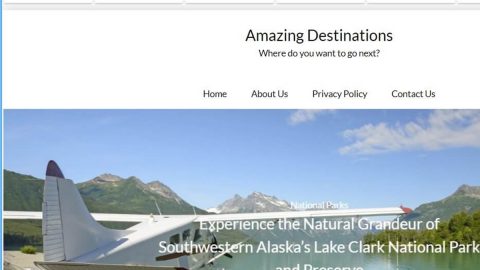What is Search.hmylocaltransit.co? And how does it work?
Search.hmylocaltransit.co is a dubious search engine that alters browsers’ settings to take control of affected browsers. This suspicious tool is attached to a browser extension named My Local Transit. Both of them are created by Polarity Technologies Ltd. which is known in developing browser hijackers. Search.hmylocaltransit.co does not have its own installer – it is presented together with My Local Transit extension which is offered at mylocaltransit.co.
If you install this extension, it will display a couple of tabs labeled as “Rental Car Services”, “BUS services” and “Local Transit”. And once you click on these tabs, more options will be displayed where you can find links to hertz.com, greyhound.com, stagecoachbus.com, coachcanada.com and other links. Its main page also contains quick links to various sites like Amazon, Gmail, Yahoo, YouTube, Twitter, and Instagram. In addition, it also shows other links located at the upper left side of the screen such as Local Transit, Transit Maps, Gmail and then Facebook. Although upon first glance, this extension may seem useful, don’t let its interface fool you as this extension actually monitors your online activities so it can collect your information like your IP address, ads clicked, websites you visit often, search queries, browsing history, and so on. The information gathered might be shared with its affiliated sites so it can generate more targeted ads. Clearly, it displays tons of ads to generate more profit via pay-per-click marketing. Note that some of the ads it display might redirect you to suspicious websites like phishing websites which will try to coax information from you or worse, websites that may contain a malicious payload of harmful threats just like ransomware.
How does Search.hmylocaltransit.co-circulate online?
Like stated earlier, Search.hmylocaltransit.co does not have its own installer as it is tagged along with the extension My Local Transit. My Local Transit is distributed through its official website. However, it can also be found on software bundles offered on free sharing sites. Needless to say, if you install a free software package using only the standard or quick setup, you’ll end up installing unwanted programs like Search.hmylocaltransit.co. To avoid such occurrences, it would be better if you opt for the Custom or Advanced installation setup. This way, you have the option to remove any attached optional programs in the package to prevent it from getting installed.
Use the removal guide below as a reference to get rid of Search.hmylocaltransit.co from your computer.
Step1. Close all the browsers infected with Search.hmylocaltransit.co. If you’re having a hard time closing them, you can close them using the Task Manager just tap on Ctrl + Shift + Esc.
Step2. After you open the Task Manager, go to the Processes tab and look for the infected browser’s process and end it.
Step3. Reset all your browsers to default to their default state.
Internet Explorer
- Tap the Win + R keys to open the RUN dialog box.
- Type in regedit and click OK to open the Registry Editor.
- Navigate to HKCU\Software\Microsoft\Internet Explorer\Main.
- Look for the value named Start Page and open it.
- Overwrite the URL of the browser hijacker and click OK.
- After that, go to HKCU\Software\Microsoft\Internet Explorer\SearchScopes\.
- Look for the key named {B8960161-1D59-4524-811E-97E25EF588BF}and delete it.
- Then go to HKCU\Software\Microsoft\Windows\CurrentVersion\Uninstall\.
- Look for the key named {28e56cfb-e30e-4f66-85d8-339885b726b8}and delete it.
- Tap the Win + E keys to launch File Explorer.
- Key in %APPDATA% into the bar at the top.
- And then delete the folder named {28e56cfb-e30e-4f66-85d8-339885b726b8}.
Google Chrome
- Tap the Win + E keys to launch File Explorer.
- Key in %LocalAppData%\Google\Chrome\User Data\into the bar at the top.
- Next, open the Default folder (if several profiles exist, open the {unique Chrome profile name} folder).
- Open the Extensions folder.
- Delete the folder named pecdgdgcccbclpbhncpejhdpgnfbdifj.
Mozilla Firefox
- Tap the Win + E keys to launch File Explorer.
- Enter %AppData%\Mozilla\Firefox\Profiles\ into the bar at the top.
- Open the {unique Firefox profile name} folder and then open the extensions folder.
- Delete the file named @Transit.xpi.
- Open the Firefox browser and then tap the keys Alt + T.
- Select Options and then move to the Search menu.
- If the hijacker is still on the list, select and Remove it.
Step4. Open Control Panel by pressing the Windows key + R, then type in appwiz.cpl and then click OK or press Enter.

Step5. Look for any suspicious program that is affiliated with Search.hmylocaltransit.co and then Uninstall it.

Step6. Hold down Windows + E keys simultaneously to open File Explorer.
Step7. Navigate to the following directories and look for suspicious files associated to Search.hmylocaltransit.co and delete it/them.
- %USERPROFILE%\Downloads
- %USERPROFILE%\Desktop
- %TEMP%
Step8. Close the File Explorer.
Step9. Empty your Recycle Bin.
To make sure that nothing is amiss and that Search.hmylocaltransit.co is completely removed from your computer, follow the advanced steps below.
Perform a full system scan using SpyRemover Pro. To do so, follow these steps:
- Turn on your computer. If it’s already on, you have to reboot
- After that, the BIOS screen will be displayed, but if Windows pops up instead, reboot your computer and try again. Once you’re on the BIOS screen, repeat pressing F8, by doing so the Advanced Option shows up.
- To navigate the Advanced Option use the arrow keys and select Safe Mode with Networking then hit
- Windows will now load the SafeMode with Networking.
- Press and hold both R key and Windows key.
- If done correctly, the Windows Run Box will show up.
- Type in explorer http://www.fixmypcfree.com/install/spyremoverpro
A single space must be in between explorer and http. Click OK.
- A dialog box will be displayed by Internet Explorer. Click Run to begin downloading the program. The installation will start automatically once a download is done.
- Click OK to launch it.
- Run SpyRemover Pro and perform a full system scan.
- After all the infections are identified, click REMOVE ALL.
- Register the program to protect your computer from future threats.