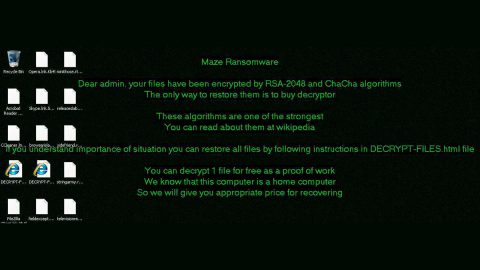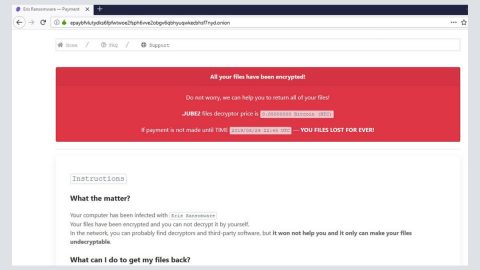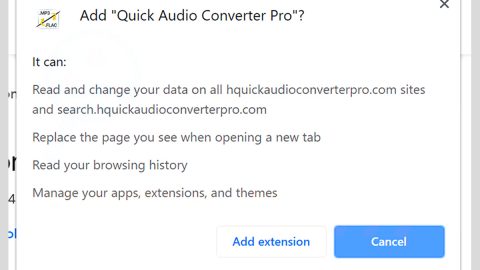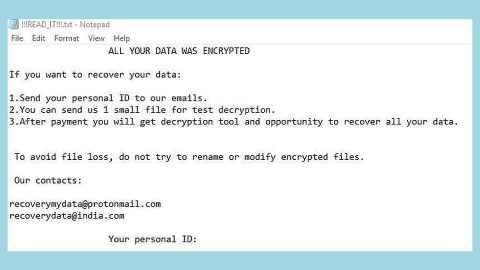What is Chromesearch.today? And how exactly does it function?
Chromesearch.today is a questionable search engine that supposedly offers users safe browsing. It shows search results from Google search results and can be access on other regular websites. However, Chromesearch.today was reported in browser hijacking cases way back in October 2017. According to the research conducted by security analysts, Chromesearch.today is used to monetize web traffic to the legitimate Google page. Once this search engine is installed, it replaces your browser’s default search engine, home page and new tab. As you can see on the screenshot of Chromesearch.today given above, it implements a color scheme which is quite identical to the one used by Google. In addition, this dubious search engine uses quick links to Google+, Gmail, Images and Video. All of these links are also found on Google Chrome’s new tab page – coincidence? Definitely not. Obviously, it is trying to copy Google to make users think that Chromesearch.today is affiliated with Google so that users won’t think twice in installing this search engine.
This program is responsible for making your browser load Chromesearch.today every time you open your browser and surf the web. It isn’t clear who the developers of this shady search engine are as the site was registered to a privacy protection company but one thing is for sure, its developers definitely obtain hefty ad revenue by monetizing user’s search queries that are performed using Chromesearch.today. Aside from search queries, this search engine also gathers other information such as browsing history, websites users frequently visit, IP address, and so on. The information gathered are also shared with its affiliated third parties so it can generate more targeted and customized ads and sponsored contents. Although Chromesearch.today does not appear to be malicious at the time of research, however it can redirect you to unsecure and suspicious websites and load unsafe contents from there that could potentially harm your computer. Chromesearch.today itself does not even have a valid SSL certificate so it is not recommended that you enter any personally identifiable information on its search field as this search engine collects your information.
How do you come across Chromesearch.today?
According to researchers, you can come across Chromesearch.today when you install a freeware or shareware. This hijacker is added in a bundle as an extra component among other free programs. So when you install it using only the standard setup, you end up installing all the programs in the bundle, Chromesearch.today included. To ensure that this won’t happen again, you better install any free programs you obtain from third party sites using the recommended Custom or Advanced setup. Through this setup, you get to select which programs to install and which programs have to be discarded.
You can remove Chromesearch.today from your computer if you go over the following guide as well as the next advanced steps that follows.
Step 1: Reset all your browsers to default to their default state.
Google Chrome
- Launch Google Chrome, press Alt + F, move to More tools, and click Extensions.
- Look for Chromesearch.today or any other unwanted add-ons, click the Recycle Bin button, and choose Remove.
- Restart Google Chrome, then tap Alt + F, and select Settings.
- Navigate to the On Startup section at the bottom.
- Select “Open a specific page or set of pages”.
- Click the More actions button next to the hijacker and click Remove.
Mozilla Firefox
- Open the browser and tap Ctrl + Shift + A to access the Add-ons Manager.
- In the Extensions menu Remove the unwanted extension.
- Restart the browser and tap keys Alt + T.
- Select Options and then move to the General menu.
- Overwrite the URL in the Home Page section and then restart the browser.
Internet Explorer
- Launch Internet Explorer.
- Tap Alt + T and select Internet options.
- Click the General tab and then overwrite the URL under the homepage section.
- Click OK to save the changes.
Step 2: Open Control Panel by pressing the Windows key + R, then type in appwiz.cpl and then click OK or press Enter.

Step 3: Look for any suspicious program that is affiliated with Chromesearch.today and then Uninstall it.

Step 4: Hold down Windows + E keys simultaneously to open File Explorer.
Step 5: Navigate to the following directories and look for suspicious files associated to Chromesearch.today and delete it/them.
- %USERPROFILE%\Downloads
- %USERPROFILE%\Desktop
- %TEMP%
Step 6: Close the File Explorer.
Step 7: Empty your Recycle Bin.
Follow the continued advanced steps below to ensure the removal of Chromesearch.today:
Perform a full system scan using SpyRemover Pro.
- Turn on your computer. If it’s already on, you have to reboot
- After that, the BIOSscreen will be displayed, but if Windows pops up instead, reboot your computer and try again. Once you’re on the BIOS screen, repeat pressing F8, by doing so the Advanced Option shows up.
- To navigate the Advanced Optionuse the arrow keys and select Safe Mode with Networking then hit
- Windows will now load the SafeMode with Networking.
- Press and hold both R key and Windows key.
- If done correctly, the Windows Run Boxwill show up.
- Type in explorer http://www.fixmypcfree.com/install/spyremoverpro
A single space must be in between explorer and http. Click OK.
- A dialog box will be displayed by Internet Explorer. Click Run to begin downloading SpyRemover Pro. Installation will start automatically once download is done.
- Click OK to launch SpyRemover Pro.
- Run SpyRemover Proand perform a full system scan.
- After all the infections are identified, click REMOVE ALL.
- Register SpyRemover Proto protect your computer from future threats.