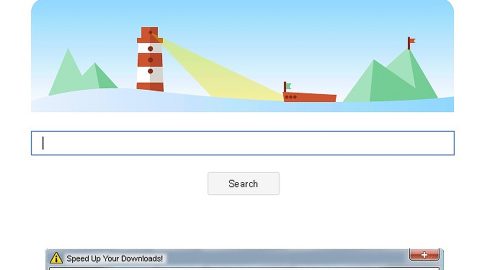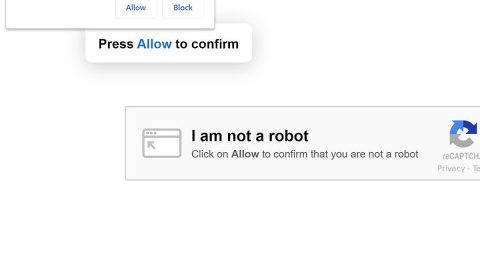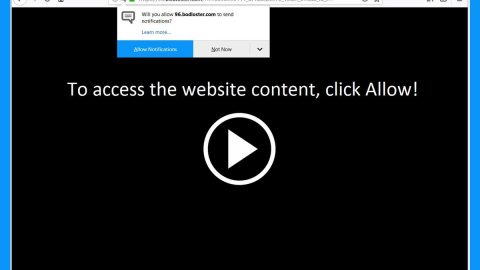What is Winsecure ransomware? And how does it execute its attack?
Winsecure ransomware is a new data-encrypting malware designed to lock all your important data and leave them inaccessible. At the time of writing, it isn’t clear whether it uses AES 256 cipher or RSA 2048 cipher but one thing’s for sure, the encryption algorithm is sophisticated enough that once it’s done encrypting files, you will no longer be able to access them.
It begins to execute its attack by connecting to a remote server controlled by the attackers. From there, it downloads malicious files and places them on system folders. These malicious files are then used to make sure that no program installed in the computer can interfere with the attack. Some of these files are also used to make alterations in the registry so that the crypto-malware can run automatically on every system startup. It then scans the computer in search of its targeted files. It may target documents, database, images, videos, audio files, archives and other user-generated files. After the encryption, it adds the .encrypted suffix at the end of every encrypted file’s name. Following the encryption, it drops two files namely, “ransom_note.txt” and ransom_pay.html”. These files both contain the ransom note that states:
“MOST OF YOUR IMPORTANT FILES HAVE BEEN
ENCRYPTED BY AES 256-CBC AND RSA 2048!
well, if you want to restore all your files you should send
0.05000000 BTC to the next bitcoin address as you see below
[1352RtNRpYRdKLWUUDkLBUKP7p4SqMAiTF] until 04-Jul-2018 08:33:12 (UTC).
if you do not have these hundreds of oil – you can say goodbye permanently to your files.
after payment files will be decrypted by himself. otherwise, the key will be deleted.
you can decrypt for the test any 3 files not more than 2 mb for each – just drop them to ‘decrypt_folder’ on your desktop. how to:
* turn off any AV
* payment
* keep your PC turned on
* wait for decryption
* get your files back
you’d use any comfortable methods to make payment.
if cryptor was deleted, find ‘c3cpxEASjsBJw2p8r9aynknfLspM7nFb.Gollum’
file on your desktop. change ‘GolIum’ to ‘exe’ and run that again.
don’t make any changes for files.
good luck and have a nice day.
in a code we trust”
How does Winsecure ransomware spread online?
Winsecure ransomware might spread online using malicious spam email campaigns. This isn’t a surprise as this method is commonly used by ransomware developers. Usually, crooks attach an obfuscated file which contains malicious scripts used to install Winsecure ransomware in the system. This is why it is advised to always double check emails before you open them. It would also be better if you keep both your operating system and antivirus programs up-to-date to avoid ransomware infection.
To successfully obliterate Winsecure ransomware from your computer, refer to the removal guide laid out below.
Step 1: Launch the Task Manager by simply tapping Ctrl + Shift + Esc keys on your keyboard.
Step 2: Under the Task Manager, go to the Processes tab and look for any suspicious-looking process which takes up most of your CPU’s resources and is most likely related to Winsecure ransomware.

Step 3: After that, close the Task Manager.
Step 4: Tap Win + R, type in appwiz.cpl and click OK or tap Enter to open Control Panel’s list of installed programs.
Step 5: Under the list of installed programs, look for Winsecure ransomware or anything similar and then uninstall it.

Step 6: Next, close Control Panel and tap Win + E keys to launch File Explorer.
Step 7: Navigate to the following locations below and look for Winsecure ransomware’s malicious components such as “[random].exe”, “ransom_note.txt” and “ransom_pay.html” and other suspicious files, then delete all of them.
- %TEMP%
- %WINDIR%\System32\Tasks
- %APPDATA%\Microsoft\Windows\Templates\
- %USERPROFILE%\Downloads
- %USERPROFILE%\Desktop
Step 8: Close the File Explorer.
Before you proceed to the next steps below, make sure that you are tech savvy enough to the point where you know exactly how to use and navigate your computer’s Registry. Keep in mind that any changes you make will highly impact your computer. To save you the trouble and time, you can just use [product-name], this system tool is proven to be safe and excellent enough that hackers won’t be able to hack into it. But if you can manage Windows Registry well, then by all means go on to the next steps.
Step 9: Tap Win + R to open Run and then type in regedit in the field and tap enter to pull up Windows Registry.

Step 10: Navigate to the following path:
- HKEY_CURRENT_USER\Control Panel\Desktop\
- HKEY_USERS\.DEFAULT\Control Panel\Desktop\
- HKEY_LOCAL_MACHINE\Software\Microsoft\Windows\CurrentVersion\Run
- HKEY_CURRENT_USER\Software\Microsoft\Windows\CurrentVersion\Run
- HKEY_LOCAL_MACHINE\Software\Microsoft\Windows\CurrentVersion\RunOnce
- HKEY_CURRENT_USER\Software\Microsoft\Windows\CurrentVersion\RunOnce
Step 11: Delete the registry keys and sub-keys created by Winsecure ransomware.
Step 12: Close the Registry Editor and empty the Recycle Bin.
Try to recover your encrypted files using the Shadow Volume copies
Restoring your encrypted files using Windows’ Previous Versions feature will only be effective if Winsecure ransomware hasn’t deleted the shadow copies of your files. But still, this is one of the best and free methods there is, so it’s definitely worth a shot.
To restore the encrypted file, right-click on it and select Properties, a new window will pop-up, then proceed to Previous Versions. It will load the file’s previous version before it was modified. After it loads, select any of the previous versions displayed on the list like the one in the illustration below. And then click the Restore button.

Complete the removal process of Winsecure ransomware by using a trusted and reliable program like [product-name]. Refer to the following guidelines on how to use it.
Perform a full system scan using [product-code]. To do so, follow these steps:
- Turn on your computer. If it’s already on, you have to reboot
- After that, the BIOS screen will be displayed, but if Windows pops up instead, reboot your computer and try again. Once you’re on the BIOS screen, repeat pressing F8, by doing so the Advanced Option shows up.
- To navigate the Advanced Option use the arrow keys and select Safe Mode with Networking then hit
- Windows will now load the SafeMode with Networking.
- Press and hold both R key and Windows key.
- If done correctly, the Windows Run Box will show up.
- Type in the URL address, [product-url] in the Run dialog box and then tap Enter or click OK.
- After that, it will download the program. Wait for the download to finish and then open the launcher to install the program.
- Once the installation process is completed, run [product-code] to perform a full system scan.
- After the scan is completed click the “Fix, Clean & Optimize Now”button.